Set up unified patient view controls (preview)
Important
Patient trends (missed appointments model) was previously offered in preview mode to allow Microsoft Cloud for Healthcare users to test its functionality. However, after careful evaluation, we've decided not to make it generally available.
Effective April 7, 2024, the solution will no longer be supported, and deployment via the Microsoft Cloud Solution Center will be discontinued.
[This article is prerelease documentation and is subject to change.]
The unified patient view controls (preview) consist of two controls. One control is used for visualizing missed appointment predictions and another is used for surfacing measures. For more information about using these controls, go to Use patient trends.
This article contains steps to enable these controls, and further configure the patient indicators control.
Enable patient trends (preview)
Enable the feature
Because this feature is in preview, it's hidden by default from users.
Use the following steps to enable the feature:
Ensure that you have the System Administrator security role.
Open the Healthcare Administration app.
Navigate to the Administration Settings area, and then select the General tab.
Set the value toggles to On for the Next appointment card & AI prediction and Patient indicators card settings.
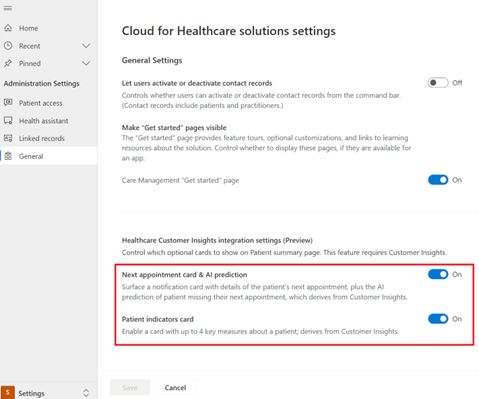
Modify and assign security roles
You must assign the Patient Insights User security role to every user who isn't a System Administrator.
A system administrator needs to ensure that the Patient Insights User role has global read access to the following three tables (these tables are visible in Dataverse only when Dynamics 365 Customer Insights is integrated):
- AlternateKey
- CustomerMeasure
- Prediction
Patient indicators control
Measures can be configured in Customer Insights to provide deeper insights into your patients. This control can visualize up to four measures from Customer Insights in the unified patient view.
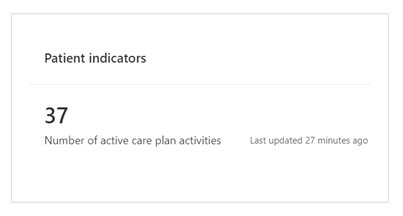
Measures localization
The labels used in the patient indicators control are localized and stored in the Health Insights Artifact Label solution-aware entity. A label for the measure template provided in the patient trends (preview) feature ("Number of active care plan activities") is included and localized in the entity.
To create a label for a new measure, use the following steps:
Select New, select More, and then select Other.
Select Health Insights Artifact Label from the HealthcarePatientInsights solution.
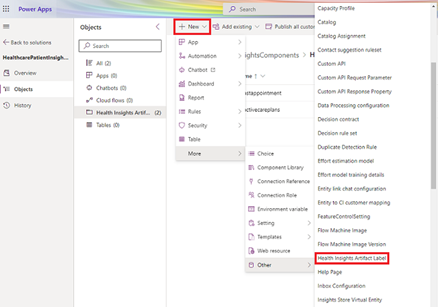
Proceed to enter the following fields in a new form:
| Field | Description | Notes |
|---|---|---|
| CI Label Name | Unique name of the Customer Insights measure. | |
| MCH CI Artifact Type | The type of artifact to display. | Select Measure |
| DV Label Name | The label that is used to display the measure in the control. |
For example, if you create a new measure in Customer Insights called Number of hospitalizations, then the CI label name for the measure would be Numberofhospitalizations. To override the label name of this measure and rename it, or show the label in a different language, you need to create a record of the Health Insights Artifact Label entity.
Known issue
This control can render up to four measures. There's a known issue where we can't specify which measures are rendered if there are more than four measures in Customer Insights. A fix will be deployed in the next release.
See also
What is Microsoft Cloud for Healthcare? Get started with patient trends (preview) Overview and prerequisites for missed appointments (preview) Set up Customer Insights for patient trends (preview) Create AI model for missed appointments (preview) Troubleshoot patient trends (preview) Use patient trends (preview)
Feedback
Coming soon: Throughout 2024 we will be phasing out GitHub Issues as the feedback mechanism for content and replacing it with a new feedback system. For more information see: https://aka.ms/ContentUserFeedback.
Submit and view feedback for