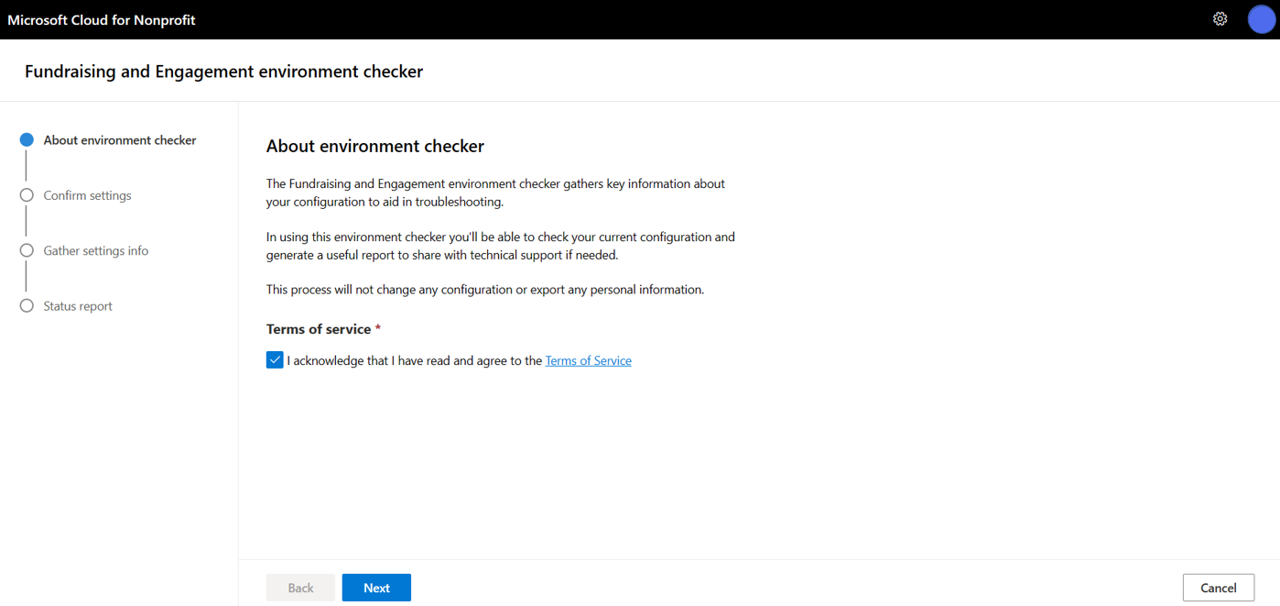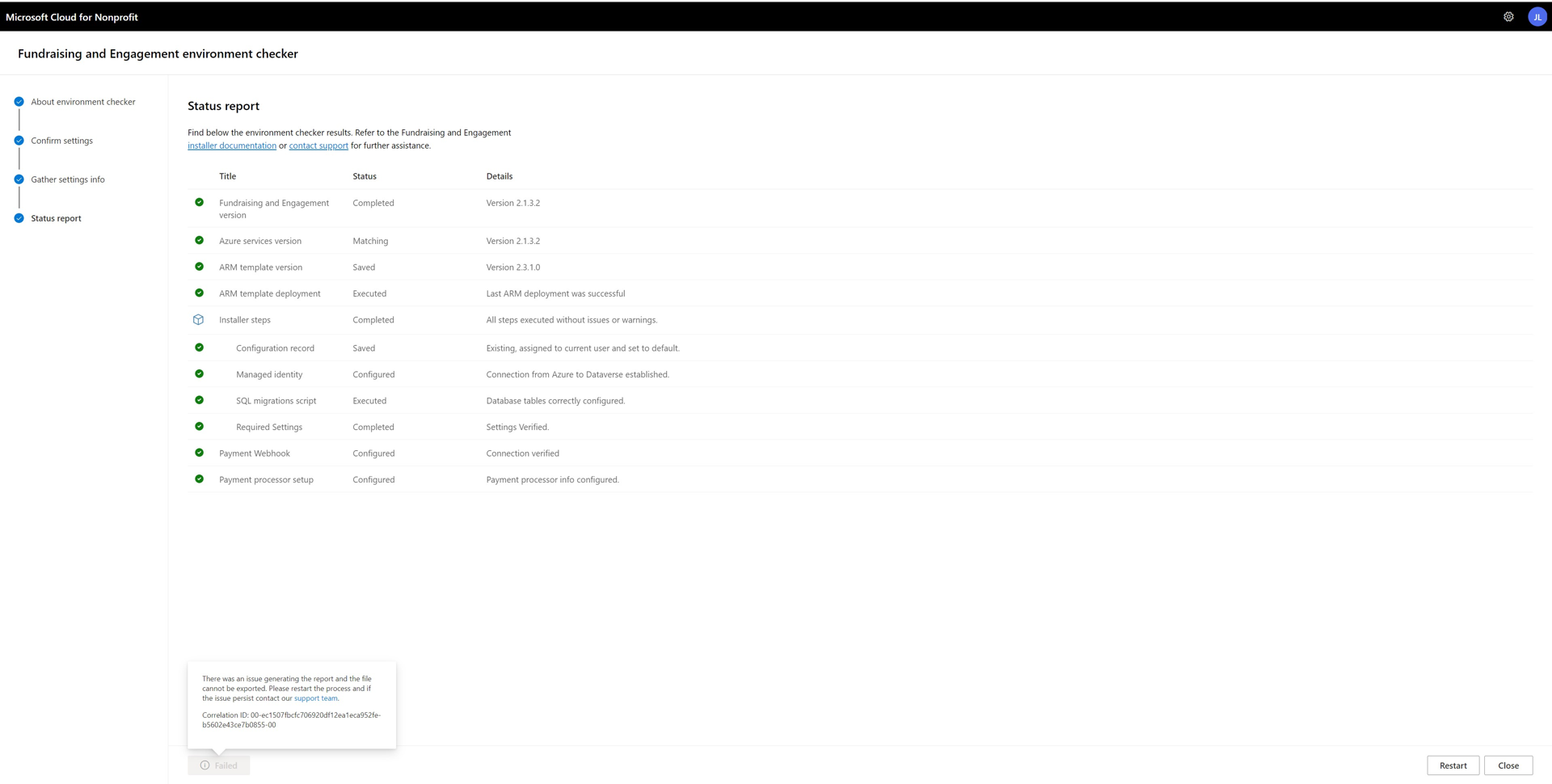Identify configuration issues with environment checker
Important
Fundraising and Engagement is being retired. Support for Fundraising and Engagement will end at 11:59 PM Pacific Time on December 31, 2026. For more information, go to What’s new in Fundraising and Engagement.
Quickly identify issues and manage environment configuration with Fundraising and Engagement environment checker in Microsoft Cloud for Nonprofit. The easy-to-use interface on this web app allows you to export configuration data as a zip file and to generate status reports.
Check your environment
To use environment checker, go to Fundraising and Engagement environment checker.
On the About environment checker screen, accept the Terms of service, and then select Next.
Enter the following parameters on the Confirm settings page:
- Organization ID: Select the environment where you installed Fundraising and Engagement.
- Azure subscription: The specific subscription of Azure that facilitates the resource group.
- Azure resource group: A resource group where your Fundraising and Engagement services live. Ensure you select the resource group that's related to the corresponding Fundraising and Engagement environment.
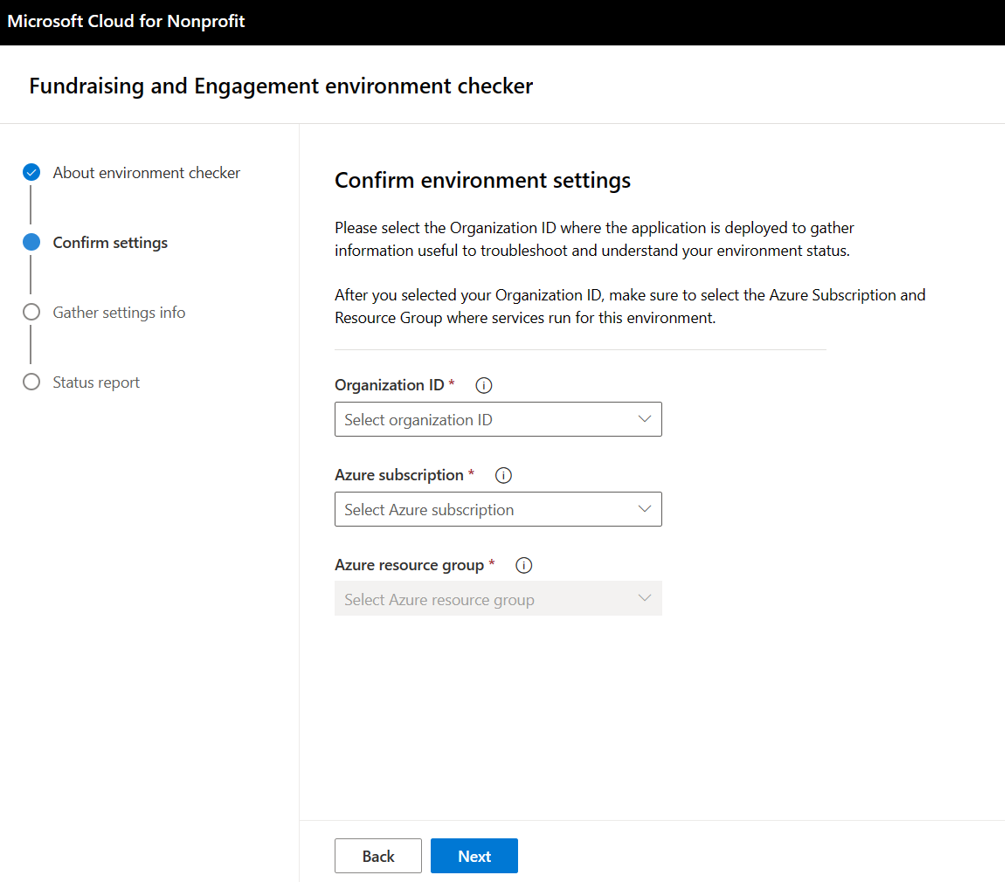
Select Next and wait for the status report.
The environment checker gathers information about your Fundraising and Engagement instance. Don't refresh the page while the system is gathering information.
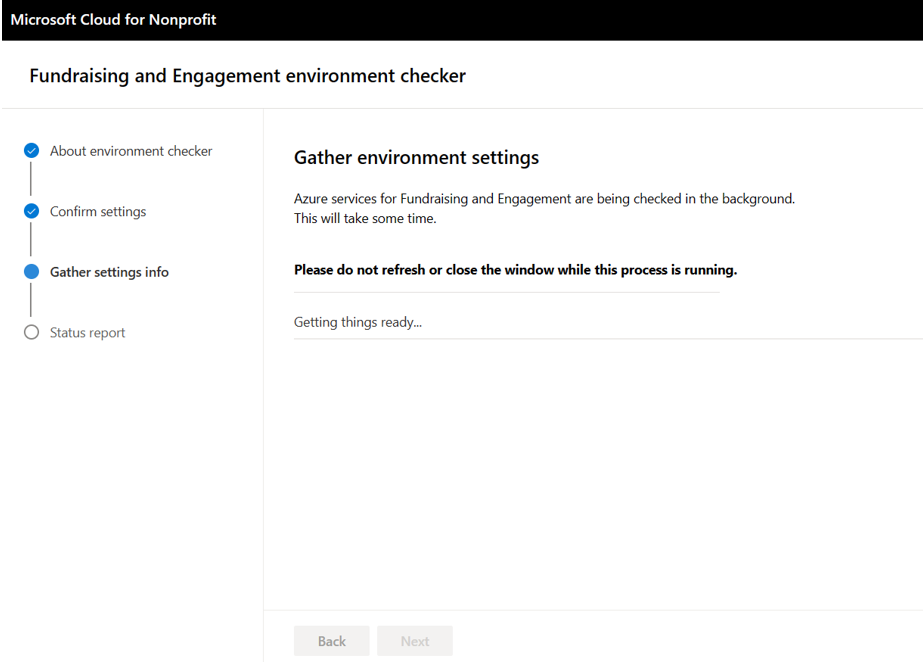
The Status report page displays the status of each configuration or setting and provides information about possible issues that you need to investigate. The system checks the following areas:
- Fundraising and Engagement version
- Azure services version
- ARM template version
- Installer steps
- Configuration record
- Managed identity
- SQL migrations script
- Required settings
- Payment webhook
- Payment processor setup
Any discovered issues are highlighted on the screen. Select Export to download the report as a zip file.
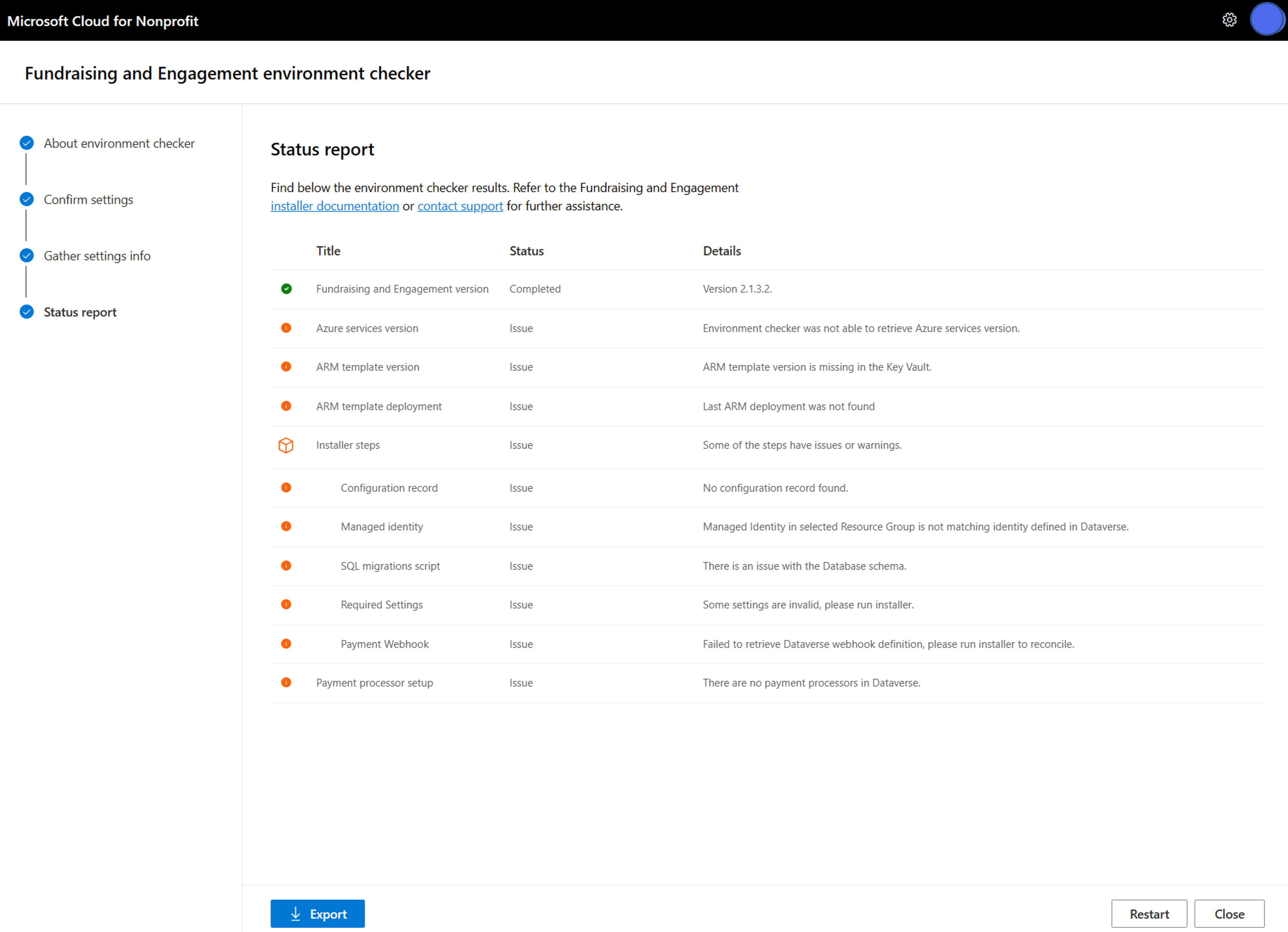
You can also download the report for a correct configuration of your Fundraising and Engagement by selecting Export. A correct configuration meets the following conditions:
- The Fundraising and Engagement solution in your environment matches the version of deployed Azure Services.
- You have deployed ARM template and all the installer steps were successful.
- You have a configuration record set up.
- The Azure SQL database has a correct schema and the required settings are saved in the Azure Key Vault.
- The connection from Azure resources to Dataverse is established and you have your payment processing set up.
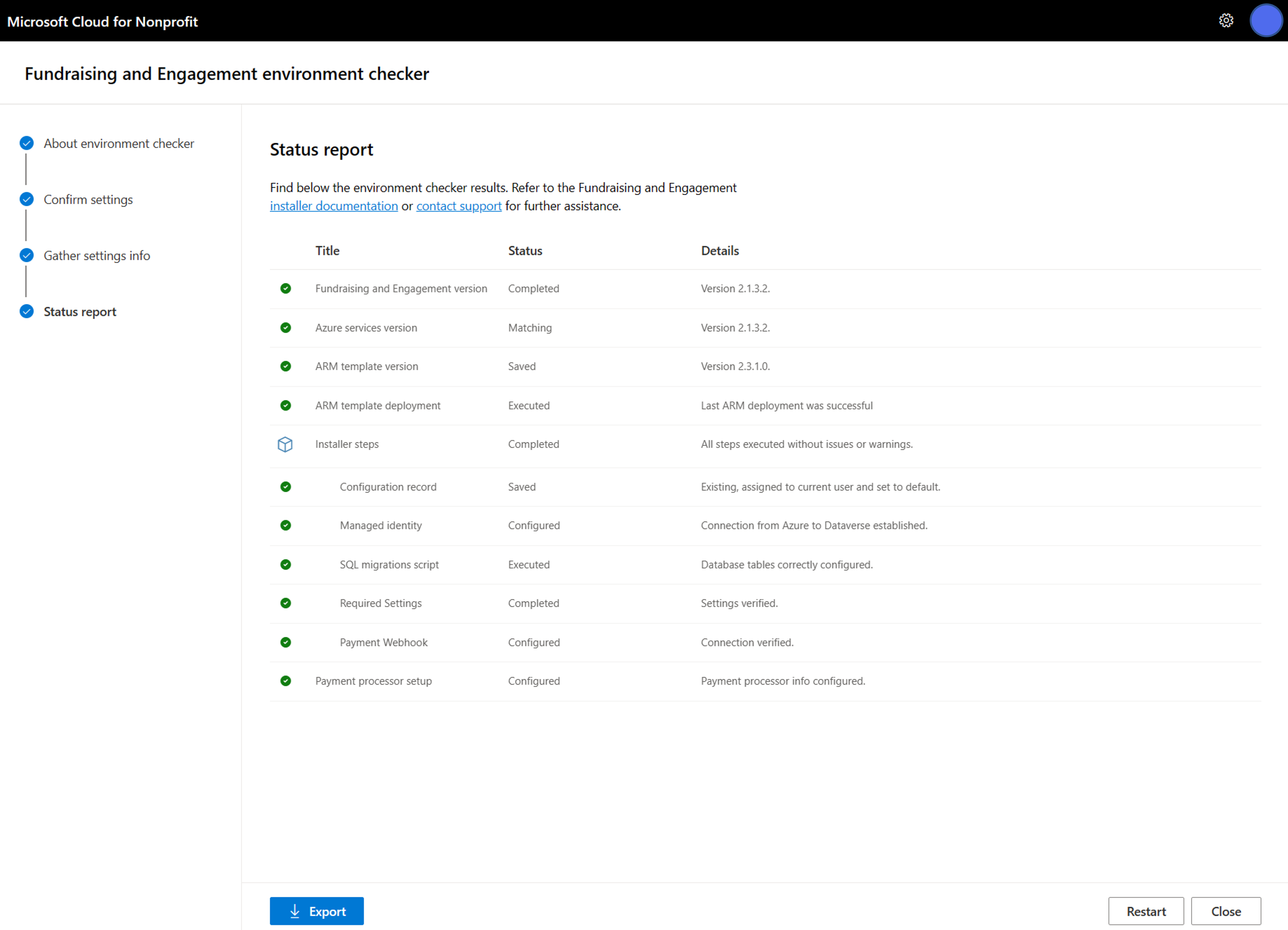
Troubleshooting
This section highlights some error messages and suggestions to resolve them.
Fundraising and Engagement version
Issue: No Fundraising and Engagement solution version obtained
You might have selected wrong environment, or the Fundraising and Engagement isn't installed in the selected environment. Confirm the environment where you have Fundraising and Engagement installed, and rerun environment checker.
Failed: Environment checker wasn't able to retrieve Fundraising and Engagement solution version
The Environment checker wasn't able to get the Fundraising and Engagement version due to technical problems. Rerun the environment checker or contact Support for Microsoft Cloud for Nonprofit.
Azure services version
Issue: No Azure services version obtained
You might have selected the wrong resource group, or Fundraising and Engagement Azure Services aren't in the selected resource group. Determine the correct resource group and rerun the environment checker.
Failed: Environment checker wasn't able to retrieve Azure services version
If the status shows Matching of Not Matching, then the version of Fundraising and Engagement solution isn't the same as the version of Fundraising and Engagement Azure Services. Ensure both versions are the same and rerun the environment checker.
ARM template version
Issue: ARM template version is missing in the Key Vault
You're running Fundraising and Engagement Services version lower than 2.2.3.0. Redeploy the ARM template and rerun the Microsoft Cloud for Nonprofit installer.
Issue: Environment checker wasn't able to retrieve Azure services version
The selected resource group might not contain the resources or you might have selected the wrong resource group. Check which resource group you're using and rerun the environment checker.
Failed: Environment checker wasn't able to retrieve ARM template version
The environment checker wasn't able to retrieve ARM template version due to technical problems. Rerun the environment checker or contact the Support for Microsoft Cloud for Nonprofit.
ARM template deployment
Issue: Last ARM template deployment wasn't found
Environment checker didn't find the last ARM template deployment. You might have selected the wrong resource group or Fundraising and Engagement Azure Services aren't deployed in the selected resource group.
Issue: Last ARM template deployment for version: 2.1.3.2 finished with error
The ARM template installation for version 2.1.3.2 finished with an error. Check the selected Azure resource group deployments to check the error.
Failed: Environment checker wasn't able to check last ARM template deployment
The environment checker wasn't able to check the last ARM template deployment due to technical problems. Rerun the environment checker or contact Support for Microsoft Cloud for Nonprofit.
Configuration record
Issue: No configuration record found
There's no configuration record set up in your Fundraising and Engagement. Navigate to Fundraising and Engagement and create a configuration record or run Microsoft Cloud for Nonprofit installer, which sets up the configuration automatically.
Issue: Existing, assigned to current user, not set to default
The configuration record assigned to the user who ran the environment checker isn't set to default. Navigate to Fundraising and Engagement, search for your configuration record, and make the configuration record the default.
Issue: Existing, not assigned to current user
The user who ran the environment checker doesn't have a configuration record assigned. Assign the correct configuration record to the user.
Failed: Environment checker wasn't able to retrieve Fundraising and Engagement configuration
The environment checker wasn't able to check the configuration record due to technical problems. Rerun the environment checker or contact Support for Microsoft Cloud for Nonprofit.
Managed identity
Issue: Managed Identity definition isn't present in selected Resource Group
The managed identity wasn't found in the selected resource group. You might have selected the wrong resource group or Fundraising and Engagement Azure Services aren't deployed in the selected resource group.
Issue: Managed Identity in selected Resource Group isn't matching identity defined in Dataverse
There's a mismatch between the managed identity ID in Dataverse and Azure Services. Run Microsoft Cloud for Nonprofit installer to set up the managed identity.
Failed: Environment checker wasn't able to retrieve Managed Identity
The environment checker wasn't able to check the managed identity configuration due to technical problems. Rerun the environment checker or contact Support for Microsoft Cloud for Nonprofit.
SQL migrations script
Issue: There's an issue with the Database schema
There's an issue with the Azure SQL database schema. Run Microsoft Cloud for Nonprofit installer to update the database schema.
Failed: Environment checker wasn't able to check SQL migrations
The environment checker wasn't able to check the SQL database schema due to technical problems. Rerun the environment checker or contact Support for Microsoft Cloud for Nonprofit.
Required Settings (settings in Azure Key Vault)
Issue: Some settings are invalid, please run installer
There are some required settings missing in Azure Key Vault. Run Microsoft Cloud for Nonprofit installer to configure the required settings.
Failed: Environment checker wasn't able verify Fundraising and Engagement Azure settings
The environment checker wasn't able to check the required settings in Azure Key Vault due to technical problems. Rerun the environment checker or contact Support for Microsoft Cloud for Nonprofit.
Payment Webhook
Issue: Issue verifying connection, please check Dataverse System Jobs for more information
There's an issue with the communication from Dataverse to the payment processing service in Azure. Run Microsoft Cloud for Nonprofit installer to set up the payment processor webhook.
Failed: Environment checker wasn't able to check Fundraising and Engagement Payment Webhook
The environment checker wasn't able to complete payment webhook setup due to a technical problem on our side. Rerun the environment checker or contact Support for Microsoft Cloud for Nonprofit.
Payment processor setup
Issue: There are no payment processors in Key Vault
There's no payment processor set up for working with the payment processing in Fundraising and Engagement Azure Services. Follow the instructions to set up payment processing in the post deployment configuration documentation.
Issue: There's a mismatch between Dataverse and Key Vault Payment Processors
There's no payment processor set up for working with the payment processing in Fundraising and Engagement. Follow the instructions to move all payment processors from Dataverse to Azure Key Vault in the post deployment configuration documentation.
Issue: There are no payment processors in Dataverse
There's no payment processor set up for working with the payment processing in Fundraising and Engagement. Follow the instructions to set up payment processing.
Issue: There is at least one payment processor without type set in Dataverse
There's a payment processor in Fundraising and Engagement that doesn't have a type. Follow the instructions to set up payment processing in the post deployment configuration documentation.
Failed: Environment checker execution failed when checking Fundraising and Engagement Payment processor configuration
The environment checker wasn't able to check the required settings in Azure Key Vault due to technical problems. Rerun the environment checker or contact Support for Microsoft Cloud for Nonprofit.
Error report files
Issue: Report generation failed
If you see a Failed button for the status report and the error message shows a Correlation ID, restart the environment checker and try again. If the problem continues, contact Support for Microsoft Cloud for Nonprofit.
Contact support
Contact Support for Microsoft Cloud for Nonprofit for more help or guidance.