Copy or restore environments
Environment management operations are a standard feature of model-driven apps in Dynamics 365 (Sales, Customer Service, Field Service, Customer Insights - Journeys, and Project Service Automation). Customer Insights - Journeys, introduces a couple of extra steps to ensure that your back-up data that isn't stored in Dataverse if you're managing across environments.
Customer Insights - Journeys services (including the marketing-insights service) run in parallel with your Customer Insights - Journeys environment, and thus follow their own lifecycle. These services aren't directly accessible to users, and the data they contain isn't included when copying, backing up, or restoring a Customer Insights - Journeys environment. This means that interaction records (such as email clicks and website visits) and files (such as those used in emails and marketing pages) aren't included when you copy, backup, or restore an environment.
Important
This topic provides details about the exceptions that apply when working with environments where the Customer Insights - Journeys app is installed. For all other management tasks, see Environments overview, but read this topic first.
Tip
If you have not installed other apps on the Microsoft Power Platform admin center, you'll need to create an environment before you can use the installation management area. Learn more: Create and manage environments in the Power Platform admin center.
Copy a Customer Insights - Journeys environment to another environment
Because Customer Insights - Journeys interacts with several special services and other components, you must be extra careful when creating copies to or from environments that have Customer Insights - Journeys installed on them.
Warning
You can't do a simple copy of a Customer Insights - Journeys environment like you can with most other Dynamics 365 environments that don't have Customer Insights - Journeys installed. If you do a simple copy without following the steps in this article, the resulting copy won't fully function.
Warning
This procedure will completely delete the target environment. If Customer Insights - Journeys is installed on the target environment, then it will be completely uninstalled and all data (including interaction records) will be deleted. Even if you back up the target environment first, the backup won't include interaction data. If you need to preserve interaction data from the target environment, be sure to back up the database for the interaction data. For outbound marketing data and more information about how to back up interaction data to blob storage, see Create custom analytics with Power BI. For real-time journeys, use the Dataverse connector to Fabric to export and store your interaction data.
Important
Your copied environment requires its own Customer Insights - Journeys license. If the target environment already has Customer Insights - Journeys installed, the copy will automatically take over that license (you don't have to do anything). If the target environment doesn't have Customer Insights - Journeys installed, we recommend that you have an unused Customer Insights - Journeys license for your tenant before you start the copy, and purchase one if you don't. If you don't have a Customer Insights - Journeys license available before copying, the copy will end in a disconnected state, which means that many key features won't work (relevant error messages will be shown). In this case, you can purchase a new Customer Insights - Journeys license and use the installation management experience to apply it to your new copy.
Note
If you are copying to a support environment, see Copy a production environment to a support environment for instructions. For all other types of copies, continue reading here.
Step 1: Prepare your source environment
The source environment is the Customer Insights - Journeys environment you're copying from. To prepare your source environment for copying, Open the installation management area and make sure that the Customer Insights - Journeys application and its related solutions are all up to date on your source environment, as described in Keep Customer Insights - Journeys up to date.
Step 2: Prepare your target environment
The target environment is the environment you're copying to. As with the source environment, you must prepare the target environment before you copy if Customer Insights - Journeys is installed on the source environment, the target environment, or both.
Note
To back up and restore a production environment, first convert it to a sandbox, perform the backup operations, and then convert it back to a production environment. Environment lifecycle operations like copy and backup and restore are not allowed on production environments. See Convert a sandbox into a production environment for details. You must already have the target environment available on your tenant. You can see the target environment on the Environments page of the Power Platform admin center. If you don't have a target environment (sandbox), contact Microsoft Support for assistance.
To prepare your target environment, do the following before starting the copy:
- If the Customer Insights - Journeys environment had outbound marketing and was integrated with a Power Apps portal, reset the portal as described in Reset a portal. This is important because it frees your portal license to be used elsewhere.
- After the reset, the portal will still be shown as "configured" in the Power Platform admin center, but you'll now be able to select it when you use the installation management area to set up a new, copied, or restored environment.
- [Optional] To free up your DNS zones, remove all DNS records that were created during domain authentication. If you don't remove DNS records during this step, there will be no way to determine which records were used after the environment is copied.
Warning
Do not remove DNS records for domains that are used in other orgs.
Step 3: Copy the environment
Once your source and target environments are prepared, you're ready to make the copy following the procedure described in Copy an environment.
Pay special attention when choosing whether to create an Everything or Customizations and schemas only copy.
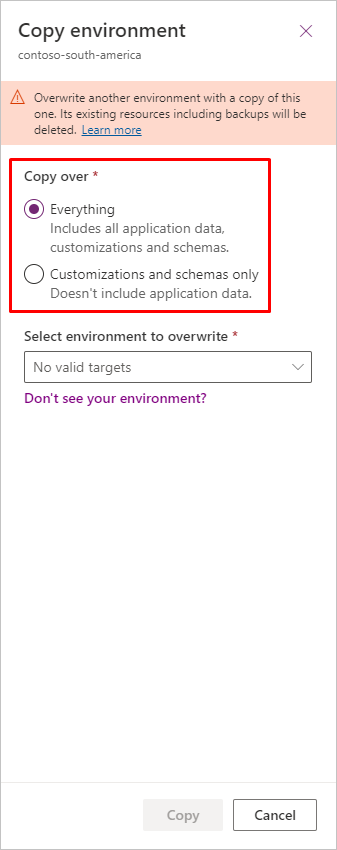
Step 4: Prepare the target environment for use
After creating your copy, you must complete the following steps:
- Make sure the target environment isn't in administration mode. For more information about this setting and how to disable it, see Administration mode.
- Reinstall the application to refresh the services installation. To refresh the services:
- Go to admin.powerplatform.microsoft.com > Resources > Dynamics 365 Apps and select Dynamics 365 Customer Insights or Dynamics 365 Marketing.
- Select the three dots dropdown ("...") then select Manage.
- To reinstall the services, find the environment you're working on and select Install for Customer Insights - Journeys.
- If you had outbound marketing installed on the source of the copy, you see an option in the Customer Insights - Journeys app to Enable in Settings > Versions. Re-enable outbound marketing to match the target.
Important
After you copy Customer Insights - Journeys to a new environment, you must link the new environment to your domain and authenticate it for emails. To do this, you will need to re-check your domain settings and update the DNS records. Learn more: Authenticate your domains.
Create and restore backups
As with copy operations, backup and restore operations typically require a few extra steps when Customer Insights - Journeys is installed.
Important
Unlike the copy operation or backup and restore to a different environment, backup and restore on the same environment maintains all of the analytics and interaction data. Analytics data are restored back to the point in time for which you have selected the restore, as long as you're restoring to the same environment. For all backup and restore operations, journeys and emails need to be republished to ensure that any journeys that ran during the period between the restore date and the current day are not inadvertently re-run, duplicating messaging to your customers.
Warning
If you restore data in Customer Insights - Journeys, all consents will return to the state they were in at the time backup was made. This may result in consent data being obsolete. To avoid complications, export all consent data into Excel before starting the restore process and use it as a reference after the restore is completed.
Automatic system backups
Microsoft automatically makes daily backup copies of all Dynamics 365 environments, including those that have the Customer Insights - Journeys app installed. Like other types of copies and backups, automatic system backups include the full organizational database, but not the interaction records or image files stored in the marketing services. System backups are kept for just a few days and then deleted.
For more information about automatic backups in Dynamics 365, see System backups.
For more information about how to back up marketing-services data to blob storage, see Create custom analytics with Power BI.
Create an on-demand backup
You can create an on-demand backup at any time, but when Customer Insights - Journeys is installed on your source environment, you must take a few extra precautions by using the following procedure:
Open the installation management area and make sure that the Customer Insights - Journeys application and its related solutions are all up to date on your source environment, as described in Keep Customer Insights - Journeys up to date.
Create the on-demand backup as usual, as described in Backup and restore environments.
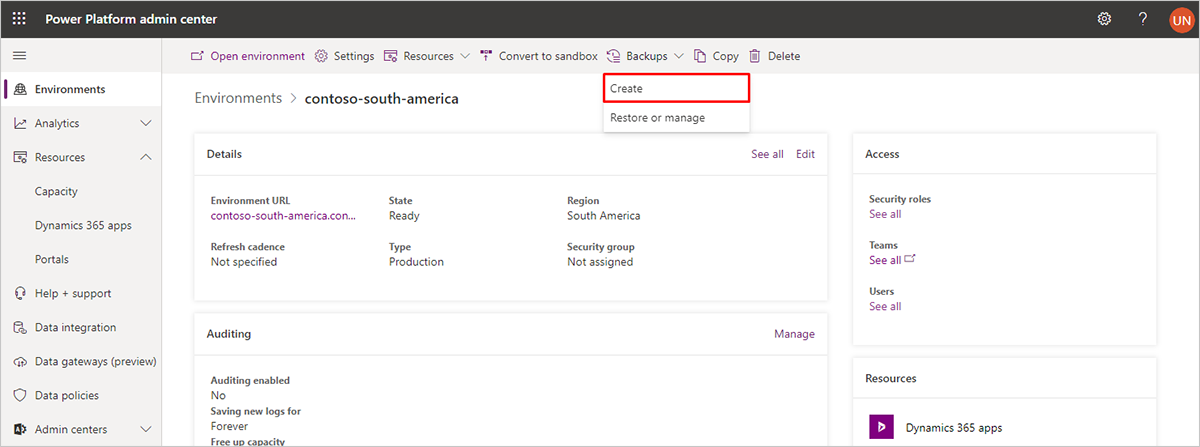
As with automatic backups, on-demand backups include the full organizational database, but not the interaction records or image files stored in the marketing services. For more information about how to export marketing-services data to blob storage, see Create custom analytics with Power BI.
Restore a backup on the same environment
- To restore a backup on the same environment, if you're doing this on a Production type environment, you must first convert it to a Sandbox environment. On the Environments page in Power Platform Admin Center, select the environment and select the button for Convert to Sandbox in the button ribbon at the top of the page.
- Next to the environment choose ..., Backup and restore, and then Restore or manage.
- To select a System backup, choose a date and time or choose Manual to select a manual backup.
- On the side pane, select the current environment.
- Select Restore to complete the action.
Restore a backup onto another environment
You can easily restore any on-demand or automatic system backup to any available sandbox environment (other than the environment you took the backup from). But as with copy operations, you need to prepare the target environment first.
Warning
This procedure will completely erase the target environment. If Customer Insights - Journeys is installed on the target environment, then it will be completely uninstalled (which will release the license) and all data (including files and interaction records) will be deleted. Even if you back up the target environment first, the backup won't include interaction data, so you need to preserve these separately. For outbound marketing data and more information about how to backup interaction data to blob storage, see Create custom analytics with Power BI. For real-time journeys, use the Dataverse connector to Fabric to export and store your interaction data.
Important
Your copied environment requires its own Customer Insights - Journeys license. If the target environment already has Customer Insights - Journeys installed, the copy automatically takes over that license (you don't have to do anything). If the target environment doesn't have Customer Insights - Journeys installed, you should have an unused Customer Insights - Journeys license for your tenant before you start the copy or purchase one if you don't. If you don't have a Customer Insights - Journeys license available before copying, the copy will end in a disconnected state, which means that many key features won't work (relevant error messages will be shown). In this case, you can purchase a new Customer Insights - Journeys license through the Microsoft Admin Center and use the installation management experience to apply it to your new copy.
To restore a backup onto a sandbox environment:
- If your target environment includes outbound marketing that is connected to a Power Apps portal, then reset the portal as described in Reset a portal. This is important because it frees your portal license to be used elsewhere. After the reset, the portal will still be shown as "Configured" in the Power Platform admin center, but you'll now be able to select it when you use the installation management experience to set up a new, copied, or restored environment.
- Restore the backup onto the newly prepared sandbox as usual, as described in Backup and restore environments.
- Prepare the restored environment for use by doing the following:
- Make sure the restored environment isn't in administration mode. For more information about this setting and how to disable it, see Administration mode.
- Reinstall the application to refresh the services installation. To refresh the services:
- Go to admin.powerplatform.microsoft.com > Resources > Dynamics 365 Apps and select Dynamics 365 Customer Insights or Dynamics 365 Marketing.
- Select the three dots dropdown ("...") then select Manage.
- To reinstall the services, find the environment you're working on and select Install for Customer Insights - Journeys.
- If you had outbound marketing installed on the source of the copy, you see an option in the Customer Insights - Journeys app to Enable in Settings > Versions. Re-enable outbound marketing to match the target..
Content of the target environment after a copy or restore
Copy and restore are about backing up your Dataverse database and application solution settings and customizations. Copy, backup, and restore don't include initiating the application services, authentication tokens, etc. After copying or restoring an environment, your target environment will be set up as follows:
- The resulting copy or restore on a different environment will begin as a real-time journeys-only environment with the application solutions but not the services. To enable the back-end services on the target of the copy or restore, you must complete the additional steps of "installing" the real-time journeys services (described in Install and manage Customer Insights) if you want the environment to function versus just back-up. Additionally, if you expect to use the legacy outbound marketing solution on the target environment, you must also go to Settings > Versions > Enable outbound marketing in the Customer Insights - Journeys app to add the solutions and services onto the target.
- For copies, if you chose to do an "Everything" copy, the entire organizational database of your source environment will be copied to the target environment. This means that copied data from your source environment will be visible on the target environment, but your work in the target environment won't affect your source database from now on.
- For copies, if you chose to do a "Customizations and schemas only" copy, all your apps and customizations will still be present on the target environment, but the organizational database will be nearly empty, so none of your source data (including email messages, portal content, and customer journeys) will be there.
- All records (except for customer journeys) that were live on the source environment (such as emails, lead-scoring records, and more) will revert to Draft state on the target environment. You must go live again with any of these records that you want to use on the target environment.
Note
For customer journeys:
- All Expired/Draft journeys will be left as it is.
- All other journeys will be cloned in Draft state and the original journeys will be left in place with an Expired state.
- After you run a Copy or Restore on a different environment, you must reinstall the application to refresh the services installation. To refresh the services:
- Go to admin.powerplatform.microsoft.com > Resources > Dynamics 365 Apps and select Dynamics 365 Customer Insights or Dynamics 365 Marketing.
- Select the three dots dropdown ("...") then select Manage.
- To reinstall the services, find the environment you're working on and select Install for Customer Insights - Journeys.
- If you had outbound marketing installed on the source of the copy, you'll see an option in the Customer Insights - Journeys app to Enable in Settings > Versions. Re-enable outbound marketing to match the target.
- Because a new set of Customer Insights - Journeys services is created on the target environment, interaction data from your source environment (such as email clicks or website visits) won't be available to the target environment unless you've done a backup and restore on the same environment. In the case of operating on the same environment, all analytics and interaction data is maintained. For a different target environment, you can freely generate new interaction data on the target environment without affecting your source environment.
- If you go live with an email or page that was previously published on the source environment, the published design will continue to use the previous image URLs from the source environment—these images will still appear in the republished designs provided they're still available on the source environment, but to avoid confusion, we strongly recommend that you edit your emails and pages to use those images before going live with them again.
- If the Customer Insights - Journeys app on your source environment used outbound marketing and a Power Apps portal, then you might choose to also set up a new portal on the target environment to host its marketing pages and event websites (requires an unconfigured Power Apps portals license to be available on your tenant). Portals are optional, so you can choose not to use a portal with the copied environment if you prefer, even if the source environment was using one.
- After a Customer Insights - Journeys is migrated, restored, or copied, its state is changed from Live to Stopped. To restart a migrated, restored, or copied journey, you need to first duplicate the journey, and then execute it.
- After backup, if you restore data on a different target environment from the source, all interaction data, analytics data, Customer Voice data, and Customer Insights connections will not be restored. All existing data that is stored in Dataverse will remain.
Switch an environment between sandbox and production status
Many environment management tasks only allow you to work on a sandbox environment as the source or destination of a copy, backup, or restore operation. However, you can easily switch any environment from sandbox to production, or production to sandbox, at any time. The Customer Insights - Journeys app doesn't limit this standard platform operation. More information: Change the environment type
Copy a production environment to a support environment
Microsoft Support offers a service for testing pending changes (usually updates) on a copy of your production environment. If you wish to use this service, contact Microsoft Support to find out if you're eligible. If you're eligible, Microsoft Support will create a support environment on your tenant and then ask you to copy your production environment onto it. More information: Manage Support environments
Note
When you copy to a support environment, you don't need to make any special preparations that were mentioned in other sections of this article.
Important
Support environments remain available for 14 days and are then deleted.
To copy a production environment to a support environment:
- If you don't already have a support environment available, contact Microsoft Support to request one. Once your support environment is available on your tenant, you are able to see it in the Power Platform admin center.
- Select the production environment that you want to copy and then select Copy in the top ribbon.
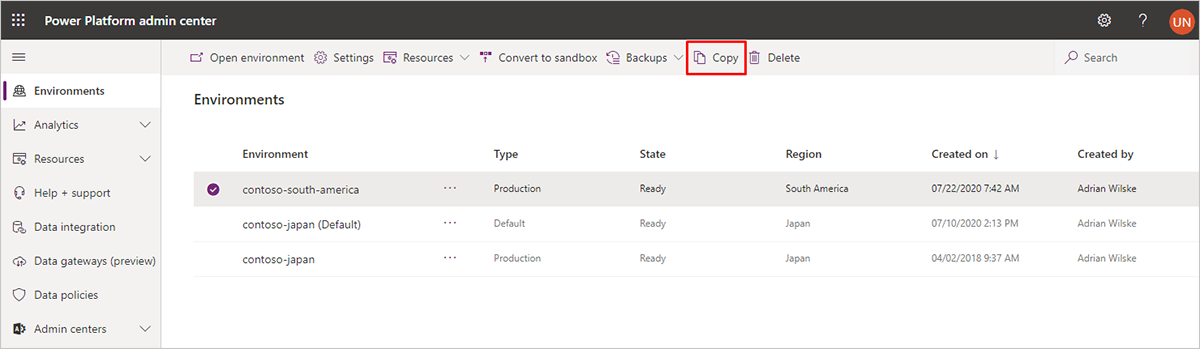
- The Copy environment pane opens on the right side of the page. Make the following settings:
- Copy environment: This should already show the name of the environment you have chosen to copy at the top of the pane.
- Copy over: Select Everything.
- Select environment to overwrite: Select the name of the support environment that was created for you. The name of your support environment includes your case number.
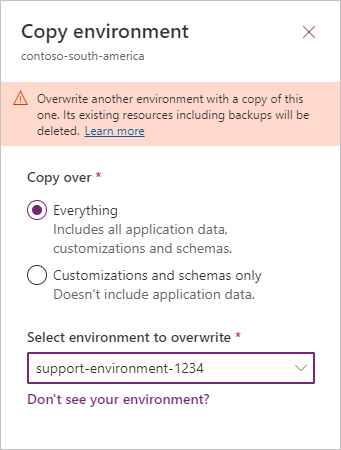
- When you select the target environment, most of the other settings here are set automatically, and a notice is shown to alert you that Microsoft Support will be able to access the support environment. Read the notice and select OK if you agree with the terms.
- Your production environment is now copied to the support environment.
Delete or reset a Customer Insights - Journeys environment
For standard Dynamics 365 environments (without Customer Insights - Journeys installed), you can use the Power Platform admin center to delete or reset an environment. However, if you do have Customer Insights - Journeys installed, you should also do the following:
- If the Customer Insights - Journeys environment used outbound marketing and was integrated with a Power Apps portal, reset the portal as described in Reset a portal. This is important because it frees your portal license to be used elsewhere. After the reset, the portal will still be shown as Configured in the Power Platform admin center, but you'll now be able to select it when you use the installation management area to set up a new, copied, or restored environment.
- Delete or reset the environment as usual. More information: Delete environment.
Note
Your Customer Insights - Journeys license is automatically released when you delete or reset its environment, so you'll be free to install it on another environment.
Warning
When you reset a Customer Insights - Journeys environment, you must choose an app template that enables Dynamics apps. Dynamics apps require a special template that contains prerequisite solutions. If the app template you select does not enable Dynamics apps, you will need to delete the environment and provision the Customer Insights - Journeys app into a different environment.
Change the URL for an environment with Customer Insights - Journeys or outbound marketing installed
For standard Dynamics 365 environments (including Customer Insights - Journeys), you can use the Power Platform admin center to change the URL of the environment. Learn more: Edit properties of an environment.