Find a guide in the Dynamics 365 Guides PC app
To find a guide in the Microsoft Dynamics 365 Guides PC app, you can:
Use the search box
Use the filter box
Navigate the folder structure
Use the All or Recent tabs, and then sort the resulting lists
Use the search box
When you search for a guide using the search box, Dynamics 365 Guides searches all folders in the environment.
Note
At this time, you can't use the search box to search for a folder.
Open the Home page, and then start entering characters in the search box.
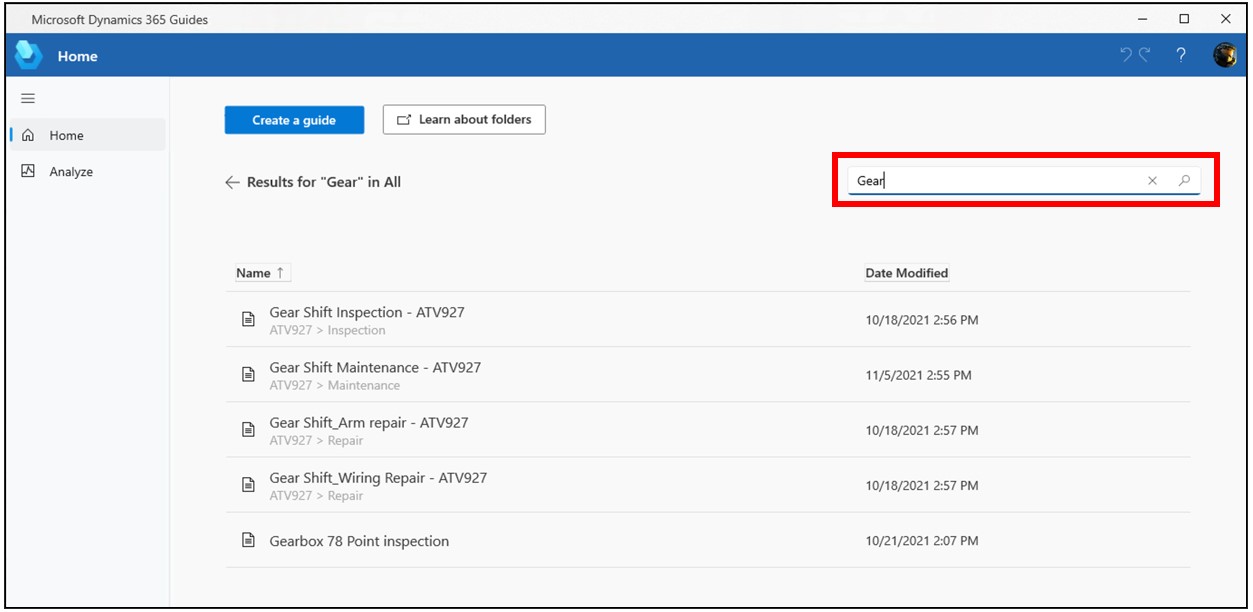
Search returns all results that match the characters you enter and shows the folder hierarchy, if applicable.
Use the filter box
When you use the filter box, you can filter just the current view (the list you see on your screen). To filter inside a folder, you need to open the folder first.
Open the Home page, enter a name in the filter box, and then select the Filter button.
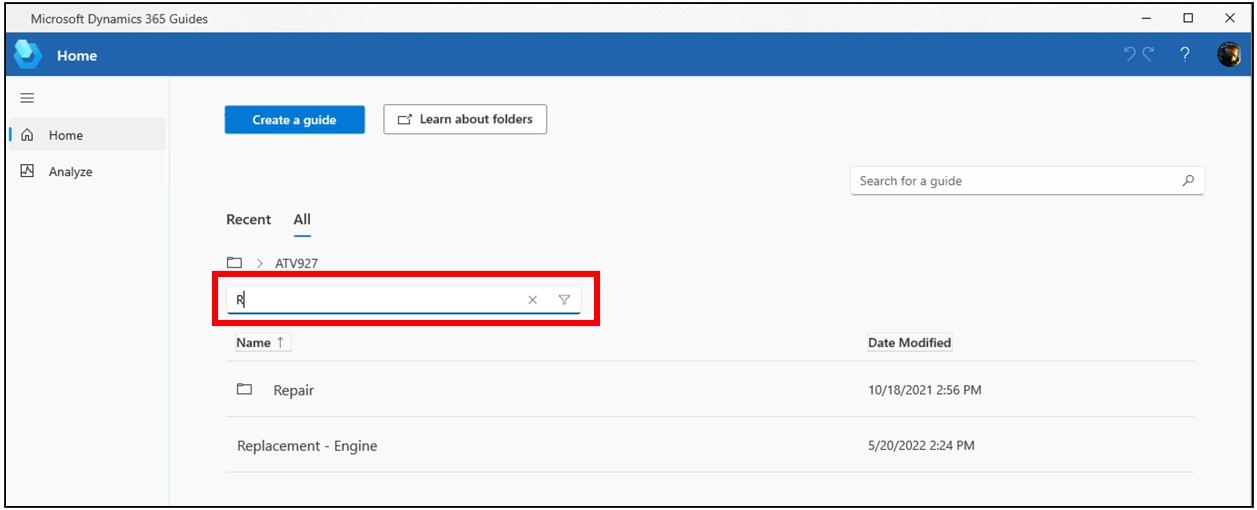
Navigate the folder structure
You can navigate the folder structure by using the All tab or the folder breadcrumbs above the filter box.
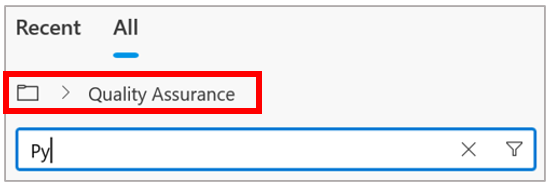
Note that folders do not appear on the Recent tab. Learn how to create folders with the Guides model-driven app.
Use the All or Recent tab, and then sort the resulting lists
Select the All or Recent tab.
Sort the resulting list by selecting the Name and Date Modified column headers (All tab), or the Name and Date Accessed column headers (Recent tab).