Note
Access to this page requires authorization. You can try signing in or changing directories.
Access to this page requires authorization. You can try changing directories.
Dynamics 365 for Outlook works the way that you do by providing a seamless combination of Dynamics 365 for Customer Engagement features in the familiar Outlook environment. This section lists software requirements for Dynamics 365 for Outlook and Dynamics 365 for Microsoft Office Outlook with Offline Access.
One of the following operating systems is required:
Windows 10 (64-bit and 32-bit versions)*
Windows 8.1 or Windows 8 (64-bit and 32-bit versions)
Windows 7 Service Pack 1 (64-bit and 32-bit versions) * Windows 7 does not support offline capabilities.
Windows Server 2012 and Windows Server 2012 R2 when running as a Remote Desktop Services application
*This feature is available only if your organization has updated to Dynamics CRM Online 2015 Update 1.1, Microsoft Dynamics CRM 2015 Update 0.2 or Dynamics 365 for Customer Engagement.
Microsoft Dynamics 365 for Outlook software feature prerequisites
The following software must be installed and running on the computer before you run Microsoft Dynamics CRM for Outlook Setup:
Web Browser. One of the following:
Internet Explorer 11
Internet Explorer 10
Important
Internet Explorer 9 or earlier versions are not supported for use with Dynamics 365 for Outlook.
You should add your Dynamics 365 (online), version 8.2 URL to Trusted sites in Internet Explorer. See Troubleshooting: Unblock required URLs.
Microsoft Office. One of the following:
Office 2016*
Office 2013
Office 2010
*This feature is available only if your organization has updated to Dynamics CRM Online 2015 Update 1.1, Microsoft Dynamics CRM 2015 Update 0.2 or Dynamics 365 for Customer Engagement.
Important
Dynamics 365 for Outlook isn’t supported with Office for Mac versions of Office Outlook.
To install and run the 64-bit version of Dynamics 365 for Outlook, a 64-bit version of Microsoft Office is required.
Before you run the Configuration Wizard to configure Dynamics 365 for Outlook, a Office Outlook profile must exist for the user. Therefore, Outlook must be run at least once to create the user's Outlook profile.
Both the web application and Dynamics 365 for Outlook require JavaScript enabled for certain features, such as Activity Feeds, dashboard areas, and the display of certain panes or menus. Although the web application displays error messages when JavaScript is disabled, Dynamics 365 for Outlook doesn’t. To verify if JavaScript is enabled in Internet Explorer, start Internet Explorer, on the Tools menu click or tap Internet options. On the Security tab, click or tap Internet, and then click or tap Custom level. In the Security Settings dialog box under Scripting, Active scripting must be set to Enable.
The Indexing Service (now known as the Windows Search Service, or WSS) is required by users who will set up and use Dynamics 365 for Outlook and its Help file in offline mode.
Dynamics 365 apps. One of the following editions of Dynamics 365 for Customer Engagement must be available so that Dynamics 365 for Outlook can connect to it:
On-premises editions of Dynamics 365 for Customer Engagement Server
Dynamics 365 for Customer Engagement
Additional Microsoft Dynamics 365 for Outlook software requirements
If needed, the following software will be installed by Microsoft Dynamics CRM for Outlook Setup:
SQL Server 2012 Express
Note
Installed from Dynamics 365 for Microsoft Office Outlook with Offline Access only.
Microsoft .NET Framework 4.6.2.
Microsoft Windows Installer 4.5.
Microsoft Visual C++ Redistributable.
Microsoft Report Viewer 2010.
Microsoft Application Error Reporting.
Windows Identity Foundation (WIF).
Azure AppFabric SDK V1.0.
Microsoft SQL Server Native Client.
Microsoft SQL Server Compact 4.0.
Reporting Services Microsoft ActiveX control. If not installed on the computer, the user will be prompted to install the software at first attempt to print a report. This installer package is named RSClientPrint.cab and can found on the SQL Server Reporting Services server at <drive>:\Program files\Microsoft SQL Server\<MSSQL>\Reporting Services\ReportServer\bin.
Note
Dynamics 365 for Outlook is not supported when remote Proxy Auto-Configuration (PAC) files are used.
Offline Support
The following operating systems are supported for offline mode.
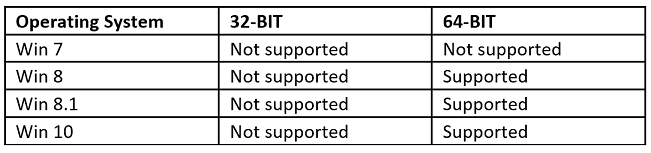
See Also
Dynamics 365 for Outlook support matrixes
Compatibility with Microsoft Dynamics CRM 2016
Compatibility with Microsoft Dynamics CRM 2015
Compatibility with Microsoft Dynamics CRM 2013