Note
Access to this page requires authorization. You can try signing in or changing directories.
Access to this page requires authorization. You can try changing directories.
In App for Outlook the Set Regarding lookup lets you link an email message, appointment, or task to a specific app row. To use the Set Regarding lookup, activities need to be enabled for the table.
Most out-of-box (OOB) tables have activities enabled by default, which cannot be disabled. For custom tables that you create, make sure to enable activities to use the Set Regarding lookup in App for Outlook. Once activities are enabled, it cannot be disabled for any table.
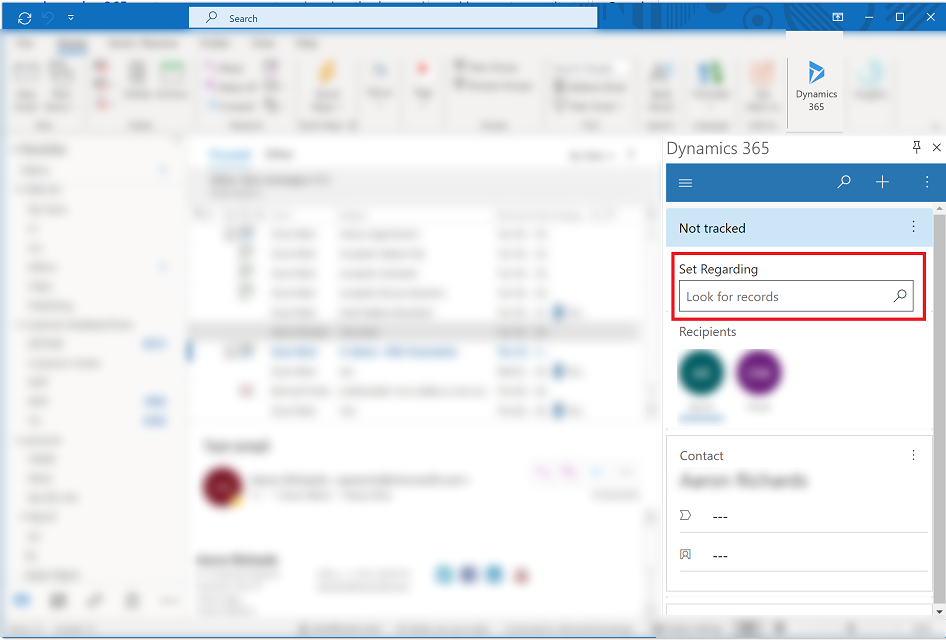
Enable activities for a table
To enable activities, Sign in to Power Apps.
On the left nav, select Dataverse to expand it and then select Tables.
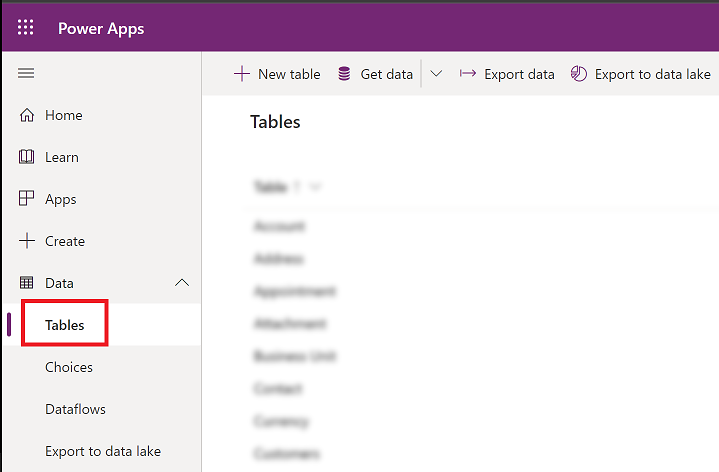

Select a table.
On the command bar, select Settings.
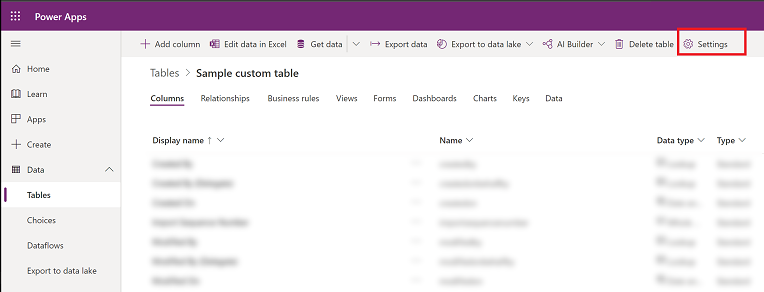
Expand Advanced options > Make this table an option when, and select the checkbox for Creating a new activity.
-
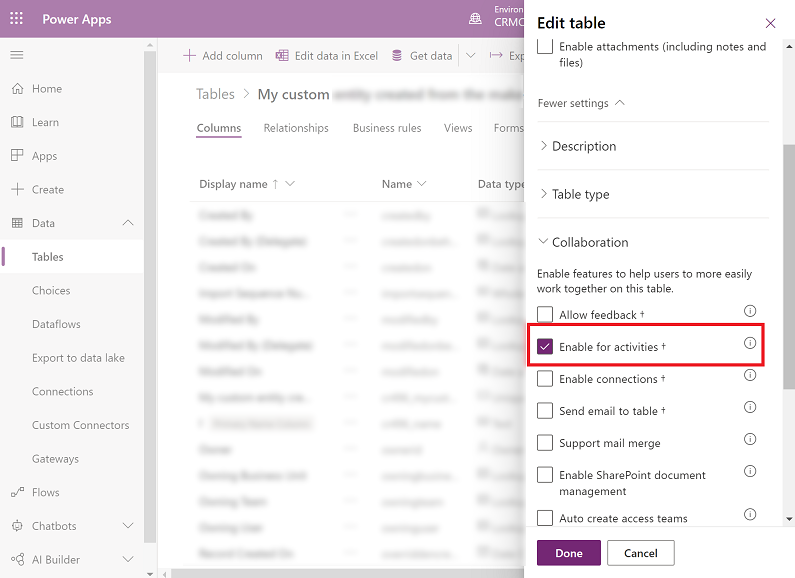

Important
Once enabled this setting can't be disabled. If prompted, select Okay to confirm.
Select Save.
Verify the table is added to the app designer
Sign in to Power Apps.
On the left navigation pane, select Apps.
From the list of apps select Dynamics 365 App for Outlook and then select Edit.
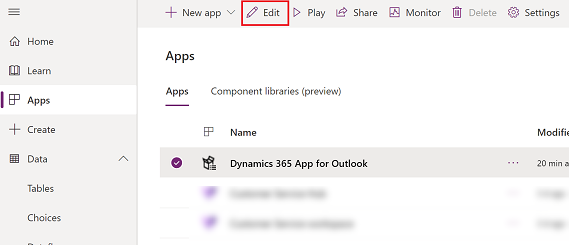
In the app designer, choose table and browse to find your custom table.
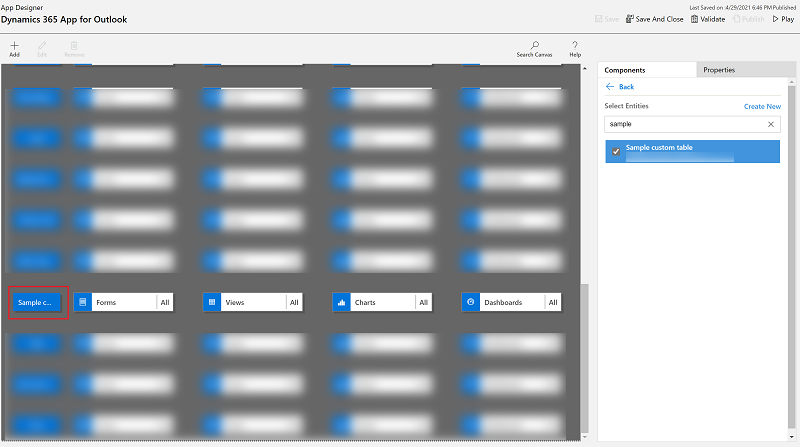
Select Save and then Publish the app.
See also
Filter entities and views that appear in Dynamics 365 App for Outlook.