Events
Microsoft Cloud for Sustainability Technical Summit November 4-7
Nov 4, 11 PM - Nov 7, 11 PM
Gain insights from expert-led sessions, interactive demos, and live Q&A!
Register nowThis browser is no longer supported.
Upgrade to Microsoft Edge to take advantage of the latest features, security updates, and technical support.
Use Set Regarding in Dynamics 365 App for Outlook to associate an email message or appointment to a specific row in your app. When you link an email message or appointment to a specific account, opportunity, or case row and the system populates the regarding lookup for the email or appointment and tracks it in your app.
Open an email or appointment that you want to associate to a row in your app.
Select Dynamics 365 to open the Dynamics 365 pane.

In the Set Regarding textbox, type in your search text and select the row to associate the email or appointment with.
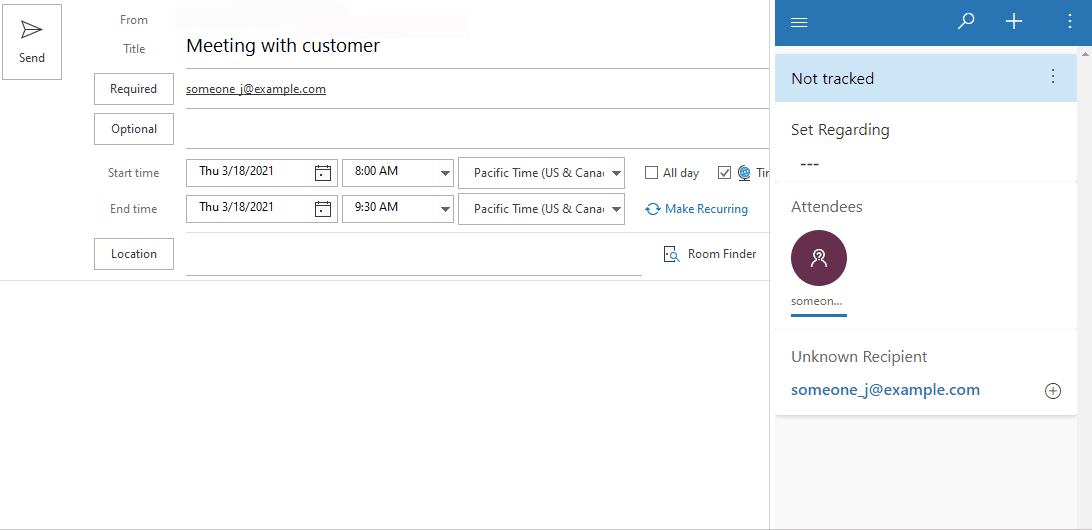
Note
For information on how to use search to look for a row, see Use the lookup column on a row.
When the item is successfully tracked and linked to the selected row, you'll see a Tracked regarding message.
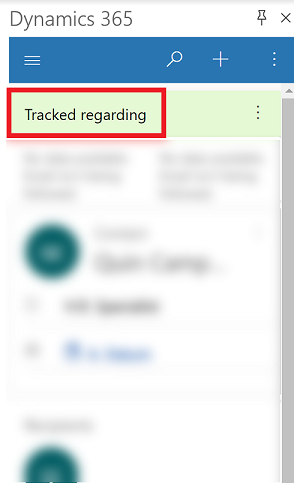
You can easily open your app and see the meeting or appointment that you've linked.
 > View in Dynamics 365.
> View in Dynamics 365.
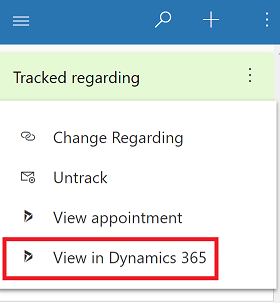
You can change the row an email or appointment is linked to using the Change Regarding feature.
Open the email or appointment that you want to link to a different row.
Select Dynamics 365 to open the Dynamics 365 pane.

Next to Tracked regarding, select More commands  > Change Regarding.
> Change Regarding.
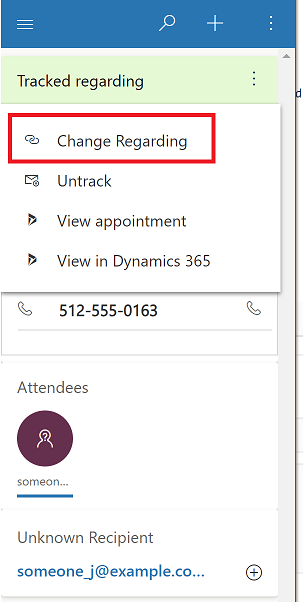
In the Set Regarding textbox, enter search text.
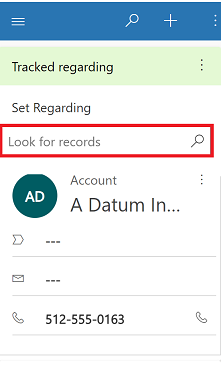
When a related row appears, select the row to link the email or appointment to.
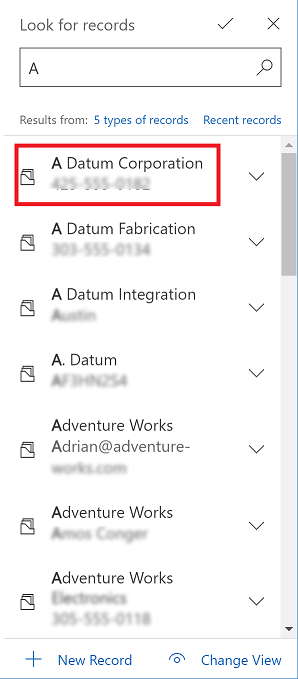
 > Untrack.
> Untrack.
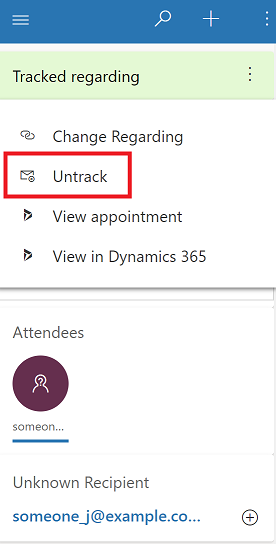
For more information, see Configure Outlook or Exchange folder-level tracking.
Events
Microsoft Cloud for Sustainability Technical Summit November 4-7
Nov 4, 11 PM - Nov 7, 11 PM
Gain insights from expert-led sessions, interactive demos, and live Q&A!
Register nowTraining
Module
Use Microsoft 365 services with model-driven apps and Microsoft Dataverse - Training
Learn how to use Microsoft 365 services with Power Apps model-driven apps and Dynamics 365 customer engagement apps.
Certification
Microsoft Office Specialist: Outlook Associate (Office 2019) - Certifications
Demonstrate that you have the skills needed to get the most out of Outlook 2019 by earning the Microsoft Office Specialist (MOS) certification.