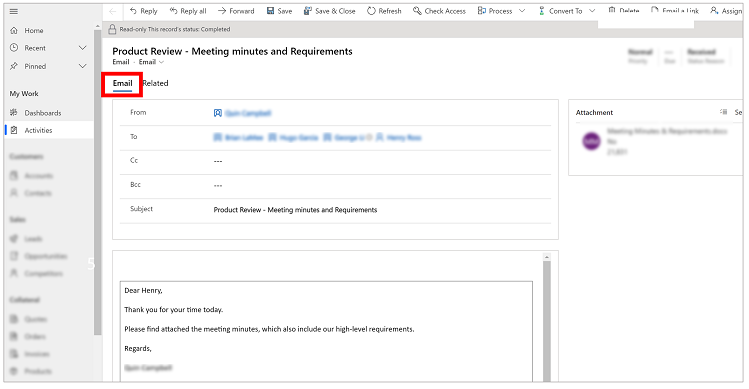Note
Access to this page requires authorization. You can try signing in or changing directories.
Access to this page requires authorization. You can try changing directories.
Delegate access is granted to users who manage certain aspects of Microsoft Outlook and Dynamics 365 information for another person.
Set up delegate access in Microsoft Outlook to give someone permission to act on your behalf. For example, you might want an assistant to create and respond to email or meeting requests for you and then track the information in Microsoft Dataverse using the Dynamics 365 App for Outlook. For more information on how to set up delegate access, see Set up delegate access.
Tracking that's done using delegate access is synced asynchronously. When you use the tracking feature to track an item in your email as a delegate, App for Outlook syncs the information for both the user and the delegate at the same time.
Important
- Track status might not update until the sync cycle is complete for both the user and the delegated user. This might take a few minutes.
- The delegated user should be able to access and interact with the primary user's mailbox.
- The delegated user cannot track contacts on the delegated mailbox.
- The delegated user cannot set Regarding to a new contact. Emails and appointments can only be tracked for existing contacts.
When an email is tracked in Dynamics 365 from the delegate mailbox, these columns are populated with the following information:
- CreatedBy: system (you will see this, as it is promoted by server-side synchronization)
- Owner: delegate user's manager, who is primary mailbox owner.
- Sender: delegate user's manager, who is primary mailbox owner.
when an appointment is created by a delegate and tracked to Dynamics 365, the following columns are filled with the delegate user's manager information who is the primary mailbox owner.
- CreatedBy
- Owner
- Organizer
Track an email message and link it to a specific row in Dynamics 365
Track an email using Set Regarding and link it to a specific row in your app.
Go to the email folder of the person that you are a delegate for and then open the email message that you want to track.
Select Dynamics 365 to open the Dynamics 365 pane.

In the Set Regarding textbox, type in your search text and select a row to link the email to.

When a row is selected, the system links the email to the selected row. A Tracked Successful message displays when the tracking is complete.

View the linked item using Set Regarding in your app
The email item is created as an email activity in Dynamics 365 and is linked to the row that you selected using Set Regarding.
To see the item in your app, next to Tracked regarding, select More commands
 > View in Dynamics 365.
> View in Dynamics 365.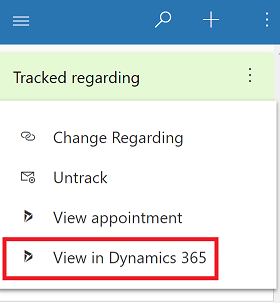
This is how the linked email appears in Dynamics 365.
The row name that you selected using Set Regarding.
The email activity will appear in the row's timeline (if timeline has been enabled).

Track an email without linking it to a specific row in Dynamics 365
Track an email using Track without Regarding to add the email an activity in Dynamics 365 without linking it to specific row.
Go to the email folder of the person that you are a delegate for and open an email that you want to track.
Select Dynamics 365 to open the Dynamics 365 pane.

Next to Not tracked, select More commands > Track without Regarding.

The status of the meeting invitation changes to Processing, please wait for both the user and the delegated user. Don't close the Outlook item until the status changes to Track pending. If you close it too early, then the item may not track successfully. Once the email has finished synchronizing in Microsoft Dataverse, the status of the meeting invitation changes to Tracked for both the user and the delegated user.
View the linked item using Track without Regarding in your app
To see the item in your app, next to Tracked regarding, select More commands
 > View in Dynamics 365.
> View in Dynamics 365.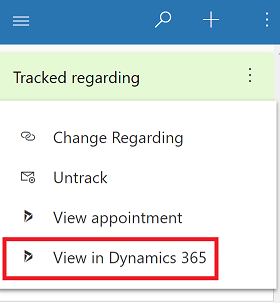
The item is created as an email activity in Dynamics 365 and isn't linked to a specific row.