Note
Access to this page requires authorization. You can try signing in or changing directories.
Access to this page requires authorization. You can try changing directories.
Set up delegate access to allow someone to track information in your Dynamics 365 apps using Dynamics 365 App for Outlook. When you set up delegate access it gives someone permission to act on your behalf. For example, you might want an assistant to create and respond to email or meeting requests for you and then track the information in Dynamics 365 apps using the Dynamics 365 App for Outlook.
Prerequisites
- Exchange Online and Microsoft Outlook C2R (Click-to-Run) build 16.0.12130.20272 or later. To check which channel you need to be on for this version, see Update history for Microsoft 365 Apps.
- Configure delegate access in Microsoft Outlook. At a minimum, a delegated user must have at least Editor permission on the delegated mailbox. For more information, see Allow someone else to manage your mail and calendar.
Note, if you run into issues, see Users can't view the Outlook Delegates page in Microsoft 365. - Both manager and delegate user must have Dynamics 365 App for Outlook. For more information, see Deploy Dynamics 365 App for Outlook.
- Make sure this Skype URL is allowlisted:
https://config.edge.skype.com. Otherwise, Outlook C2R will not allow delegate access to work with shared calendars. For more information, see Microsoft 365 URLs and IP address ranges.
Enable delegate access
To enable delegate access, you need to enable the OrgDBOrgSettings in your organization. Microsoft Dataverse apps provide the OrgDBOrgSettings tool that gives administrators the ability to implement specific updates that were previously reserved for registry implementations. For more information, see Environment database settings. After extracting the tool, enable OrgDBOrgSettings TrackAppointmentsFromNonOrganizer and DelegateAccessEnabled.
You can also use this tool to edit OrgDBOrgSettings TrackAppointmentsFromNonOrganizer and DelegateAccessEnabled.
Sign in as an admin to Dynamics 365 at https://www.microsoft365.com/apps.
On the home page, go to Settings > Advanced Settings.
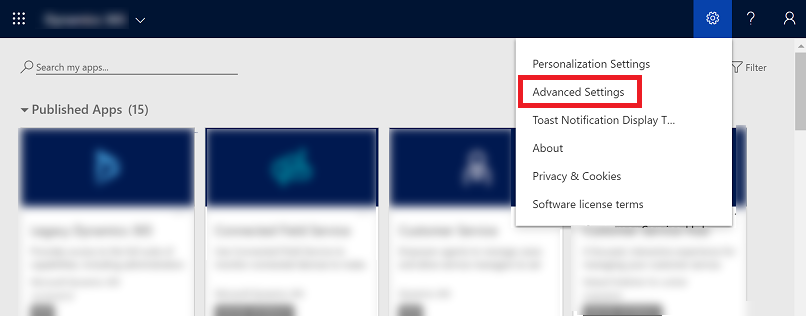
From the main menu, go to Settings > Customizations and then select Solutions.
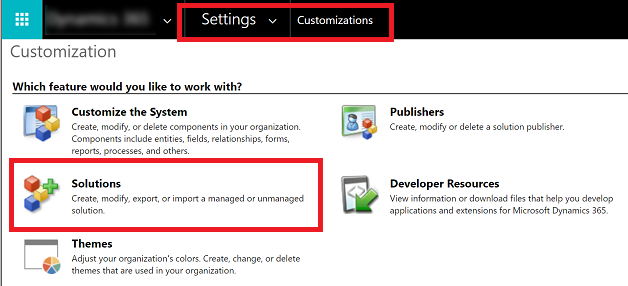
On the All Solutions screen, select Organization Settings Editor (Dynamics 365).
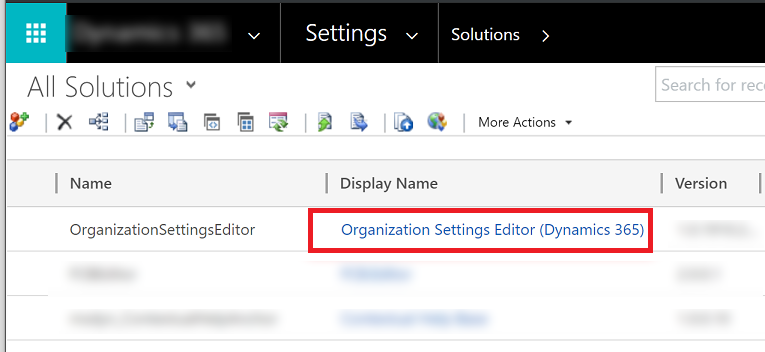
On the Solution Organization Settings Editor screen, find the TrackAppointmentsFromNonOrganizer and DelegateAccessEnabled settings and set both to True (if not already set to True) and then select Update.
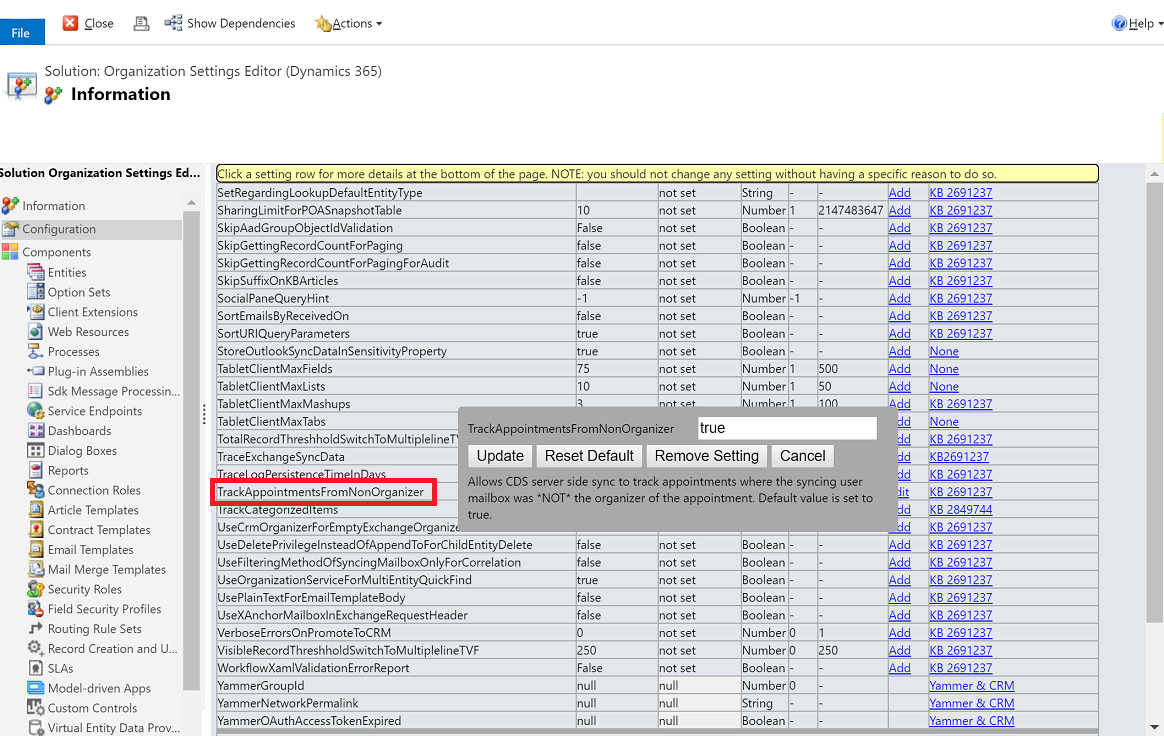
Important
Things to verify before enabling delegate access in App for Outlook:
- Delegate access is set up correctly in Outlook and that the delegated user has at least Editor permissions on the delegated mailbox.
- The Skype URL
https://config.edge.skype.com/is allowlisted. - The delegated user has the correct Outlook version.
- The organization settings are configured properly.
- After the organization settings are configured, App for Outlook is redeployed for all users.
FAQs about delegate access
Are shared folders supported as part of the delegate access feature?
No, to understand the difference between shared folders and delegate access, see Manage another person's mail and calendar items.
Is delegate access supported using the MSI version of Outlook?
No, it is only available for the supported version of Outlook C2R. For more information, see Update history for Microsoft 365 Apps.