Note
Access to this page requires authorization. You can try signing in or changing directories.
Access to this page requires authorization. You can try changing directories.
Important
This content is archived and is not being updated. For the latest documentation, go to What's new or changed in Business Central. For the latest release plans, go to Dynamics 365, Power Platform, and Cloud for Industry release plans.
| Enabled for | Public preview | General availability |
|---|---|---|
| Users by admins, makers, or analysts |  Mar 4, 2024
Mar 4, 2024 |
 Apr 5, 2024
Apr 5, 2024 |
Business value
This integration is particularly valuable for organizations that provide professional services. It offers a seamlessly integrated solution for managing service tasks, consumption, and financial transactions to benefit service technicians, service managers, and finance teams. It's a powerful solution for managing work orders and consumption in Field Service and efficiently invoicing and fulfilling them in Business Central.
Feature details
You can set up integration to Dynamics 365 Field Service from the Assisted Setup page in Business Central. Just choose Set up integration to Dynamics 365 Field Service to run the assisted setup guide.
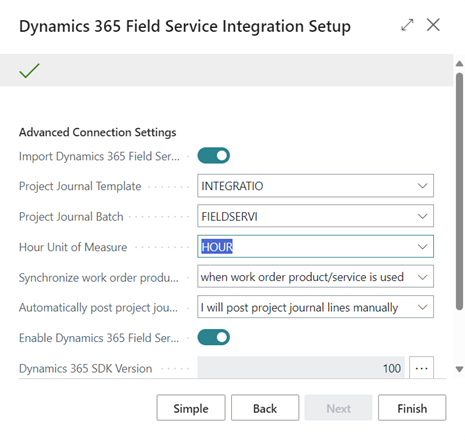
Here you can choose to Import Dynamics 365 Field Service Solution and Enable Dynamics 365 Field Service Connection. To enable users to post the consumption of items and services in Field Service work orders, specify the Project Journal Template and Project Journal Batch that will post consumption or products and services in Business Central.
Because services are expressed in duration in Field Service, specify the Hours Unit of Measure that will convert durations to quantities in Business Central.
You can also specify when work order products and service lines will synchronize to Business Central. For example, they might synchronize when work order lines are used, or when a work order is completed. Choose the appropriate option in the Synchronize work order products/services field.
After work order products and services synchronize to project journals in Business Central, you can choose whether to post the project journals manually, or when work order status is complete, or when work order products or services get used. Choose the appropriate option in the Automatically post project journals lines field.
Choose Finish to set up the integration to Field Service.
Note
Field Service is built on top of Dynamics 365 Sales, so to integrate with Field Service you'll need to set up a connection to Dataverse and enable integration to Dynamics 365 Sales.
Integration with Field Service introduces the following integration table mappings that exchange data with Business Central.
- PJLINE-WORDERPRODUCT - Maps work order products in Field Service to project journal lines in Business Central.
- PJLINE-WORDERSERVICE - Maps work order services in Field Service to project journal lines in Business Central.
- PROJECTTASK - Maps projects and project tasks in Business Central to products in external projects in Field Service.
- RESOURCE-BOOKABLERSC - Maps resources in Business Central to bookable resources in Field Service.
- SVCITEM-CUSTASSET - Maps service items in Business Central to customer assets in Field Service.
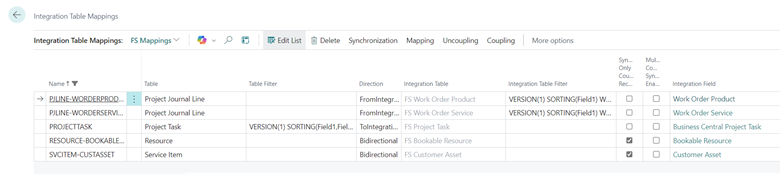
You can create a Work Order in Field Service using the Service Account and Billing Account from Business Central. On work orders, you can select the Business Central Project and Project Task Work Order in the External Project field.
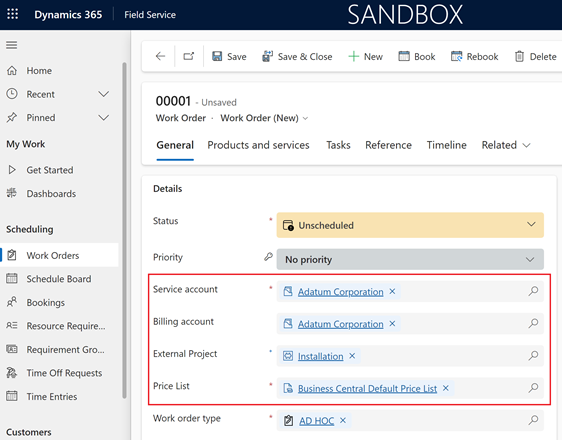
You can add inventory and non-inventory items as Work Order Products and get the Quantity on Hand together with costs and prices from Business Central.
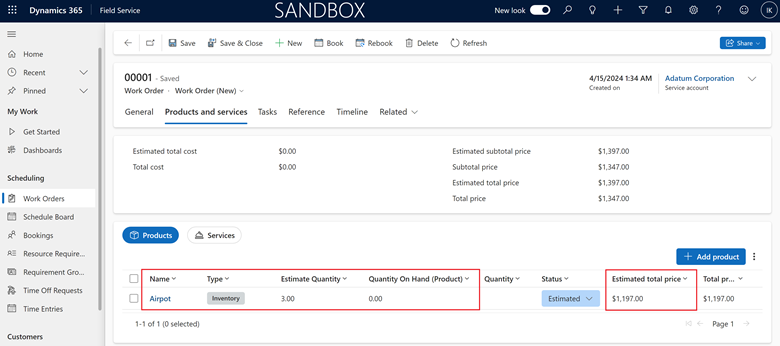
You can add service items as Work Order Services, and get costs and prices from Business Central.
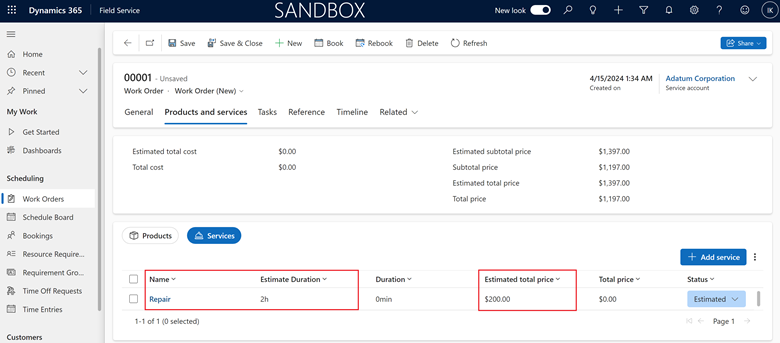
You can book a resource and relate the Bookings to work order services using a Bookable Resource from Business Central.
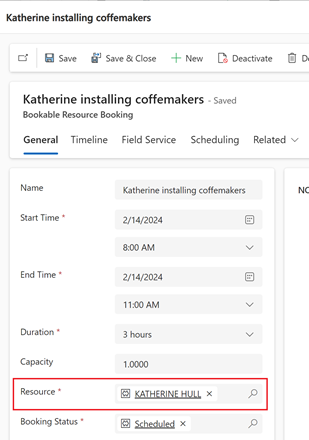
Depending on your settings on the Field Service Integration Setup page, when work orders include products and services, consumption information is transferred and posted using a Project Journal in Business Central.
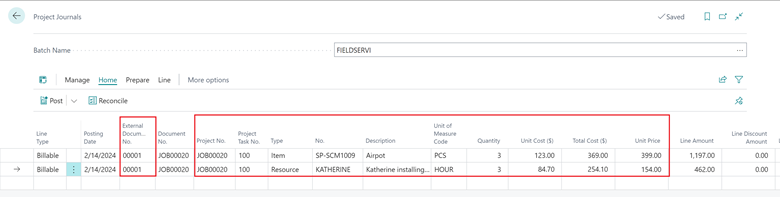
You can use the Job Planning Lines page to track posting and invoicing of consumption on work orders.

The Quantity To Bill and Duration To Bill values are copied to the Qty- to Transfer to Invoice field. Based on that, you can create and post sales invoices in Business Central to invoice the customer.
Tell us what you think
Help us improve Dynamics 365 Business Central by discussing ideas, providing suggestions, and giving feedback. Use the forum at https://aka.ms/bcideas.