Clone a forecast
When you clone a forecast, you duplicate any configurations you made previously. You can work on this cloned forecast as a draft for a new forecast that better meets your needs. You retain the configurations you want, make edits to others, and create a new forecast that matches your requirements. After you make the changes, you can save and activate the cloned forecast.
To clone a forecast
Sign in to the Sales Hub app.
In the site map, select Change area
 , and then select App Settings.
, and then select App Settings.Under Performance management, select Forecast configuration.
The forecast configuration page opens.On the forecast that you want to clone, select More options
 , and then select Clone.
, and then select Clone.
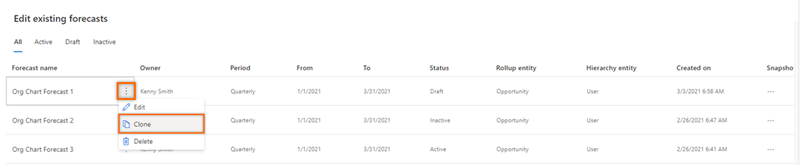
In the message that appears, select OK.
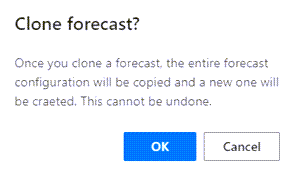
The clone of the selected forecast is opened in edit mode.
Edit the forecast to meet your needs, and then activate it.
Can't find the feature in your app?
There are a few possibilities:
- You don't have the necessary license to use this feature. Check out the comparison table and the licensing guide to see which features are available with your license.
- You don't have the necessary security role to use this feature.
- To configure or setup a feature, you need to have the Administration and customization roles
- To use sales-related features, you need to have the Primary sales roles
- Some tasks require specific Functional roles.
- Your administrator hasn't turned on the feature.
- Your organization is using a custom app. Check with your administrator for exact steps. The steps described in this article are specific to the out-of-the-box Sales Hub and Sales Professional apps.