Delete a sequence
You can delete sequences that your organization no longer needs, and they'll be deleted permanently from the app. You can delete active or inactive sequences. When you delete an active sequence, the records that were connected with the sequence will be disconnected from it.
To delete a sequence
Sign in to your sales app.
Go to Change area in the lower-left corner of the page and select Sales Insights settings.
Under Sales accelerator, select Sequences.
On the Sequences page, hover over the sequence you want to delete, and then select More options > Delete.
In the confirmation message that appears, select Delete permanently.
Note
If you are deleting a sequence that is the active state, a confirmation message is displayed that the sequence will be deactivated and deleted. Select Deactivate and delete.
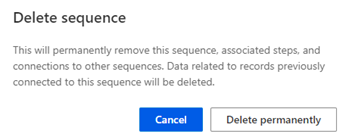
Can't find the feature in your app?
There are a few possibilities:
- You don't have the necessary license to use this feature. Check out the comparison table and the licensing guide to see which features are available with your license.
- You don't have the necessary security role to use this feature.
- To configure or setup a feature, you need to have the Administration and customization roles
- To use sales-related features, you need to have the Primary sales roles
- Some tasks require specific Functional roles.
- Your administrator hasn't turned on the feature.
- Your organization is using a custom app. Check with your administrator for exact steps. The steps described in this article are specific to the out-of-the-box Sales Hub and Sales Professional apps.