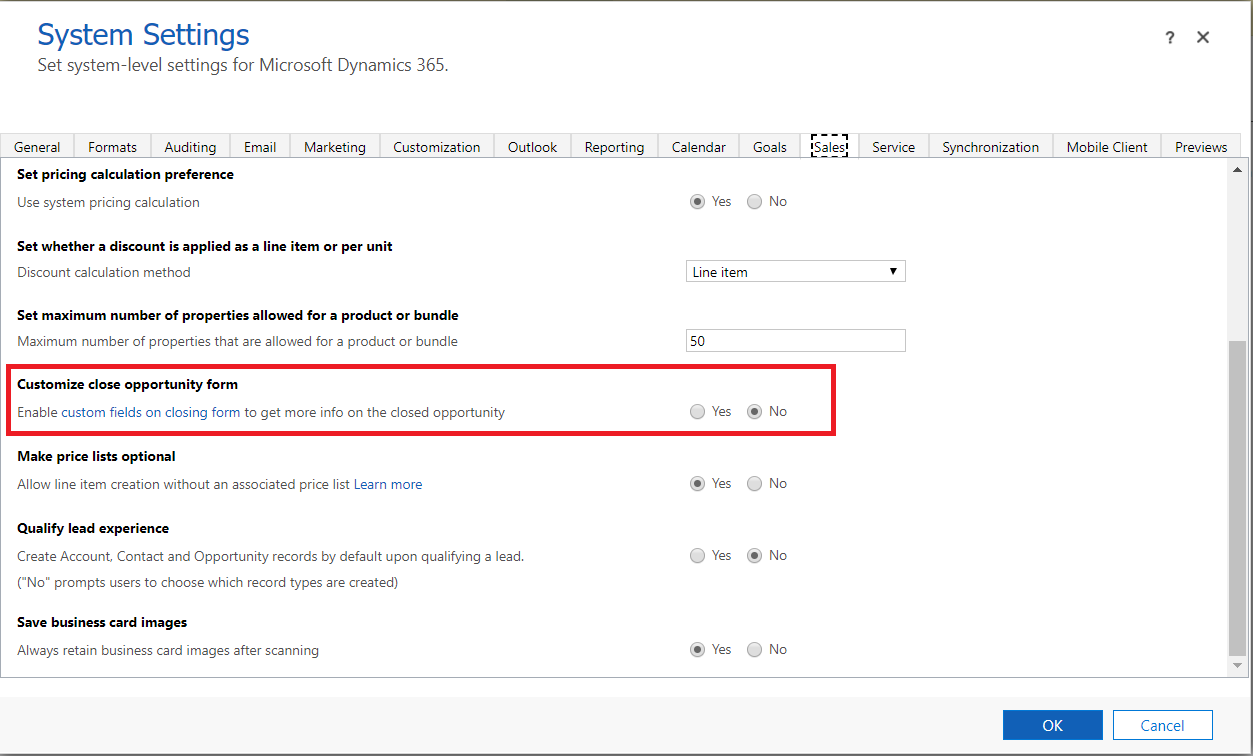Enable customization of the Opportunity Close form
Enable system customizers to customize the opportunity close experience so that sellers can capture details about why an opportunity was closed.
Enable customization
To allow users in your organization to capture more relevant details about an opportunity closing, a system administrator can enable the customization of the Opportunity Close form.
Note
The capability to customize the Opportunity Close form is supported only in the sales app built on Unified Interface.
Depending on the Dynamics 365 Sales license you have, select one of the following tabs for specific information:
If you have the Sales Hub app, follow the instructions in this tab. Otherwise, follow the instructions in the Sales Professional tab to configure the option in Power Platform.
In lower-left corner of the screen, select Change area
 and then select App Settings.
and then select App Settings.In the site map, select Overview, and on the Overview page, select Manage for Custom fields on closing form.
On the Opportunity Closing page, turn the Custom fields on closing form toggle to Yes.
Select Save.
Next steps
Customize the Opportunity Close form
Close opportunities as won or lost
Can't find the feature in your app?
There are a few possibilities:
- You don't have the necessary license to use this feature. Check out the comparison table and the licensing guide to see which features are available with your license.
- You don't have the necessary security role to use this feature.
- To configure or setup a feature, you need to have the Administration and customization roles
- To use sales-related features, you need to have the Primary sales roles
- Some tasks require specific Functional roles.
- Your administrator hasn't turned on the feature.
- Your organization is using a custom app. Check with your administrator for exact steps. The steps described in this article are specific to the out-of-the-box Sales Hub and Sales Professional apps.