Note
Access to this page requires authorization. You can try signing in or changing directories.
Access to this page requires authorization. You can try changing directories.
This article answers frequently asked questions about forecasting management in Dynamics 365 Sales and Sales premium.
Who owns the forecast?
To view the forecast owner:
- In the Sales Hub app, select App Settings.
- Under Performance management, select Forecast configuration.
- Select the forecast configuration that's related to the forecast, and then select the Permissions step.
- Check the Owner lookup field field to determine who owns the forecast.
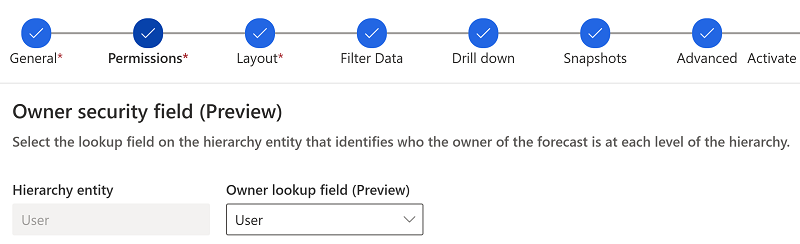
For more information, go to Define the forecast owner.
How do I change the forecast calculation for lost opportunities?
By default, the forecast calculation for lost opportunities is based on the actual revenue. To change it to estimated revenue, go to the Layout step of the forecast configuration, select the Lost forecast category, and then select Est. Revenue in the Amount field. For more information, go to Choose layout and columns.
Can I manually set the forecast category of an opportunity as Won or Lost?
Technically, you can. The Opportunity form and editable grids, other than the grid in the forecast, allow the selection of Won or Lost as forecast categories.
However, manually setting the forecast category interferes with your forecast and rollup values, and isn't an ideal practice. For example, if you manually set the value of an opportunity to Won without closing the opportunity, the opportunity might not even show up in the forecast. By default, forecasts are configured to show an opportunity as Won only when the actual revenue and actual close date are available.
The best practice is to close the opportunity as Won or Lost and have the forecast category automatically updated. For more information, go to Close opportunities as won or lost.