Note
Access to this page requires authorization. You can try signing in or changing directories.
Access to this page requires authorization. You can try changing directories.
Conversation intelligence with Teams calls gives you real-time call data analysis that includes overview, summary, transcription, insights, and action items. To use this feature, an administrator must configure Microsoft Teams in your organization. More information: First-run setup experience for conversation intelligence in sales app
View real-time analysis of call data
Before you start a call, choose the call language on the dialer.
When a call is connected, the Record option appears. Turn on this option to get real-time analysis of the call.
You can perform the following actions during the call:
Connect and edit the record: On the Details tab, you can connect the record that's relevant to the call and edit it if required. You can also view the phone call activity.
Take notes: On the Notes tab, you can take meeting notes to summarize key points or any other important information about the call. The added notes are automatically saved to the activity’s timeline, and are also available in the Call summary tab of the phone call activity. For more information about activities, see Track and manage activities.
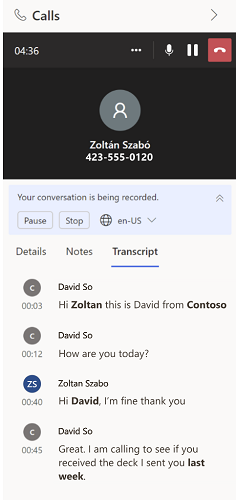
Transcript: On the Transcript tab, a real-time transcript is displayed during the call, with a timeline showing who said what, when. The transcript helps you analyze the call. The defined keywords and competitors that were mentioned in the call are highlighted in bold text. More information: Configure keywords and competitors
After the call is ended, select Full summary to view the summary of the call. More information: View and understand call summary
Can't find the feature in your app?
There are a few possibilities:
- You don't have the necessary license to use this feature. Check out the comparison table and the licensing guide to see which features are available with your license.
- You don't have the necessary security role to use this feature.
- To configure or setup a feature, you need to have the Administration and customization roles
- To use sales-related features, you need to have the Primary sales roles
- Some tasks require specific Functional roles.
- Your administrator hasn't turned on the feature.
- Your organization is using a custom app. Check with your administrator for exact steps. The steps described in this article are specific to the out-of-the-box Sales Hub and Sales Professional apps.