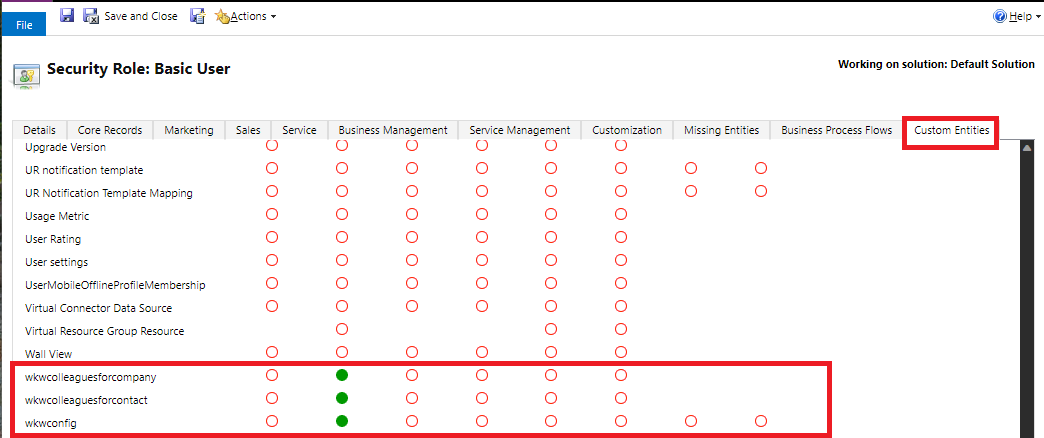Grant access to who knows whom information
The Salesperson and Sales Manager roles have permissions to view who knows whom information in the contact and lead pages by default. Administrators can grant access to other roles.
The who knows whom widget appears for all users who can open the Sales Insights view in contact and lead pages. Users who don't have sufficient privileges to view who knows whom information see a message to that effect.
License and role requirements
| Requirement type | You must have |
|---|---|
| License | Dynamics 365 Sales Premium More information: Dynamics 365 Sales pricing |
| Security roles | System Administrator More information: Predefined security roles for Sales |
Grant access
Tip
Images that include an icon that looks like this:  may be expanded to show more detail. Select the image to expand it. To close it, press the Esc key.
may be expanded to show more detail. Select the image to expand it. To close it, press the Esc key.
In the Sales Hub app, select Settings in the upper-right corner, and then select Advanced Settings.
Note
The Advanced Settings page is moving from the web client to an Unified Interface app. If your organization has enabled the public preview of the Advanced settings redirection feature, you’ll see the settings open in the Power Platform Environment Settings app. Find more information about the app and navigation path in Advanced settings in the new experience.
On the Business Management page, select Settings > System > Security.
Select Security Roles.
Select the security role that you want to grant access to.
In the Custom Entities tab, provide read permissions to the following entities:
wkwcolleaguesforcompany
wkwcolleaguesforcontact
wkwconfigSave the changes.