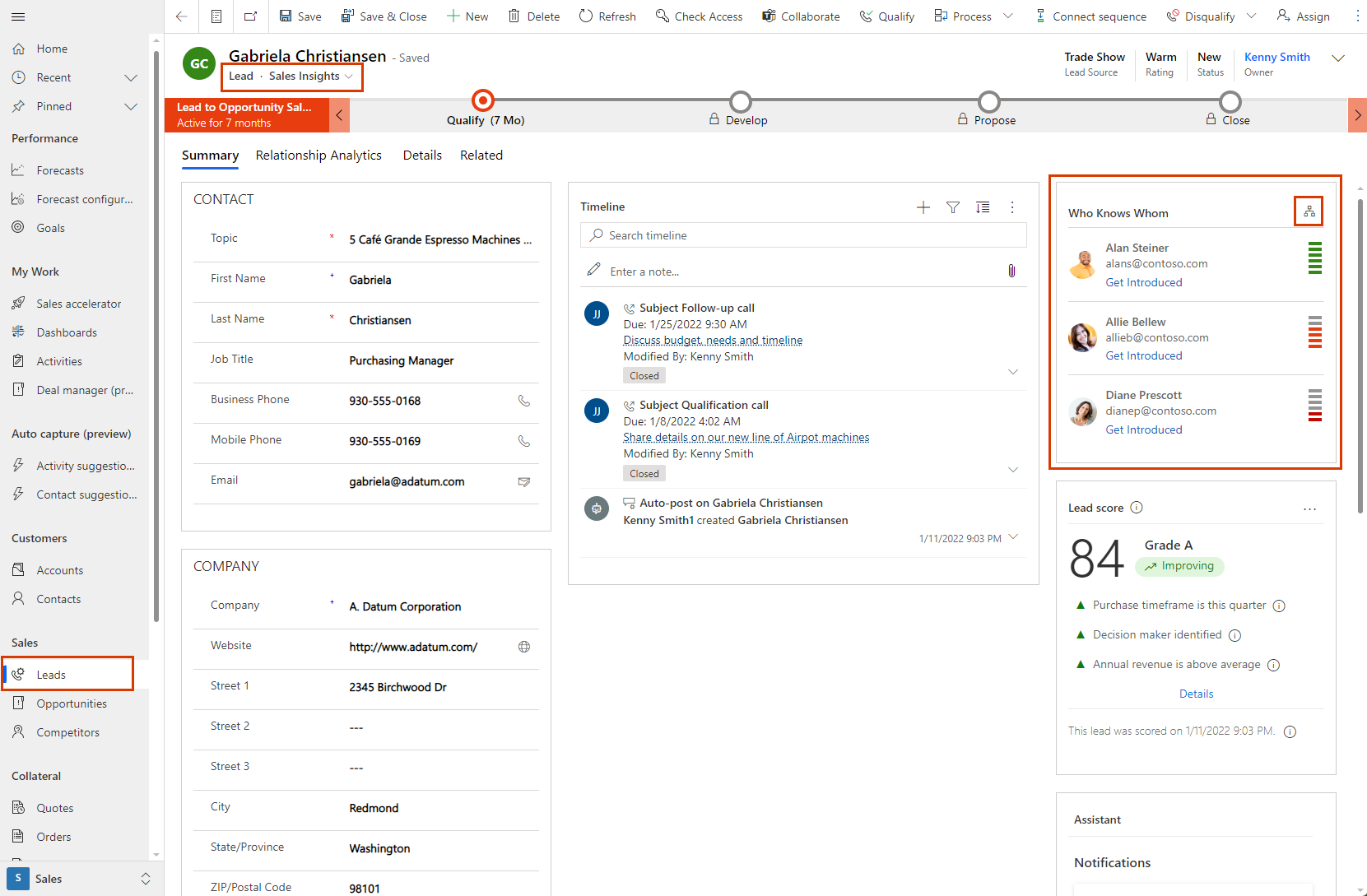Note
Access to this page requires authorization. You can try signing in or changing directories.
Access to this page requires authorization. You can try changing directories.
The who knows whom feature in Dynamics 365 Sales helps you to quickly identify colleagues who can introduce you to a lead or contact.
What is who knows whom?
Sales representatives often interact with leads they have never met. If only you knew someone who knows the lead, an introduction could increase the chances of a positive outcome. That's where who knows whom comes in. Who knows whom suggests colleagues who have interacted with the lead through emails or meetings. It even helps you quickly email your colleagues to request an introduction.
For Sales Enterprise users, who knows whom is based on emails and meetings in Dynamics 365. For Sales Premium users, it's based on Exchange data, provided your administrator has configured server-side synchronization.
Basic who knows whom information
For Sales Enterprise users, the who knows whom information is populated based on emails and meeting data in Dynamics 365. This information is available out-of-the-box in all regions and doesn't require any setup.
Enhanced who knows whom information
For Sales Premium users, the information is populated based on Exchange data, provided your administrator has configured the server-side synchronization.
View who knows whom
The Who Knows Whom widget shows up to five people in your organization who have communicated with a lead or contact through calls and emails. It also shows you how strong their connection is. The widget is available in the Sales Insights form and in the main Contact and Lead form.
In the Sales Hub app, select a lead or a contact.
If you see a message that you don't have sufficient privileges, ask your admin to give you the necessary permissions.
Select the icon in the upper-right corner of the Who Knows Whom widget to switch between graph and list views.
Based on the connection strength, identify a colleague who can introduce you to the lead and select Get introduced.
Note
If you don't see the Get introduced button, ask your administrator to set up server-side synchronization.
Refine the template email and send it.