Events
Microsoft Cloud for Sustainability Technical Summit November 4-7
Nov 4, 11 PM - Nov 7, 11 PM
Gain insights from expert-led sessions, interactive demos, and live Q&A!
Register nowThis browser is no longer supported.
Upgrade to Microsoft Edge to take advantage of the latest features, security updates, and technical support.
Choose who can use the workspace and which record types should appear in the sales accelerator.
| Requirement type | You must have |
|---|---|
| License | Dynamics 365 Sales Enterprise, Dynamics 365 Sales Premium, or Microsoft Relationship Sales More information: Dynamics 365 Sales pricing |
| Security roles | System Administrator or Sequence Manager More information: Predefined security roles for Sales |
After the first-run setup of the sales accelerator, you can manage security roles, sample data, and record types.
Note
The record types (entities) that are organization-owned are not supported.
Sign in to your sales app. In the lower-left corner of the page, go to Change area ![]() > Sales Insights settings.
> Sales Insights settings.
Under Sales accelerator, select Workspace.
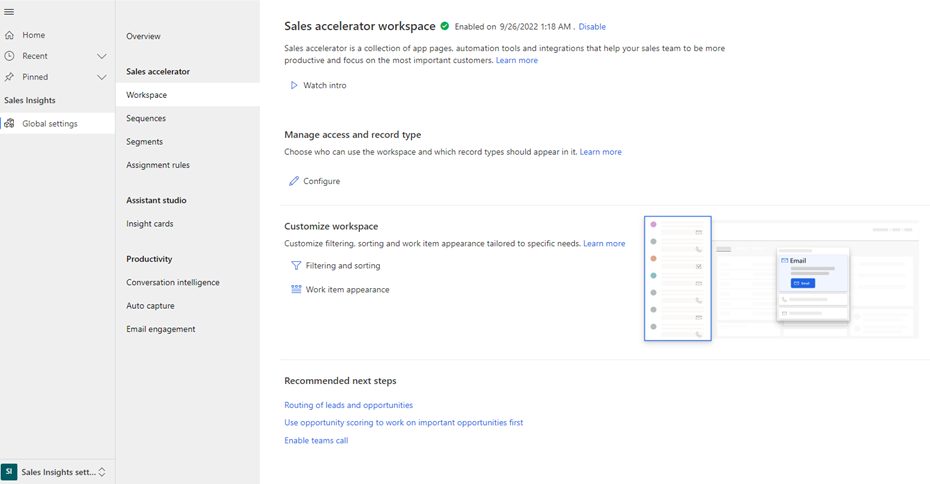
In the Manage access and record type section, select Configure.
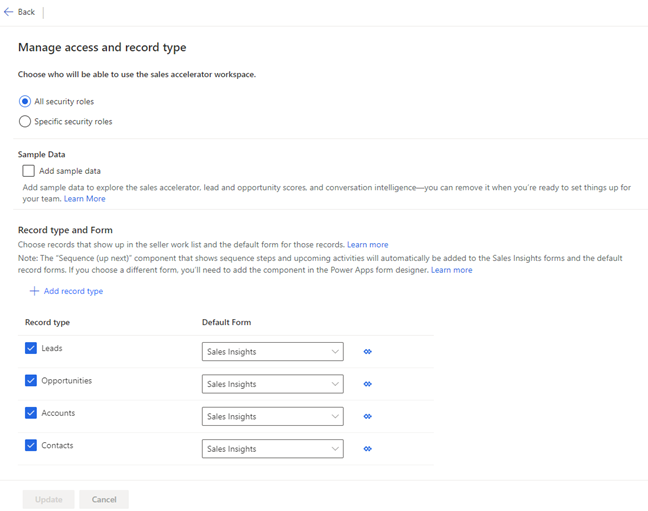
Update the information as required, and then select Publish.
For more information, go to steps 5 through 7 in First-run setup.
There are three possibilities:
What is the sales accelerator?
Configure the sales accelerator
Customize the workspace
Events
Microsoft Cloud for Sustainability Technical Summit November 4-7
Nov 4, 11 PM - Nov 7, 11 PM
Gain insights from expert-led sessions, interactive demos, and live Q&A!
Register nowTraining
Module
Set up Sales accelerator in Dynamics 365 Sales - Training
Discover the benefits of using the Sales accelerator in Dynamics 365 Sales. Streamline your sales process and approach customers more effectively.
Certification
Microsoft Certified: Dynamics 365 Sales Functional Consultant Associate - Certifications
Demonstrate customization of Dynamics 365 Sales to provide clients with tools to manage customer information, gather insights, and automate best practices.