Note
Access to this page requires authorization. You can try signing in or changing directories.
Access to this page requires authorization. You can try changing directories.
Important
This topic is pre-release documentation and is subject to change.
Important
A preview is a feature that is not complete, but is made available to you before general availability so you can evaluate the preview and provide feedback to Microsoft. Previews may have restricted functionality and may employ reduced or different privacy, security, or compliance commitments than a commercial version. As such, previews are not intended for production use, which means they are not meant for "live" Customer Data, Personal Data, or other data that is subject to heightened compliance requirements. Use of such data is at your sole risk and it's your sole responsibility to notify your end users about not including personal or sensitive information with their use of previews, as appropriate. We don't provide support for previews and Microsoft Dynamics 365 Technical Support won't be able to help you with issues or questions. This preview, and any one-off support Microsoft may elect to provide, is provided "as-is," "with all faults," "as available," and without warranty.
With Microsoft Teams meeting integration, sellers can quickly access and update Dynamics 365 records in Microsoft Teams before, during, and after meetings. As an administrator, enable this feature to empower sellers and accelerate business outcomes with a seamless experience between Dynamics 365 and Microsoft Teams meetings.
Note
- If you have other customer engagement apps installed, and you turn on Teams meeting integration in one customer engagement app, it's turned on in all customer engagement apps in your organization. For example, if this feature is turned on in Sales Hub, it will also be shown as turned on in Customer Service Hub.
- When you create a Teams meeting from Dynamics 365, the appointment status is set to Free and no reminders are sent to the participants.
- Conversation intelligence has been deprecated within the Dynamics 365 app for Teams.
Enable Teams meeting integration
In the Sales Hub app, on the lower-left corner of the screen, select Change area > App Settings.
From the site map, select Teams Meetings (preview).
Turn on Show Dynamics 365 data in Teams meetings (preview).
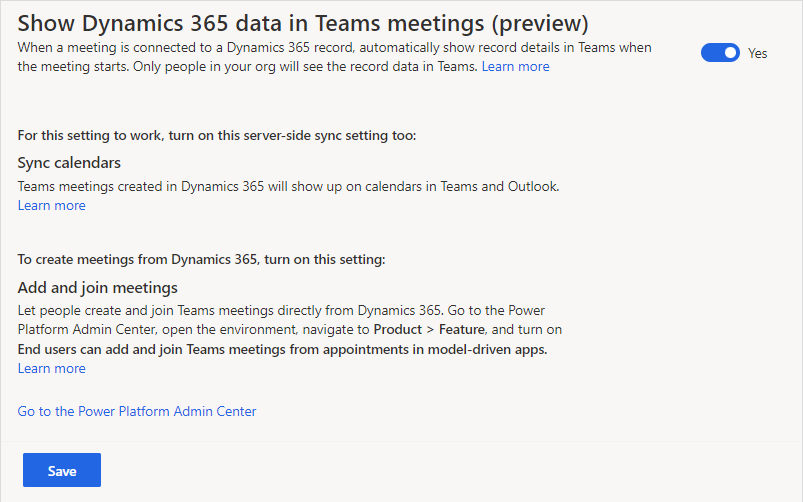
Select Save.
You'll also need to turn on the following settings:
Sync calendars: This setting ensures that the meetings that are created in Dynamics 365 are added to the calendars in Microsoft Outlook and Microsoft Teams. For more information, see Set up server-side synchronization of email, appointments, contacts, and tasks.
Important
- If you don't turn on this setting, meetings you create in Dynamics 365 won't be added to the calendars in Outlook and Teams.
- With this setting on, any meetings that are created in Dynamics 365 are added to the calendars in Outlook and Teams and vice versa. Sometimes, there might be a delay of up to 15 minutes before a new meeting appears on synced calendars. For more information, see Appointments, contacts, and tasks sync frequency.
- If you've turned on server-side synchronization for a user in multiple organizations, only the latest configured organization will have server-side sync enabled. The other organizations will have server-side sync disabled. This applies on per-user basis. For information on testing a mailbox configuration, see Test the configuration of mailboxes.
Add and join meetings: This setting ensures that a seller can create and join Teams meetings directly from Dynamics 365. For more information, see Manage feature settings.
Related information
Customize record details in the side panel
Integrate Dynamics 365 and Microsoft Teams meetings