Ask questions of Copilot in Dynamics 365 Sales
Copilot is an AI assistant that helps you be more productive and efficient in your daily work in Dynamics 365 Sales apps. Copilot can summarize information about your leads and opportunities, help you catch up on recent changes to your records, prepare for meetings, and enrich your leads with information from other sources.
License and role requirements
| Requirement type | You must have |
|---|---|
| License | Dynamics 365 Sales Premium or Dynamics 365 Sales Enterprise |
| Security roles | Any primary sales role, such as Salesperson or Sales Manager |
Prerequisites
Your admin turns on and sets up Copilot.
Open Copilot
You can open Copilot in a side pane—side-by-side with a record such as an opportunity or a lead—or in a full-screen view.
Chat with Copilot in a side pane
Open the Copilot side pane when you want to get quick insights about a record or ask Copilot to summarize other records, display recent changes, and prepare for meetings without leaving the current page.
Select the Copilot icon (
) on the right side of your app. You can open the Copilot side pane from any page in your app except for the Copilot page.
Do one of the following:
- Enter your questions in natural language.
- Select a prompt from the suggestion list or select View Prompts above the Copilot chat box, to get a list of suggested requests, or prompts, that Copilot can help you with. Learn more about predefined prompts.

Chat with Copilot in full-screen view (preview)
[This section is prerelease documentation and is subject to change.]
Important
- This is a preview feature.
- Preview features aren’t meant for production use and might have restricted functionality. These features are subject to supplemental terms of use, and are available before an official release so that customers can get early access and provide feedback.
Open the Copilot page in a full-screen view when you want more space and focus to chat with Copilot and ask questions.
Select Copilot in your site map.
If it isn't there, ask your admin to turn on Copilot preview features. If you're using a custom app, ask your admin to add the Copilot page to your app's site map.
Do one of the following:
- Enter your questions in natural language.
- Select a prompt from the suggestion list or Select View Prompts above the Copilot chat box to get a list of suggested requests, or prompts, that Copilot can help you with. Learn more about predefined prompts.
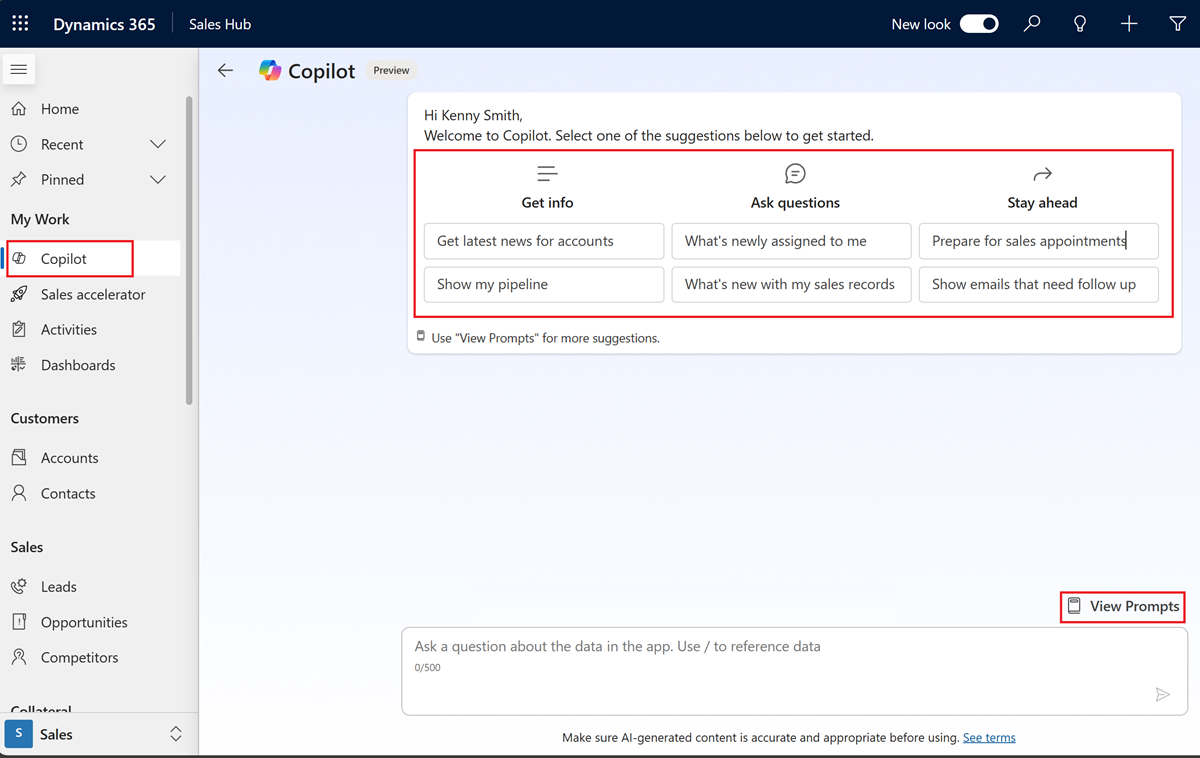
Natural language chat
When you chat with Copilot in natural language, Copilot looks for answers in the data stored in Dataverse (the underlying data platform) first. If the answer isn't available in Dataverse, Copilot displays a follow-up prompt to search for the answer in SharePoint.
You can use the following types of questions:
Data-based questions: Straightforward data requests such as:
What's Contoso's annual revenue?
Who is the owner of Alpine Ski House?
Show me all my opportunities that are closing this month.
For more such questions, see Questions about sales data.
Questions with sales-specific terminology: Questions that are based on terms specific to Sales organizations. Questions around the following topics are supported:
Conversion rates. For example, what is my lead conversion rate for the last quarter?
Deal cycle. For example, what is the average deal cycle for my opportunities?
Pipeline with filters. For example, show my pipeline with deals closing in next 30 days.
Deal sizes and values. For example, display open deals with deal size greater than 10000.
For a list of sample questions, see Questions with sales-specific terminology
These questions are first answered using the data stored in Dataverse, which is the underlying data platform for Dynamics 365 Sales. If the answer isn't available in Dataverse, Copilot displays a follow-up prompt to search for the answer in SharePoint.
You can also access some of these question from the Prompt guide that appears when you select View Prompts above the chat box in the Copilot side pane or Copilot page.