View and copy email summary
When interacting with customers over email, you often need to update the records with the latest information. Manually updating the records each time you interact with customers through email can be time-consuming and error prone. Additionally, manual update could potentially add noise to the records, by overloading records with email exchanges. To help you with this, Dynamics 365 Sales uses Copilot to summarize email conversations and provides you with options to view and copy the summary as a note to a record.
Prerequisites
Ensure that the Copilot feature is enabled in your organization. More information: Enable and set up copilot capabilities
Considerations
Review the following considerations before you use the email summary feature:
- Email summary is generated only for emails or email threads with more than 1000 characters, which is about 180 words.
- The email summary contains up to 400 characters.
- You must verify the AI-generated content carefully, as it can have mistakes. It's your responsibility to review and edit the AI-generated summaries to make sure it’s accurate and appropriate.
View the email summary
The summary provides the highlights of the email conversations. To view the email summary:
Open a record and select an email from the Timeline or the Up next widget.
Note
The email summary feature is not supported when you open an email from Activities under the My Work site map.
In the Copilot pane, go to the Compose tab.
The email summary is displayed in the Summary of this email section.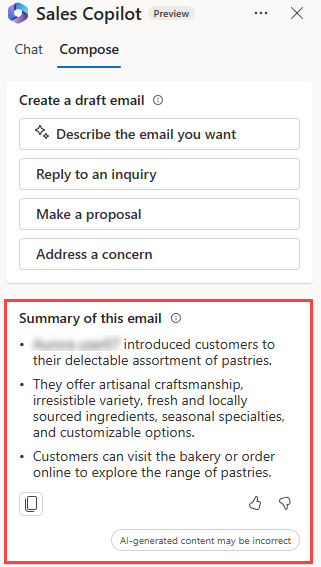
Now, you can copy the summary for the email and use it for future references.
Copy the email summary
Copy the email summary to clipboard and save it in a desired location for future references such as notes in records. To copy the email summary, in the Summary of this email section, select the Copy icon (
 ).
).