Note
Access to this page requires authorization. You can try signing in or changing directories.
Access to this page requires authorization. You can try changing directories.
In Asset Management, you can calculate capacity load on:
- Maintenance schedule lines
- Work orders that haven't yet been scheduled
- Scheduled work orders
This is useful if you want to get an overview of expected capacity load for a specific period. Calculation of capacity load can be done on all assets or selected assets. You can also make a calculation on maintenance downtime activities or work order pools.
Go to one of the following pages, depending on what you want to calculate capacity load for:
- Asset management > Inquiries > Capacity load
- Asset management > Work order pools > All work order pools
- Asset management > Work order pools > Active work order pools
- Asset management > Maintenance downtime activities > All maintenance downtime activities
- Asset management > Maintenance downtime activities > Active maintenance downtime activities
Select the record you want to work with and then, on the Action Pane, select Capacity load.
In the Calculate capacity load dialog, select a period for the calculation in the Start date/time and End date/time fields.
Select Yes on the Include maintenance schedule toggle button if you want to include maintenance schedule lines in the calculation.
Select Yes on the Include work order toggle button if you want to include work order jobs in the calculation.
You can use the Level field to indicate how detailed you want the capacity load lines to be regarding functional locations.
For example, if you insert the number 1 in the field, and you have a multi-level functional location structure, all maintenance schedule lines and work orders for a functional location will be shown on the top level, and therefore the hours on a line might be added up from functional locations located at a lower level.
If you insert the number 0 in the Level field, you'll see a detailed result showing all maintenance schedule lines and all work orders on all the functional location levels to which they're related.
Select OK to start the calculation.
In the Group by... groups, select the relevant buttons to show the required detail level of the calculation. In the following screenshot, the selected Group by buttons are highlighted in blue color. Select on a button to activate or deactivate it.
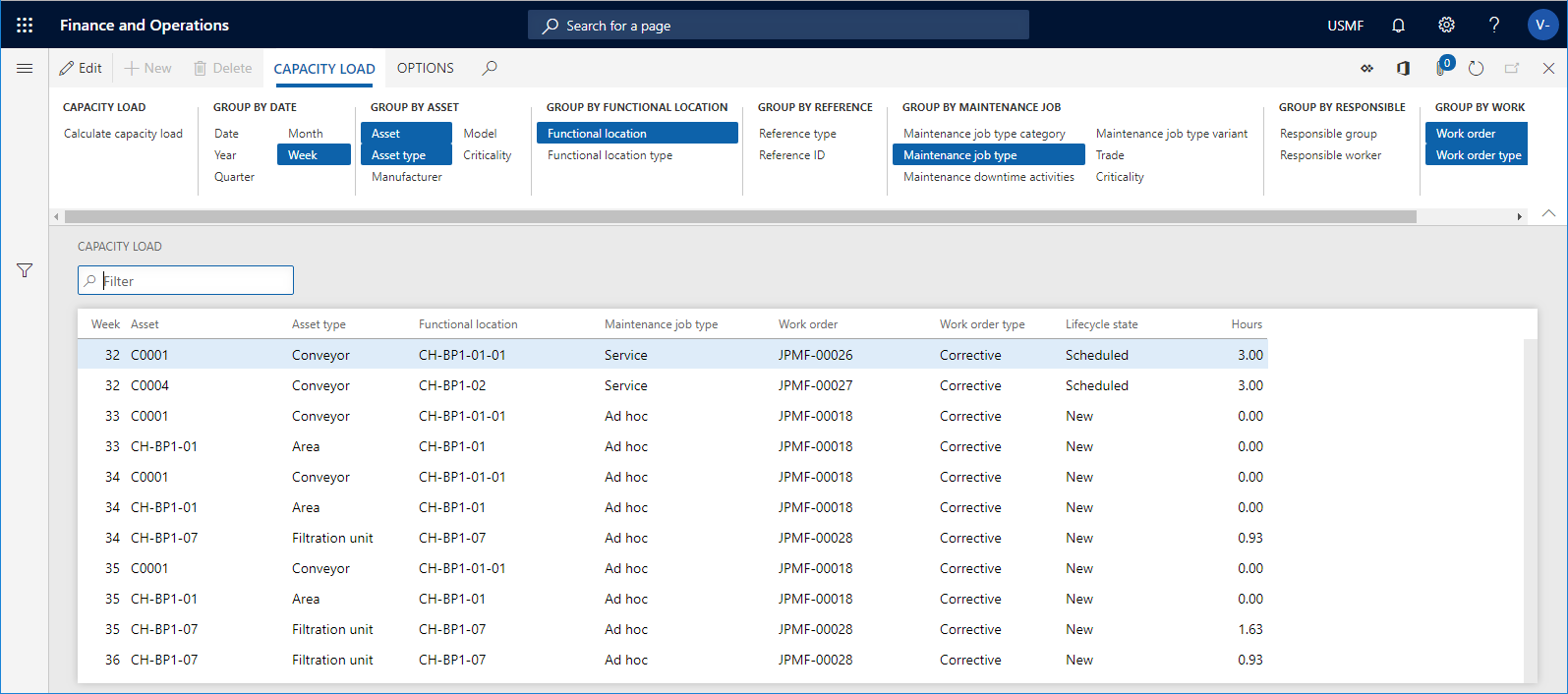
Note
If you want to focus only on capacity planning regarding scheduled work orders, see Calculate capacity load on scheduled work orders.