Note
Access to this page requires authorization. You can try signing in or changing directories.
Access to this page requires authorization. You can try changing directories.
Important
Support for Windows 11 SE will end in October 2026
Microsoft will not release a feature update after Windows 11 SE, version 24H2. Support for Windows 11 SE—including software updates, technical assistance, and security fixes—will end in October 2026. While your device will continue to work, we recommend transitioning to a device that supports another edition of Windows 11 to ensure continued support and security.
The following table lists common app deployment issues on Windows 11 SE, and options to resolve them:
| Problem | Potential solution |
|---|---|
| App hasn't installed |
|
| App has problems when running | It's possible the app is trying to execute a blocked binary Check the AppLocker and CodeIntegrity logs in Event Viewer to see if any executables related to the app are being blocked. If so, you'll need to write a supplemental policy to support the app. |
| My supplemental policy hasn't deployed |
AppLocker policy validation
To query AppLocker policies and validate that they're configured correctly, follow these steps:
- Open the Local Security Policy mmc console (
secpol.msc) - Select Security Settings > Application Control Policies
- Right-click AppLocker and select Export Policy…
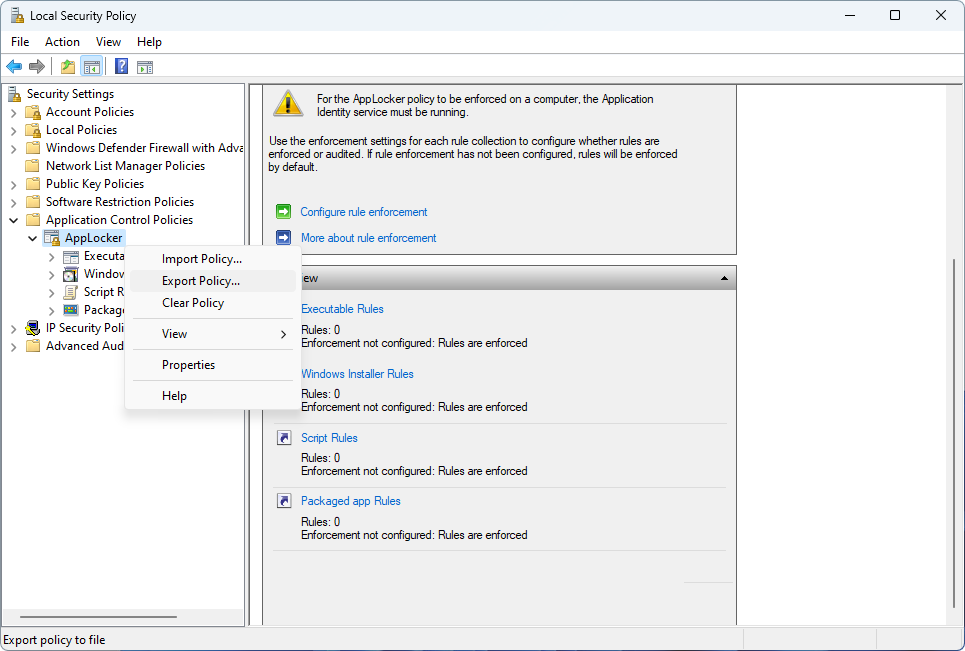
- For the policy that sets the Intune Management Extension as a Managed installer, MICROSOFT.MANAGEMENT.SERVICES.INTUNEWINDOWSAGENT.EXE should be nested under a RuleCollection section of Type ManagedInstaller
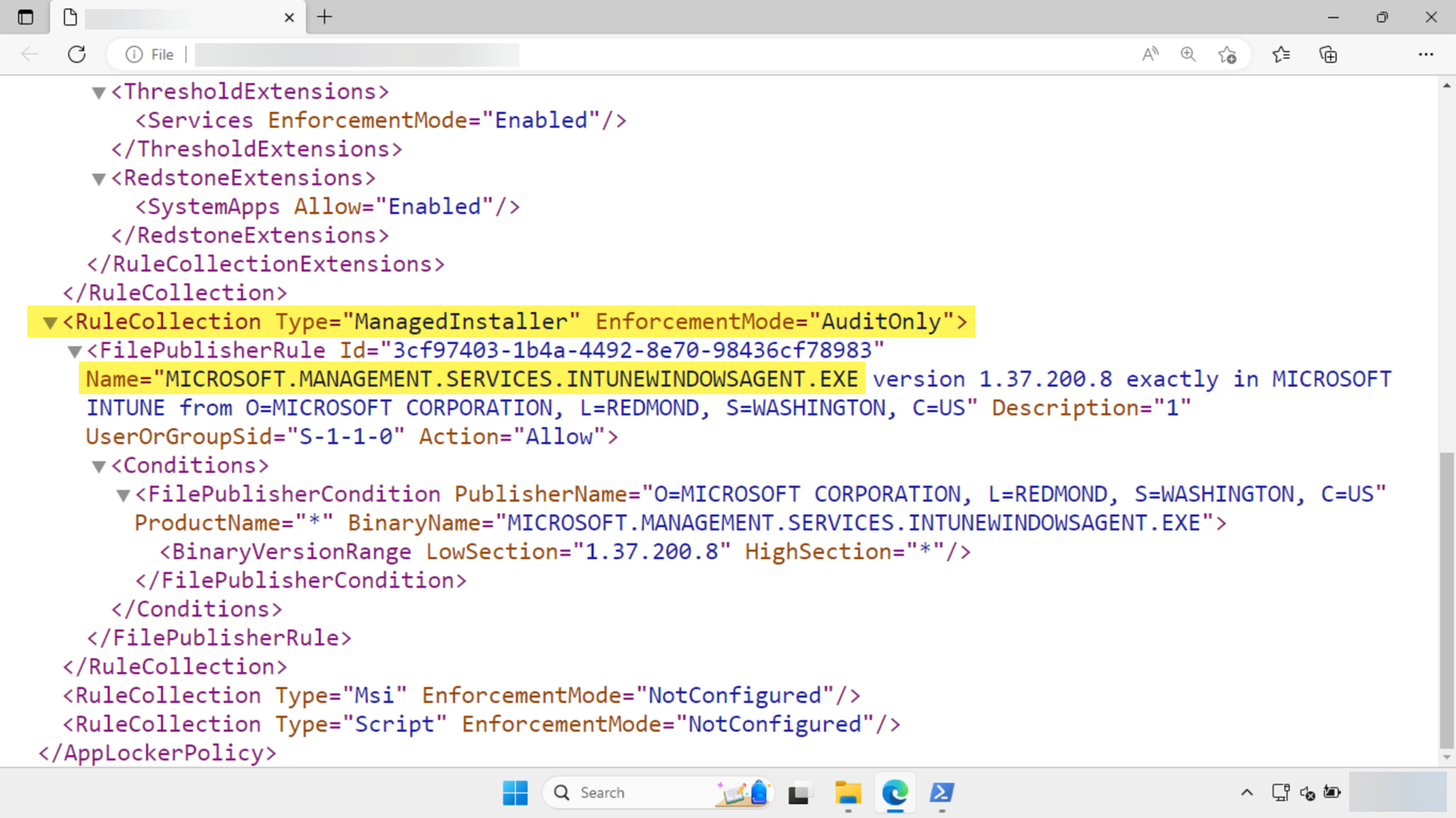
- For any policies you added to set other executables you want to be managed installers, look for the rules you defined nested under a RuleCollection section of Type ManagedInstaller
AppLocker service
To verify that the AppLocker service is running, follow these steps:
- Open the Services mmc console (
services.msc) - Verify that the service Application Identity has a status of Running
AppLocker event log validation
- Open the Event Viewer on a target device
- Expand Applications and Services > Microsoft > Windows > AppLocker > MSI and Script
- Check for error events with code 8040, and reference Understanding Application Control event IDs
Intune Management Extension
- Collect diagnostics from a Windows device
- Logs can be collected from
%programdata%\Microsoft\IntuneManagementExtension\Logs