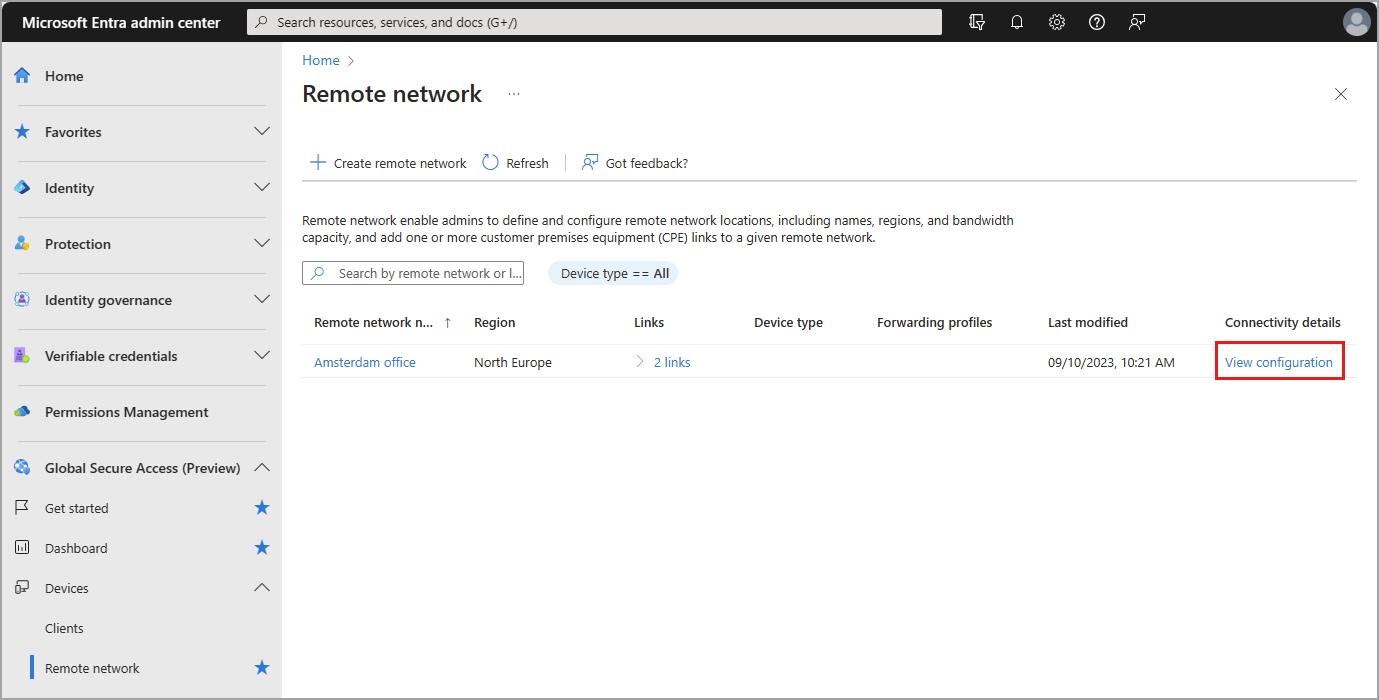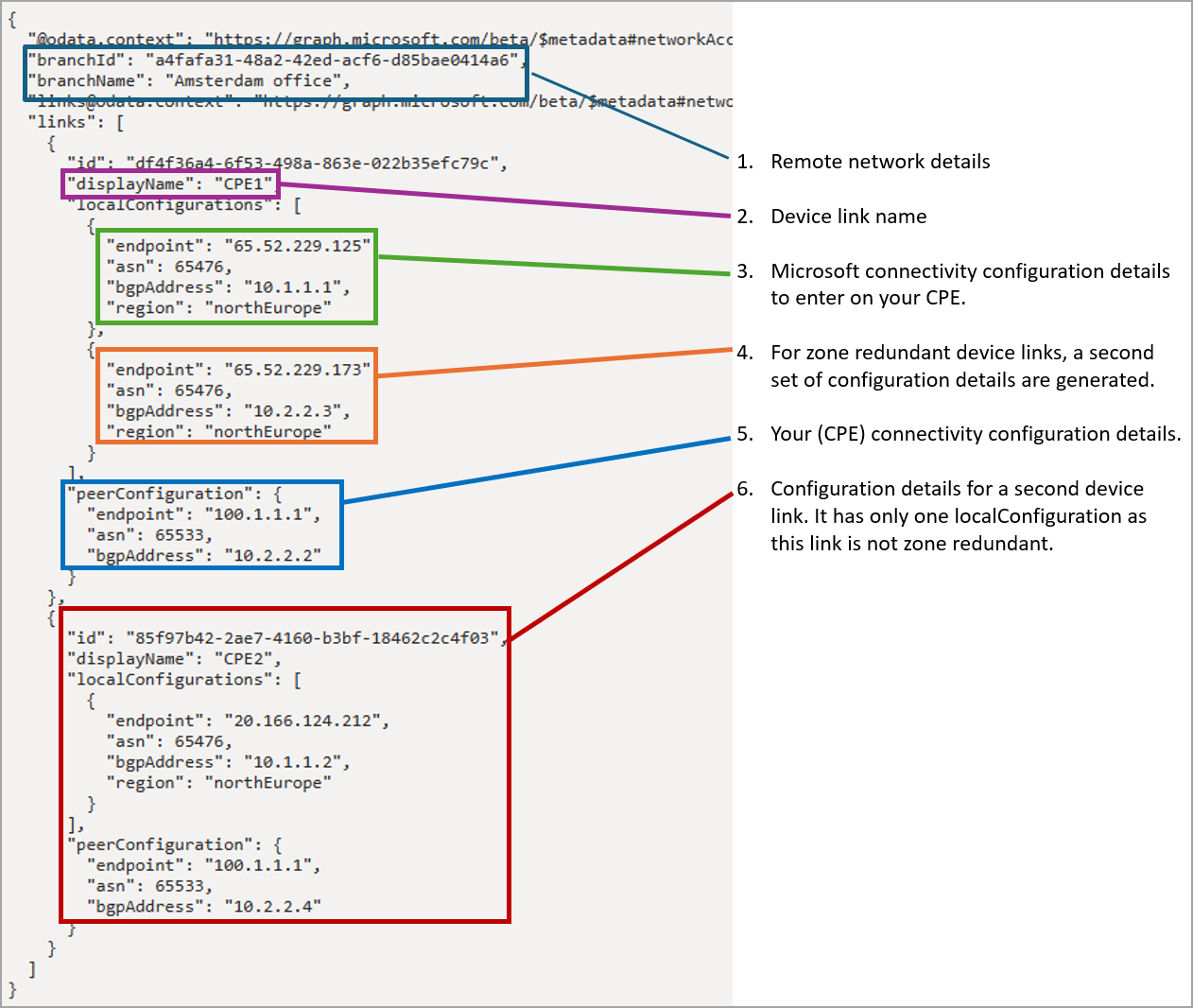Note
Access to this page requires authorization. You can try signing in or changing directories.
Access to this page requires authorization. You can try changing directories.
IPSec tunnel is a bidirectional communication. One side of the communication is established when adding a device link to a remote network in Global Secure Access. During that process, you enter your public IP address and border gateway protocol (BGP) addresses in the Microsoft Entra admin center to tell us about your network configurations.
This article provides the steps to set up the other side of the communication channel.
Prerequisites
To configure your customer premises equipment (CPE), you must have:
- A Global Secure Access Administrator role in Microsoft Entra ID.
- The product requires licensing. For details, see the licensing section of What is Global Secure Access. If needed, you can purchase licenses or get trial licenses.
- To configure your CPE, you must have completed the Global Secure Access onboarding process.
How to configure your customer premises equipment
You can set up the CPE using the Microsoft Entra admin center or using the Microsoft Graph API. When you create a remote network and add your device link information, configuration details are generated. These details are needed to configure your CPE.
Sign in to the Microsoft Entra admin center as a Global Secure Access Administrator.
Browse to Global Secure Access > Connect > Remote networks.
Select View configuration for the remote network you need to configure.
Locate and save Microsoft's public IP address
endpointfrom the panel that opens.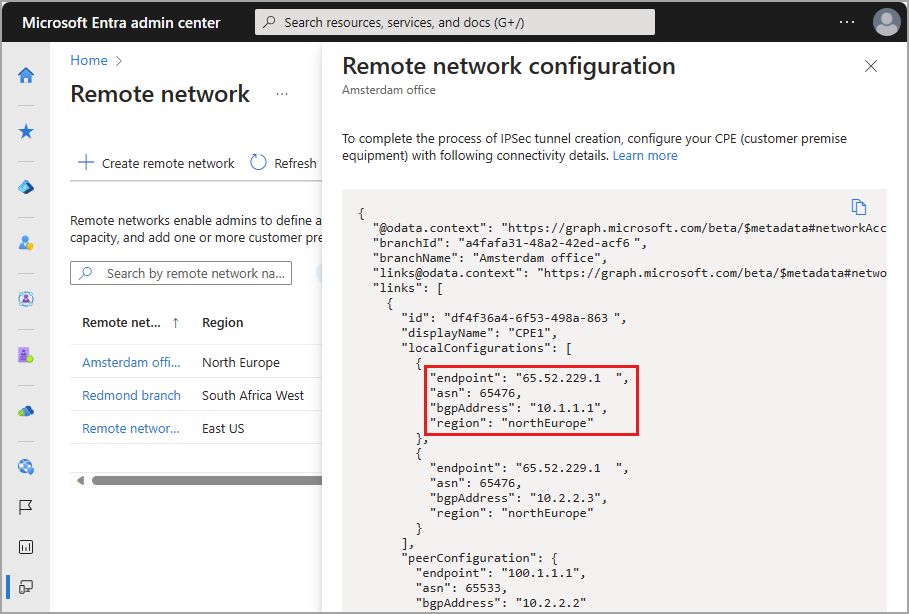
In the preferred interface for your CPE, enter the IP address you saved in the previous step. This step completes the IPSec tunnel configuration.
The following diagram highlights each of the major sections of the device configuration details. Text descriptions of each section follow the diagram.
- The
branchIdandbranchNamerepresent the remote network details. - The
displayNameis the device link name. - The
endpoint,asn,bgpAddress, andregionrepresent the Microsoft connectivity details. Enter these details on your CPE. - For zone redundant device links, a second set of details are generated.
PeerConfigurationand the subsequent details represent the CPE connectivity details.- If you've configured more devices, their details follow.
Important
The crypto profile you specified for the device link should match with what you specify on your CPE. If you chose the "default" IKE policy when configuring the device link, use the configurations described in the Remote network configurations article.