Note
Access to this page requires authorization. You can try signing in or changing directories.
Access to this page requires authorization. You can try changing directories.
In this article, you learn how to integrate Adobe Experience Manager with Microsoft Entra ID. When you integrate Adobe Experience Manager with Microsoft Entra ID, you can:
- Control in Microsoft Entra ID who has access to Adobe Experience Manager.
- Enable your users to be automatically signed-in to Adobe Experience Manager with their Microsoft Entra accounts.
- Manage your accounts in one central location.
Prerequisites
The scenario outlined in this article assumes that you already have the following prerequisites:
- A Microsoft Entra user account with an active subscription. If you don't already have one, you can Create an account for free.
- One of the following roles:
- Adobe Experience Manager single sign-on (SSO) enabled subscription.
Scenario description
In this article, you configure and test Microsoft Entra SSO in a test environment.
Adobe Experience Manager supports SP and IDP initiated SSO
Adobe Experience Manager supports Just In Time user provisioning
Adding Adobe Experience Manager from the gallery
To configure the integration of Adobe Experience Manager into Microsoft Entra ID, you need to add Adobe Experience Manager from the gallery to your list of managed SaaS apps.
- Sign in to the Microsoft Entra admin center as at least a Cloud Application Administrator.
- Browse to Entra ID > Enterprise apps > New application.
- In the Add from the gallery section, type Adobe Experience Manager in the search box.
- Select Adobe Experience Manager from results panel and then add the app. Wait a few seconds while the app is added to your tenant.
Alternatively, you can also use the Enterprise App Configuration Wizard. In this wizard, you can add an application to your tenant, add users/groups to the app, assign roles, and walk through the SSO configuration as well. Learn more about Microsoft 365 wizards.
Configure and test Microsoft Entra SSO for Adobe Experience Manager
Configure and test Microsoft Entra SSO with Adobe Experience Manager using a test user called B.Simon. For SSO to work, you need to establish a link relationship between a Microsoft Entra user and the related user in Adobe Experience Manager.
To configure and test Microsoft Entra SSO with Adobe Experience Manager, perform the following steps:
- Configure Microsoft Entra SSO - to enable your users to use this feature.
- Create a Microsoft Entra test user - to test Microsoft Entra single sign-on with B.Simon.
- Assign the Microsoft Entra test user - to enable B.Simon to use Microsoft Entra single sign-on.
- Configure Adobe Experience Manager SSO - to configure the Single Sign-On settings on application side.
- Create Adobe Experience Manager test user - to have a counterpart of Britta Simon in Adobe Experience Manager that's linked to the Microsoft Entra representation of user.
- Test SSO - to verify whether the configuration works.
Configure Microsoft Entra SSO
Follow these steps to enable Microsoft Entra SSO.
Sign in to the Microsoft Entra admin center as at least a Cloud Application Administrator.
Browse to Entra ID > Enterprise apps > Adobe Experience Manager > Single sign-on.
On the Select a single sign-on method page, select SAML.
On the Set up single sign-on with SAML page, select the pencil icon for Basic SAML Configuration to edit the settings.

On the Basic SAML Configuration section, if you wish to configure the application in IDP initiated mode, enter the values for the following fields:
a. In the Identifier text box, type a unique value that you define on your AEM server as well.
b. In the Reply URL text box, type a URL using the following pattern:
https://<AEM Server Url>/saml_loginNote
The Reply URL value isn't real. Update Reply URL value with the actual reply URL. To get this value, contact the Adobe Experience Manager Client support team to get this value. You can also refer to the patterns shown in the Basic SAML Configuration section.
Select Set additional URLs and perform the following step if you wish to configure the application in SP initiated mode:
In the Sign-on URL text box, type your Adobe Experience Manager server URL.
On the Set up Single Sign-On with SAML page, in the SAML Signing Certificate section, select Download to download the Certificate (Base64) from the given options as per your requirement and save it on your computer.

On the Set up Adobe Experience Manager section, copy the appropriate URL(s) as per your requirement.

Create and assign Microsoft Entra test user
Follow the guidelines in the create and assign a user account quickstart to create a test user account called B.Simon.
Configure Adobe Experience Manager SSO
In another browser window, open the Adobe Experience Manager admin portal.
Select Settings > Security > Users.
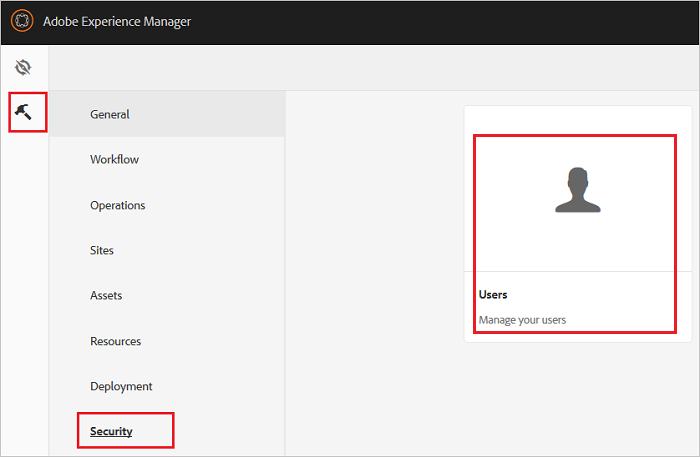
Select Administrator or any other relevant user.
Select Account settings > Manage TrustStore.
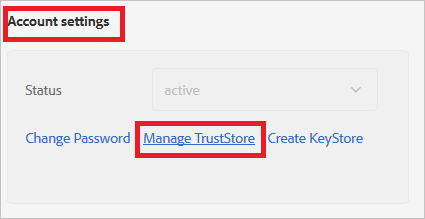
Under Add Certificate from CER file, select Select Certificate File. Browse to and select the certificate file, which you already downloaded.

The certificate is added to the TrustStore. Note the alias of the certificate.

On the Users page, select authentication-service.

Select Account settings > Create/Manage KeyStore. Create KeyStore by supplying a password.
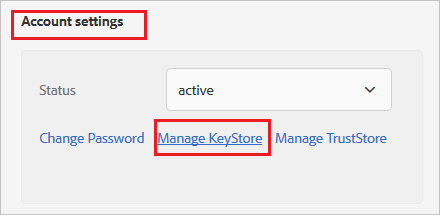
Go back to the admin screen. Then select Settings > Operations > Web Console.
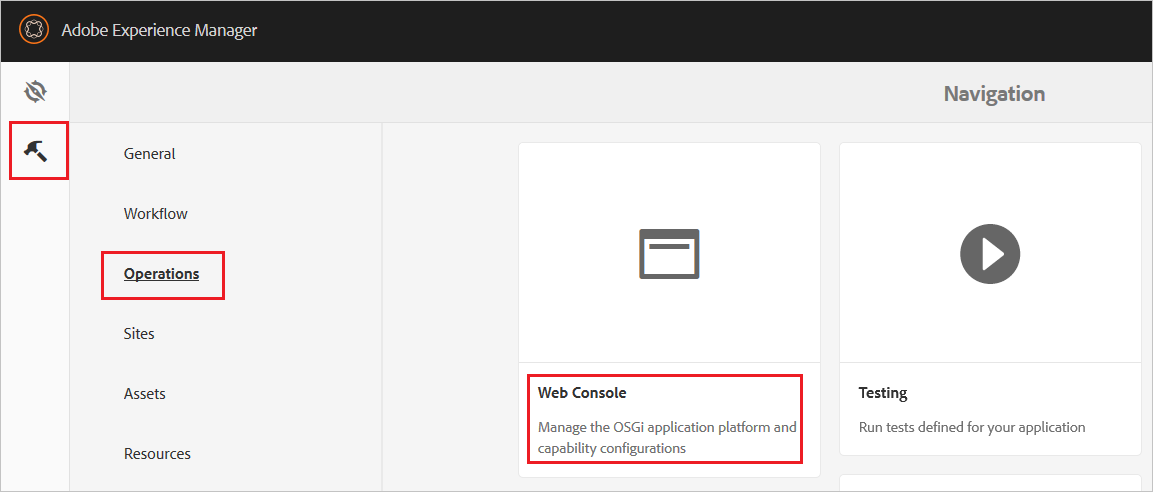
This opens the configuration page.
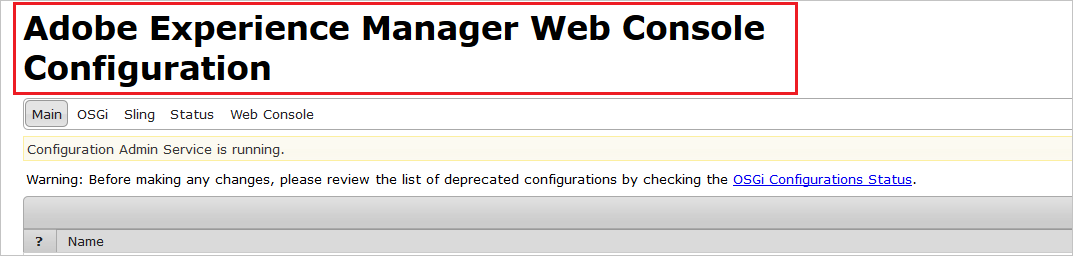
Find Adobe Granite SAML 2.0 Authentication Handler. Then select the Add icon.

Take the following actions on this page.
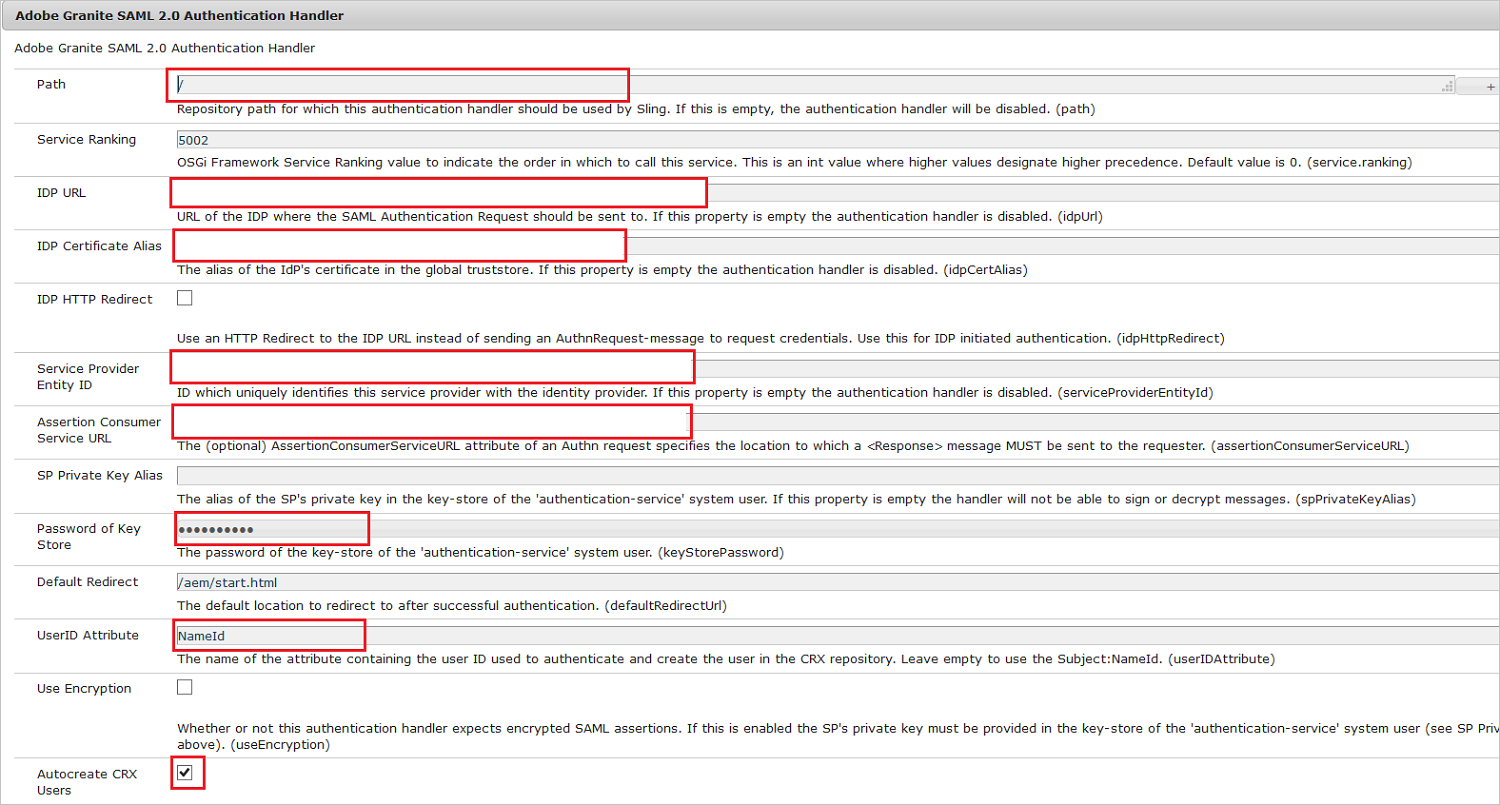
a. In the Path box, enter /.
b. In the IDP URL box, enter the Login URL value that you copied.
c. In the IDP Certificate Alias box, enter the Certificate Alias value that you added in TrustStore.
d. In the Security Provided Entity ID box, enter the unique Microsoft Entra Identifier value that you configured.
e. In the Assertion Consumer Service URL box, enter the Reply URL value that you configured.
f. In the Password of Key Store box, enter the Password that you set in KeyStore.
g. In the User Attribute ID box, enter the Name ID or another user ID that's relevant in your case.
h. Select Autocreate CRX Users.
i. In the Logout URL box, enter the unique Logout URL value that you got.
j. Select Save.
In Apache Sling Referrer Filter section, perform the below steps:
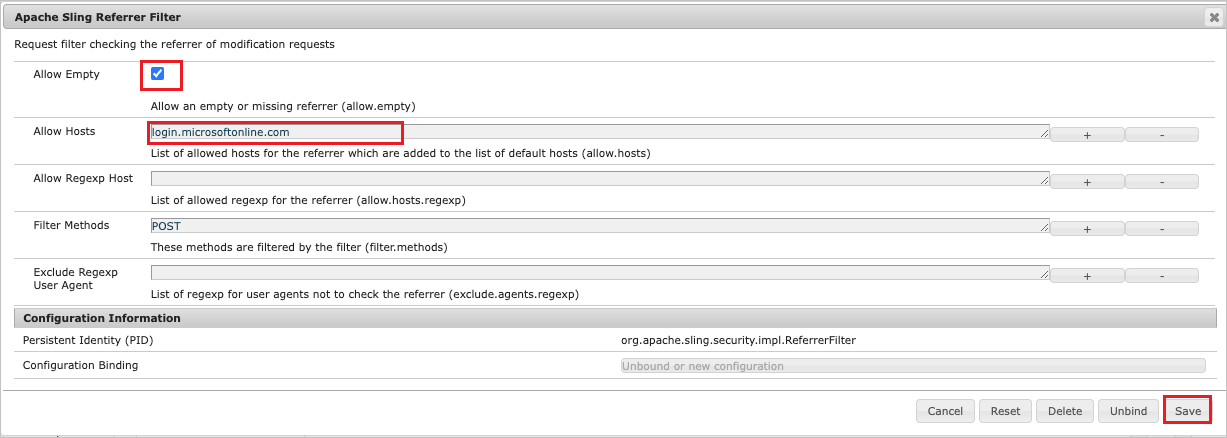
a. Ensure allow.empty value is set to true.
b. Add
login.microsoftonline.comto the Allow Hosts.c. Select Save.
Create Adobe Experience Manager test user
In this section, you create a user called Britta Simon in Adobe Experience Manager. If you selected the Autocreate CRX Users option, users are created automatically after successful authentication.
If you want to create users manually, work with the Adobe Experience Manager support team to add the users in the Adobe Experience Manager platform.
Test SSO
In this section, you test your Microsoft Entra single sign-on configuration with following options.
SP initiated:
Select Test this application, this option redirects to Adobe Experience Manager Sign-on URL where you can initiate the login flow.
Go to Adobe Experience Manager Sign on URL directly and initiate the login flow from there.
IDP initiated:
- Select Test this application, and you should be automatically signed in to the Adobe Experience Manager for which you set up the SSO
You can also use Microsoft My Apps to test the application in any mode. When you select the Adobe Experience Manager tile in the My Apps, if configured in SP mode you would be redirected to the application sign-on page for initiating the login flow and if configured in IDP mode, you should be automatically signed in to the Adobe Experience Manager for which you set up the SSO. For more information about the My Apps, see Introduction to the My Apps.
Related content
Once you configure Adobe Experience Manager you can enforce session control, which protects exfiltration and infiltration of your organization’s sensitive data in real time. Session control extends from Conditional Access. Learn how to enforce session control with Microsoft Defender for Cloud Apps.