Note
Access to this page requires authorization. You can try signing in or changing directories.
Access to this page requires authorization. You can try changing directories.
In this article, you learn how to integrate AlertOps with Microsoft Entra ID. When you integrate AlertOps with Microsoft Entra ID, you can:
- Control in Microsoft Entra ID who has access to AlertOps.
- Enable your users to be automatically signed-in to AlertOps with their Microsoft Entra accounts.
- Manage your accounts in one central location.
Prerequisites
The scenario outlined in this article assumes that you already have the following prerequisites:
- A Microsoft Entra user account with an active subscription. If you don't already have one, you can Create an account for free.
- One of the following roles:
- AlertOps single sign-on (SSO) enabled subscription.
Scenario description
In this article, you configure and test Microsoft Entra SSO in a test environment.
- AlertOps supports SP and IDP initiated SSO.
Add AlertOps from the gallery
To configure the integration of AlertOps into Microsoft Entra ID, you need to add AlertOps from the gallery to your list of managed SaaS apps.
- Sign in to the Microsoft Entra admin center as at least a Cloud Application Administrator.
- Browse to Entra ID > Enterprise apps > New application.
- In the Add from the gallery section, type AlertOps in the search box.
- Select AlertOps from results panel and then add the app. Wait a few seconds while the app is added to your tenant.
Alternatively, you can also use the Enterprise App Configuration Wizard. In this wizard, you can add an application to your tenant, add users/groups to the app, assign roles, and walk through the SSO configuration as well. Learn more about Microsoft 365 wizards.
Configure and test Microsoft Entra SSO for AlertOps
Configure and test Microsoft Entra SSO with AlertOps using a test user called B.Simon. For SSO to work, you need to establish a link relationship between a Microsoft Entra user and the related user in AlertOps.
To configure and test Microsoft Entra SSO with AlertOps, perform the following steps:
- Configure Microsoft Entra SSO - to enable your users to use this feature.
- Create a Microsoft Entra test user - to test Microsoft Entra single sign-on with B.Simon.
- Assign the Microsoft Entra test user - to enable B.Simon to use Microsoft Entra single sign-on.
- Configure AlertOps SSO - to configure the single sign-on settings on application side.
- Create AlertOps test user - to have a counterpart of B.Simon in AlertOps that's linked to the Microsoft Entra representation of user.
- Test SSO - to verify whether the configuration works.
Configure Microsoft Entra SSO
Follow these steps to enable Microsoft Entra SSO.
Sign in to the Microsoft Entra admin center as at least a Cloud Application Administrator.
Browse to Entra ID > Enterprise apps > AlertOps application integration page, find the Manage section and select Single sign-on.
On the Select a Single sign-on method page, select SAML.
On the Set up Single Sign-On with SAML page, select the pencil icon for Basic SAML Configuration to edit the settings.

On the Basic SAML Configuration section, if you wish to configure the application in IDP initiated mode, perform the following steps:
In the Identifier text box, type a URL using the following pattern:
https://app.alertops.com/<SUBDOMAIN>In the Reply URL text box, type a URL using the following pattern:
https://api.alertops.com/api/v2/saml/<SUBDOMAIN>In the Logout Url (Optional) text box, type a URL using the following pattern:
https://app.alertops.com/<SUBDOMAIN>
Note
These values aren't real. Update these values with the actual Identifier, Reply URL and Logout Url. Contact AlertOps Client support team to get these values. You can also refer to the patterns shown in the Basic SAML Configuration section.
On the Set up Single Sign-On with SAML page, in the SAML Signing Certificate section, find Certificate (Base64) and select Download to download the certificate and save it on your computer.

On the Set up AlertOps section, copy the appropriate URL(s) based on your requirement.

Create and assign Microsoft Entra test user
Follow the guidelines in the create and assign a user account quickstart to create a test user account called B.Simon.
Configure AlertOps SSO
In a different web browser window, sign in to your AlertOps company site as an administrator
Select the Account settings from the user profile.
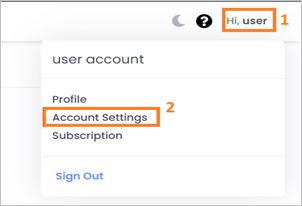
On the Account Settings page, select Update SSO and select Use single sign-on (SSO)
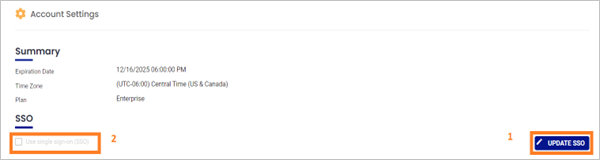
In SSO section, perform the following steps:
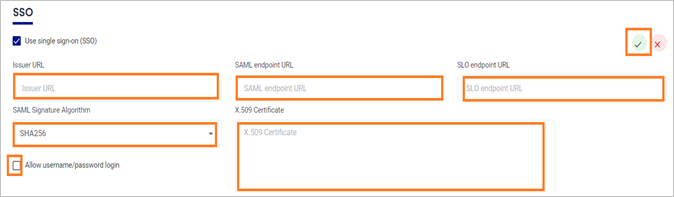
a. In the Issuer URL textbox, use the identifier value, which you have used in the Basic SAML Configuration section.
b. In the SAML endpoint URL textbox, paste the Login URL value, which you copied previously.
c. In the SLO endpoint URL textbox, paste the Login URL value, which you copied previously.
d. Select SHA256 as a SAML Signature Algorithm from the dropdown.
e. Open your downloaded Certificate(Base64) file in Notepad. Copy the content of it into your clipboard, and then paste it to the X.509 Certificate text box.
f. Enable Allow username/password login.
Create AlertOps test user
In a different browser window, sign in to your AlertOps company site as administrator.
Select the Configuration and then Users from navigation panel.
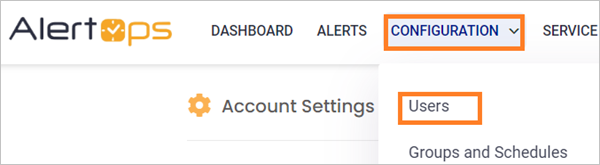
Select Add User.

On the Add User dialog, perform the following steps:
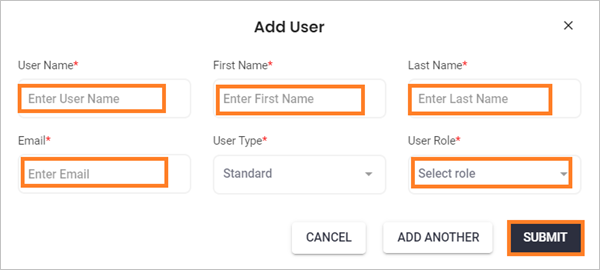
a. In the User Name textbox, enter the user name of the user like Brittasimon.
b. In the First Name textbox, enter the first name of user like Britta.
c. In the Last Name textbox, enter the first name of user like Simon.
d. In the Email textbox, enter the email address of the user like
Brittasimon@contoso.com.f. Select the User Role of the user from the dropdown as per your organization.
g. Select Submit.
Test SSO
In this section, you test your Microsoft Entra single sign-on configuration with following options.
SP initiated:
Select Test this application, this option redirects to AlertOps Sign on URL where you can initiate the login flow.
Go to AlertOps Sign-on URL directly and initiate the login flow from there.
IDP initiated:
- Select Test this application, and you should be automatically signed in to the AlertOps for which you set up the SSO.
You can also use Microsoft My Apps to test the application in any mode. When you select the AlertOps tile in the My Apps, if configured in SP mode you would be redirected to the application sign on page for initiating the login flow and if configured in IDP mode, you should be automatically signed in to the AlertOps for which you set up the SSO. For more information about the My Apps, see Introduction to the My Apps.
Related content
Once you configure AlertOps you can enforce session control, which protects exfiltration and infiltration of your organization’s sensitive data in real time. Session control extends from Conditional Access. Learn how to enforce session control with Microsoft Defender for Cloud Apps.