Note
Access to this page requires authorization. You can try signing in or changing directories.
Access to this page requires authorization. You can try changing directories.
In this article, you learn how to integrate Anaplan with Microsoft Entra ID. When you integrate Anaplan with Microsoft Entra ID, you can:
- Control in Microsoft Entra ID who has access to Anaplan.
- Enable your users to be automatically signed-in to Anaplan with their Microsoft Entra accounts.
- Manage your accounts in one central location.
Prerequisites
The scenario outlined in this article assumes that you already have the following prerequisites:
- A Microsoft Entra user account with an active subscription. If you don't already have one, you can Create an account for free.
- One of the following roles:
- Anaplan single sign-on (SSO) enabled subscription.
Scenario description
In this article, you configure and test Microsoft Entra single sign-on in a test environment.
- Anaplan supports SP initiated SSO.
Add Anaplan from the gallery
To configure the integration of Anaplan into Microsoft Entra ID, you need to add Anaplan from the gallery to your list of managed SaaS apps.
- Sign in to the Microsoft Entra admin center as at least a Cloud Application Administrator.
- Browse to Entra ID > Enterprise apps > New application.
- In the Add from the gallery section, type Anaplan in the search box.
- Select Anaplan from results panel and then add the app. Wait a few seconds while the app is added to your tenant.
Alternatively, you can also use the Enterprise App Configuration Wizard. In this wizard, you can add an application to your tenant, add users/groups to the app, assign roles, and walk through the SSO configuration as well. Learn more about Microsoft 365 wizards.
Configure and test Microsoft Entra SSO for Anaplan
Configure and test Microsoft Entra SSO with Anaplan using a test user called B.Simon. For SSO to work, you need to establish a link relationship between a Microsoft Entra user and the related user in Anaplan.
To configure and test Microsoft Entra SSO with Anaplan, perform the following steps:
- Configure Microsoft Entra SSO - to enable your users to use this feature.
- Create a Microsoft Entra test user - to test Microsoft Entra single sign-on with B.Simon.
- Assign the Microsoft Entra test user - to enable B.Simon to use Microsoft Entra single sign-on.
- Configure Anaplan SSO - to configure the single sign-on settings on application side.
- Create Anaplan test user - to have a counterpart of B.Simon in Anaplan that's linked to the Microsoft Entra representation of user.
- Test SSO - to verify whether the configuration works.
Configure Microsoft Entra SSO
Follow these steps to enable Microsoft Entra SSO.
Sign in to the Microsoft Entra admin center as at least a Cloud Application Administrator.
Browse to Entra ID > Enterprise apps > Anaplan > Single sign-on.
On the Select a single sign-on method page, select SAML.
On the Set up Single Sign-On with SAML page, in the SAML Signing Certificate section, select the copy icon to copy the App Federation Metadata URL and save this to use in the Anaplan SSO configuration.

Configure Anaplan SSO
Log in to Anaplan website as an administrator.
In the Administration page, navigate to Security > Single Sign-On.
Select New.
Perform the following steps in the Metadata tab:
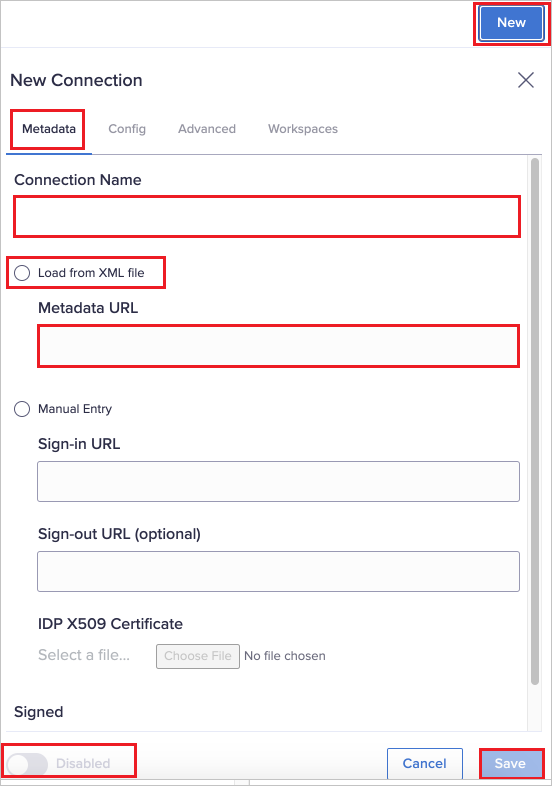
a. Enter a Connection Name, should match the name of your connection in the identity provider interface.
b. Select Load from XML file and paste the App Federation Metadata URL you into the Metadata URL textbox.
c. Select Save to create the connection.
d. Enable the connection by setting the Enabled toggle.
From the Config tab, copy the following values to save them back to the Azure portal:
a. Service Provider URL. b. Assertion Consumer Service URL. c. Entity ID.
Complete the Microsoft Entra SSO Configuration
On the Set up single sign-on with SAML page, select the pencil icon for Basic SAML Configuration to edit the settings.

On the Basic SAML Configuration section, perform the following steps:
a. In the Identifier (Entity ID) text box, paste the Entity ID that you copied from above, in the format:
https://sdp.anaplan.com/<optional extension>b. In the Sign on URL text box, paste the Service Provider URL that you copied from above, in the format:
https://us1a.app.anaplan.com/samlsp/<connection name>c. In the Reply URL (Assertion Consumer Service URL) text box, paste the Assertion Consumer Service URL that you copied from above, in the format:
https://us1a.app.anaplan.com/samlsp/login/callback?connection=<connection name>
Complete the Anaplan SSO Configuration
Perform the following steps in the Advanced tab:
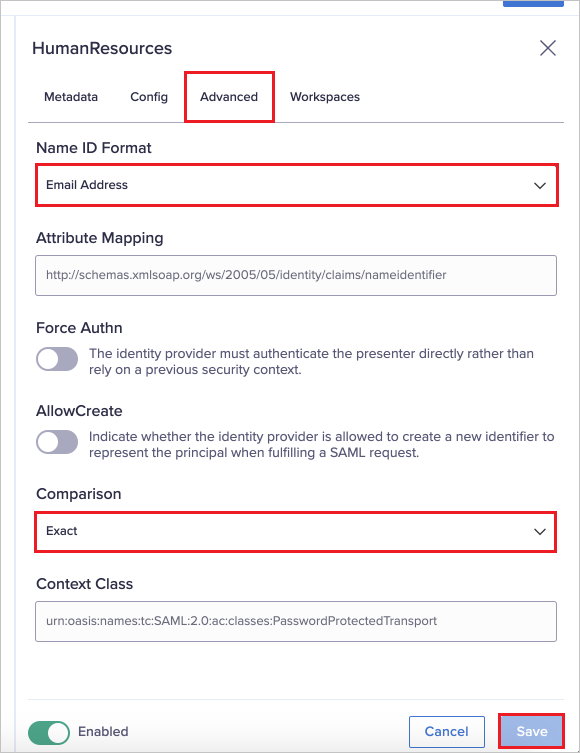
a. Select Name ID Format as Email Address from the dropdown and keep the remaining values as default.
b. Select Save.
In the Workspaces tab, specify the workspaces that use the identity provider from the dropdown and Select Save.

Note
Workspace connections are unique. If you have another connection already configured with a workspace, you can't associate that workspace with a new connection. To access the original connection and update it, remove the workspace from the connection and then reassociate it with the new connection.
Create and assign Microsoft Entra test user
Follow the guidelines in the create and assign a user account quickstart to create a test user account called B.Simon.
Create Anaplan test user
In this section, you create a user called Britta Simon in Anaplan. Work with Anaplan support team to add the users in the Anaplan platform. Users must be created and activated before you use single sign-on.
Test SSO
In this section, you test your Microsoft Entra single sign-on configuration with following options.
Select Test this application, this option redirects to Anaplan Sign-on URL where you can initiate the login flow.
Go to Anaplan Sign-on URL directly and initiate the login flow from there.
You can use Microsoft My Apps. When you select the Anaplan tile in the My Apps, this option redirects to Anaplan Sign-on URL. For more information about the My Apps, see Introduction to the My Apps.
Related content
Once you configure Anaplan you can enforce session control, which protects exfiltration and infiltration of your organization’s sensitive data in real time. Session control extends from Conditional Access. Learn how to enforce session control with Microsoft Defender for Cloud Apps.