Note
Access to this page requires authorization. You can try signing in or changing directories.
Access to this page requires authorization. You can try changing directories.
In this article, you learn how to integrate AppDynamics with Microsoft Entra ID. When you integrate AppDynamics with Microsoft Entra ID, you can:
- Control in Microsoft Entra ID who has access to AppDynamics.
- Enable your users to be automatically signed-in to AppDynamics with their Microsoft Entra accounts.
- Manage your accounts in one central location.
Prerequisites
The scenario outlined in this article assumes that you already have the following prerequisites:
- A Microsoft Entra user account with an active subscription. If you don't already have one, you can Create an account for free.
- One of the following roles:
- AppDynamics single sign-on (SSO) enabled subscription.
Scenario description
In this article, you configure and test Microsoft Entra single sign-on in a test environment.
AppDynamics supports SP initiated SSO.
AppDynamics supports Just In Time user provisioning.
Add AppDynamics from the gallery
To configure the integration of AppDynamics into Microsoft Entra ID, you need to add AppDynamics from the gallery to your list of managed SaaS apps.
- Sign in to the Microsoft Entra admin center as at least a Cloud Application Administrator.
- Browse to Entra ID > Enterprise apps > New application.
- In the Add from the gallery section, type AppDynamics in the search box.
- Select AppDynamics from results panel and then add the app. Wait a few seconds while the app is added to your tenant.
Alternatively, you can also use the Enterprise App Configuration Wizard. In this wizard, you can add an application to your tenant, add users/groups to the app, assign roles, and walk through the SSO configuration as well. Learn more about Microsoft 365 wizards.
Configure and test Microsoft Entra SSO for AppDynamics
Configure and test Microsoft Entra SSO with AppDynamics using a test user called B.Simon. For SSO to work, you need to establish a link relationship between a Microsoft Entra user and the related user in AppDynamics.
To configure and test Microsoft Entra SSO with AppDynamics, perform the following steps:
- Configure Microsoft Entra SSO - to enable your users to use this feature.
- Create a Microsoft Entra test user - to test Microsoft Entra single sign-on with B.Simon.
- Assign the Microsoft Entra test user - to enable B.Simon to use Microsoft Entra single sign-on.
- Configure AppDynamics SSO - to configure the single sign-on settings on application side.
- Create AppDynamics test user - to have a counterpart of B.Simon in AppDynamics that's linked to the Microsoft Entra representation of user.
- Test SSO - to verify whether the configuration works.
Configure Microsoft Entra SSO
Follow these steps to enable Microsoft Entra SSO.
Sign in to the Microsoft Entra admin center as at least a Cloud Application Administrator.
Browse to Entra ID > Enterprise apps > AppDynamics > Single sign-on.
On the Select a single sign-on method page, select SAML.
On the Set up single sign-on with SAML page, select the pencil icon for Basic SAML Configuration to edit the settings.

On the Basic SAML Configuration section, perform the following steps:
a. In the Identifier (Entity ID) text box, type a URL using the following pattern:
https://<companyname>.saas.appdynamics.com/controllerb. In the Reply URL (Assertion Consumer Service URL) text box, type a URL using the following pattern:
https://<companyname>.saas.appdynamics.com/controller/saml-auth?accountName=<companyname>c. In the Sign on URL text box, type a URL using the following pattern:
https://<companyname>.saas.appdynamics.com/?accountName=<companyname>Note
These values aren't real. Update these values with the actual Identifier, Reply URL and Sign on URL. Contact AppDynamics Client support team to get these values. You can also refer to the patterns shown in the Basic SAML Configuration section.
On the Set up Single Sign-On with SAML page, in the SAML Signing Certificate section, select Download to download the Certificate (Base64) from the given options as per your requirement and save it on your computer.

On the Set up AppDynamics section, copy the appropriate URL(s) as per your requirement.

Create and assign Microsoft Entra test user
Follow the guidelines in the create and assign a user account quickstart to create a test user account called B.Simon.
Configure AppDynamics SSO
In a different web browser window, log in to your AppDynamics company site as an administrator.
In the toolbar on the top, select Settings, and then select Administration.
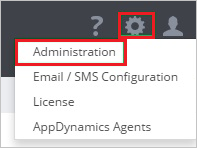
Select the Authentication Provider tab.

In the Authentication Provider section, perform the following steps:
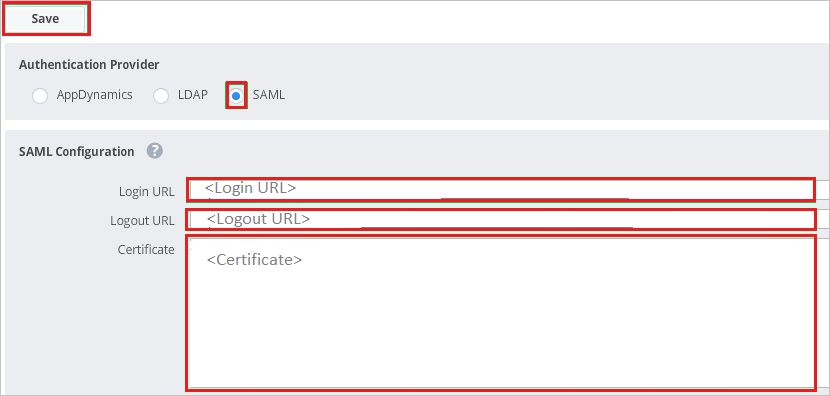
a. As Authentication Provider, select SAML.
b. In the Login URL textbox, paste the value of Login URL..
c. In the Logout URL textbox, paste the value of Logout URL..
d. Open your base-64 encoded certificate in notepad, copy the content of it into your clipboard, and then paste it to the Certificate textbox
e. Select Save.
Create AppDynamics test user
In this section, a user called B.Simon is created in AppDynamics. AppDynamics supports just-in-time user provisioning, which is enabled by default. There's no action item for you in this section. If a user doesn't already exist in AppDynamics, a new one is created after authentication.
Test SSO
In this section, you test your Microsoft Entra single sign-on configuration with following options.
Select Test this application, this option redirects to AppDynamics Sign-on URL where you can initiate the login flow.
Go to AppDynamics Sign-on URL directly and initiate the login flow from there.
You can use Microsoft My Apps. When you select the AppDynamics tile in the My Apps, this option redirects to AppDynamics Sign-on URL. For more information about the My Apps, see Introduction to the My Apps.
Related content
Once you configure AppDynamics you can enforce session control, which protects exfiltration and infiltration of your organization’s sensitive data in real time. Session control extends from Conditional Access. Learn how to enforce session control with Microsoft Defender for Cloud Apps.