Note
Access to this page requires authorization. You can try signing in or changing directories.
Access to this page requires authorization. You can try changing directories.
In this article, you learn how to integrate Cezanne HR Software with Microsoft Entra ID. When you integrate Cezanne HR Software with Microsoft Entra ID, you can:
- Control in Microsoft Entra ID who has access to Cezanne HR Software.
- Enable your users to be automatically signed-in to Cezanne HR Software with their Microsoft Entra accounts.
- Manage your accounts in one central location.
Prerequisites
The scenario outlined in this article assumes that you already have the following prerequisites:
- A Microsoft Entra user account with an active subscription. If you don't already have one, you can Create an account for free.
- One of the following roles:
- Cezanne HR Software single sign-on (SSO) enabled subscription.
Scenario description
In this article, you configure and test Microsoft Entra single sign-on in a test environment.
- Cezanne HR Software supports SP initiated SSO.
Note
Identifier of this application is a fixed string value so only one instance can be configured in one tenant.
Add Cezanne HR Software from the gallery
To configure the integration of Cezanne HR Software into Microsoft Entra ID, you need to add Cezanne HR Software from the gallery to your list of managed SaaS apps.
- Sign in to the Microsoft Entra admin center as at least a Cloud Application Administrator.
- Browse to Entra ID > Enterprise apps > New application.
- In the Add from the gallery section, type Cezanne HR Software in the search box.
- Select Cezanne HR Software from results panel and then add the app. Wait a few seconds while the app is added to your tenant.
Alternatively, you can also use the Enterprise App Configuration Wizard. In this wizard, you can add an application to your tenant, add users/groups to the app, assign roles, and walk through the SSO configuration as well. Learn more about Microsoft 365 wizards.
Configure and test Microsoft Entra SSO for Cezanne HR Software
Configure and test Microsoft Entra SSO with Cezanne HR Software using a test user called B.Simon. For SSO to work, you need to establish a link relationship between a Microsoft Entra user and the related user in Cezanne HR Software.
To configure and test Microsoft Entra SSO with Cezanne HR Software, perform the following steps:
- Configure Microsoft Entra SSO - to enable your users to use this feature.
- Create a Microsoft Entra test user - to test Microsoft Entra single sign-on with B.Simon.
- Assign the Microsoft Entra test user - to enable B.Simon to use Microsoft Entra single sign-on.
- Configure Cezanne HR Software SSO - to configure the single sign-on settings on application side.
- Create Cezanne HR Software test user - to have a counterpart of B.Simon in Cezanne HR Software that's linked to the Microsoft Entra representation of user.
- Test SSO - to verify whether the configuration works.
Configure Microsoft Entra SSO
Follow these steps to enable Microsoft Entra SSO.
Sign in to the Microsoft Entra admin center as at least a Cloud Application Administrator.
Browse to Entra ID > Enterprise apps > Cezanne HR Software > Single sign-on.
On the Select a single sign-on method page, select SAML.
On the Set up single sign-on with SAML page, select the pencil icon for Basic SAML Configuration to edit the settings.

On the Basic SAML Configuration section, perform the following steps:
a. In the Sign on URL text box, type a URL using the following pattern:
https://w3.cezanneondemand.com/CezanneOnDemand/-/<tenantidentifier>b. In the Identifier (Entity ID) text box, type the URL:
https://w3.cezanneondemand.com/CezanneOnDemand/c. In the Reply URL textbox, type a URL using the following pattern:
https://w3.cezanneondemand.com:443/cezanneondemand/-/<tenantidentifier>/Saml/samlpNote
These values aren't real. Update these values with the actual Sign-On URL and Reply URL. Contact Cezanne HR Software Client support team to get these values.
On the Set up Single Sign-On with SAML page, in the SAML Signing Certificate section, select Download to download the Certificate (Base64) from the given options as per your requirement and save it on your computer.

On the Set up Cezanne HR Software section, copy the appropriate URL(s) as per your requirement.

Create and assign Microsoft Entra test user
Follow the guidelines in the create and assign a user account quickstart to create a test user account called B.Simon.
Configure Cezanne HR Software SSO
In a different web browser window, sign-on to your Cezanne HR Software tenant as an administrator.
On the side menu, select Administration. Then navigate to Security Settings and select Single Sign-On.

In the Allow users to log in using the following Single Sign-On (SSO) Service panel, check the SAML 2.0 box and select the Advanced Configuration option.

Select Add New button.

Enter the following fields on SAML 2.0 IDENTITY PROVIDERS section and select OK.

a. Display Name - Enter the name of your Identity Provider as the Display Name..
b. Entity Identifier - In the Entity Identifier textbox, paste the value of Microsoft Entra Identifier which you copied previously.
c. SAML Binding - Change the SAML Binding to 'POST'.
d. Security Token Service Endpoint - In the Security Token Service Endpoint textbox, paste the value of Login URL which you copied previously.
e. User ID Attribute Name - In the User ID Attribute Name textbox, enter 'http://schemas.xmlsoap.org/ws/2005/05/identity/claims/emailaddress'.
f. Public Key Certificate - Select Upload icon to upload the downloaded certificate from Azure portal.
Select OK.
Select Save button.

Create Cezanne HR Software test user
In order to enable Microsoft Entra users to log into Cezanne HR Software, they must be provisioned into Cezanne HR Software. In the case of Cezanne HR Software, provisioning is a manual task.
To provision a user account, perform the following steps:
Log into your Cezanne HR Software company site as an administrator.
On the side menu, select Administration. Then navigate to Users and select Add New User
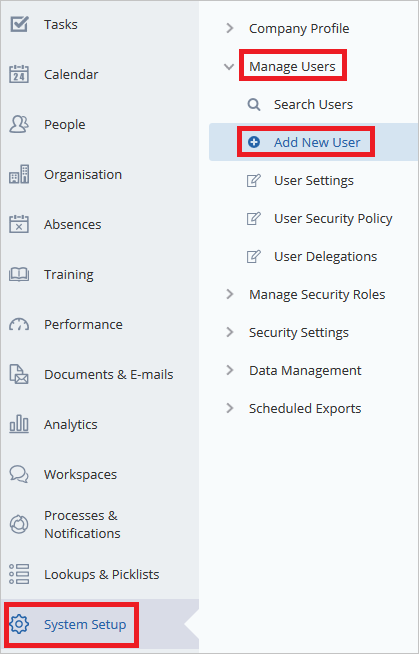
On PERSON DETAILS section, perform below steps:

a. Set Internal User as OFF.
b. Enter First Name
c. Enter Last Name
d. Enter E-mail Address.
On Account Information section, perform below steps:

a. In the Username textbox, type the email of user like Brittasimon@contoso.com.
b. In the Password textbox, type the password of user.
c. Select HR Professional as Security Role.
d. Select OK.

Navigate to Single Sign-On tab and select Add New in the SAML 2.0 Identifiers area.

Choose your Identity Provider for the Identity Provider and in the text box of User Identifier, enter the user email address.

Select Save button.

Test SSO
In this section, you test your Microsoft Entra single sign-on configuration with following options.
Select Test this application, this option redirects to Cezanne HR Software Sign-on URL where you can initiate the login flow.
Go to Cezanne HR Software Sign-on URL directly and initiate the login flow from there.
You can use Microsoft My Apps. When you select the Cezanne HR Software tile in the My Apps, this option redirects to Cezanne HR Software Sign-on URL. For more information about the My Apps, see Introduction to the My Apps.
Related content
Once you configure Cezanne HR Software you can enforce session control, which protects exfiltration and infiltration of your organization’s sensitive data in real time. Session control extends from Conditional Access. Learn how to enforce session control with Microsoft Defender for Cloud Apps.