Note
Access to this page requires authorization. You can try signing in or changing directories.
Access to this page requires authorization. You can try changing directories.
In this article, you learn how to integrate Continuity Software Platform with Microsoft Entra ID. When you integrate Continuity Software Platform with Microsoft Entra ID, you can:
Use Microsoft Entra ID to control who can access Continuity Software Platform. Enable your users to be automatically signed in to Continuity Software Platform with their Microsoft Entra accounts. Manage your accounts in one central location: the Azure portal.
Prerequisites
To get started, you need the following items:
- A Microsoft Entra subscription. If you don't have a subscription, you can get a free account.
- Continuity Software Platform single sign-on (SSO) enabled subscription.
Add Continuity Software Platform from the gallery
To configure the integration of Continuity Software Platform into Microsoft Entra ID, you need to add Continuity Software Platform from the gallery to your list of managed SaaS apps.
Sign in to the Microsoft Entra admin center as at least a Cloud Application Administrator.
Browse to Entra ID > Enterprise apps > New application.
In the Add from the gallery section, enter Continuity Software Platform in the search box.
Select Continuity Software Platform in the results panel and then add the app. Wait a few seconds while the app is added to your tenant.
Configure Microsoft Entra SSO
Follow these steps to enable Microsoft Entra SSO in the Microsoft Entra admin center.
Sign in to the Microsoft Entra admin center as at least a Cloud Application Administrator.
Browse to Entra ID > Enterprise apps > Continuity Software Platform > Single sign-on.
Perform the following steps in the below section:
Select Go to application.
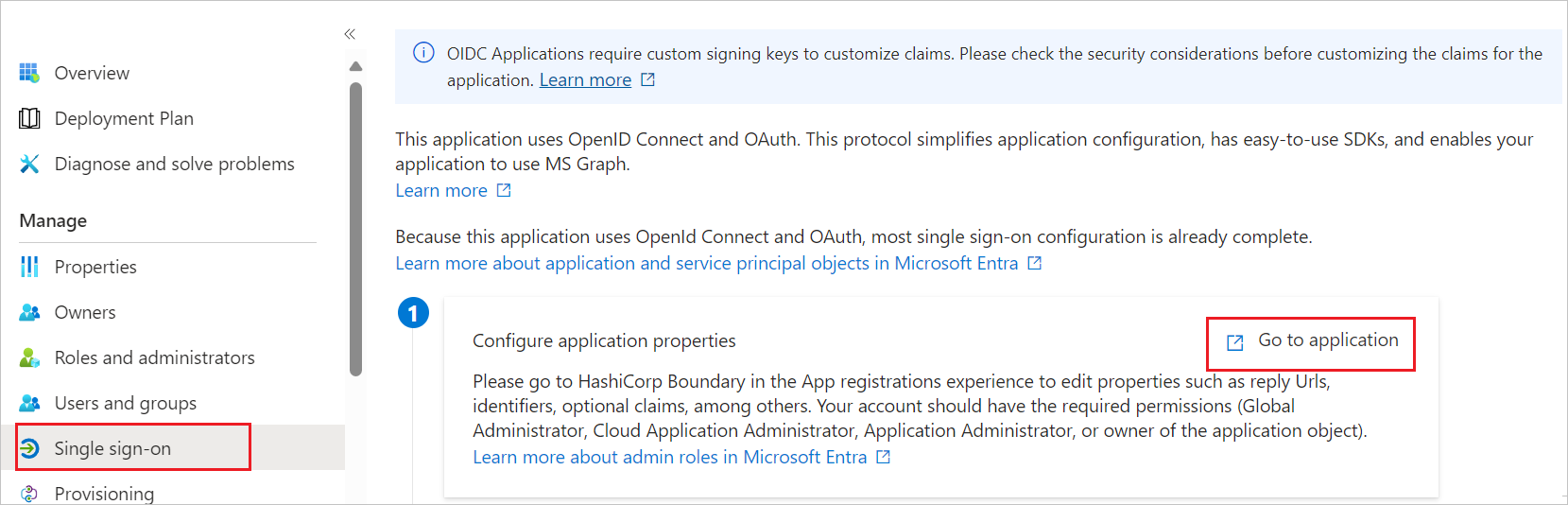
Under Endpoints, copy Application (client) ID and Directory (tenant) ID. Use them later in the Continuity Software Platform side configuration.
Navigate to Authentication tab on the left menu and perform the following steps:
In the Redirect URIs textbox, type a URL using the following pattern:
https://login.microsoftonline.com/<Tenant_ID>/oauth2
Select Configure.
Note
The Redirect URI value isn't real. Replace <Tenant_ID> with actual tenant id value in the Redirect URI pattern.
Navigate to Certificates & secrets on the left menu and perform the following steps:
Go to Client secrets tab and select +New client secret.
Enter a valid Description in the textbox and select Expires days from the drop-down as per your requirement and select Add.
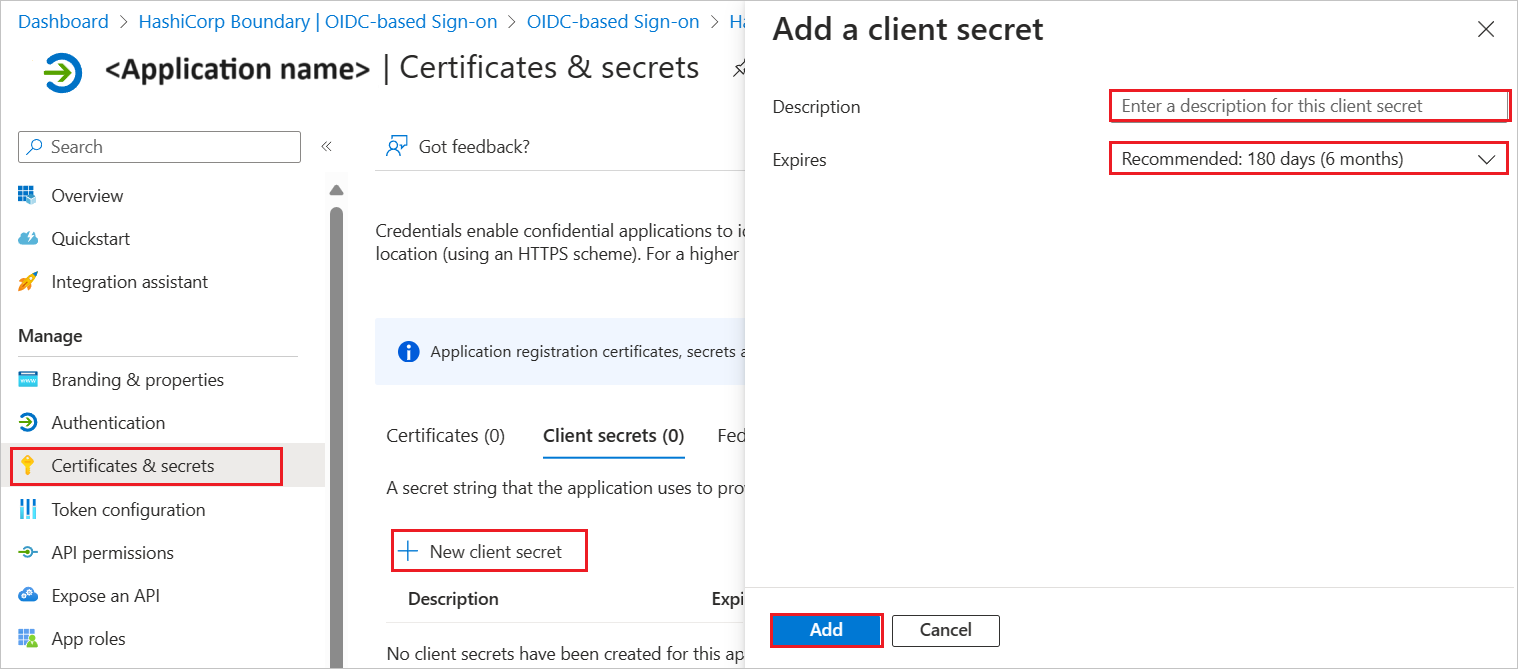
Once you add a client secret, Value is generated. Copy the value and use it later in the Continuity Software Platform side configuration.
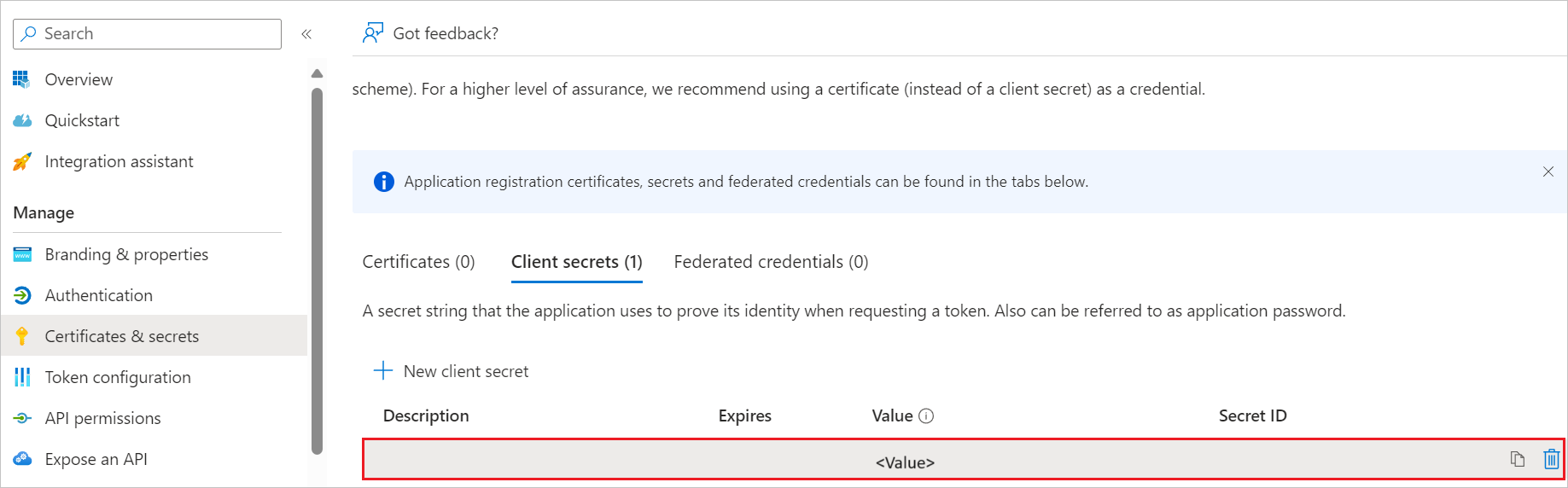
Create a Microsoft Entra test user
In this section, you create a test user called B.Simon.
- Sign in to the Microsoft Entra admin center as at least a User Administrator.
- Browse to Entra ID > Users.
- Select New user > Create new user, at the top of the screen.
- In the User properties, follow these steps:
- In the Display name field, enter
B.Simon. - In the User principal name field, enter the username@companydomain.extension. For example,
B.Simon@contoso.com. - Select the Show password check box, and then write down the value that's displayed in the Password box.
- Select Review + create.
- In the Display name field, enter
- Select Create.
Assign the Microsoft Entra test user
In this section, you enable B.Simon to use single sign-on by granting access to Continuity Software Platform.
- Sign in to the Microsoft Entra admin center as at least a Cloud Application Administrator.
- Browse to Entra ID > Enterprise apps > Continuity Software Platform.
- In the app's overview page, select Users and groups.
- Select Add user/group, then select Users and groups in the Add Assignment dialog.
- In the Users and groups dialog, select B.Simon from the Users list, then select the Select button at the bottom of the screen.
- If you're expecting a role to be assigned to the users, you can select it from the Select a role dropdown. If no role has been set up for this app, you see "Default Access" role selected.
- In the Add Assignment dialog, select the Assign button.
Configure Continuity Software Platform SSO
Below are the configuration steps to complete the OAuth/OIDC federation setup:
Sign into the Continuity Software Platform with admin account.
Select Admin on the left bar of the Settings tab. Then select Identity Providers under Access.
Select +.
The Add Identity provider window is displayed.
a. In the Name field, enter the name for identification.
b. In the Description field, enter a valid description value.
c. Select Type as Azure AD.
d. In the Client ID field, paste the Application ID value, which you have copied from Entra page.
e. In the Client Secret field, paste the value, which you have copied from Certificates & secrets section at Entra side.
f. In the Tenant field, paste the Tenant ID value, which you have copied from Entra page.