Note
Access to this page requires authorization. You can try signing in or changing directories.
Access to this page requires authorization. You can try changing directories.
In this article, you learn how to integrate Druva with Microsoft Entra ID. When you integrate Druva with Microsoft Entra ID, you can:
- Control in Microsoft Entra ID who has access to Druva.
- Enable your users to be automatically signed-in to Druva with their Microsoft Entra accounts.
- Manage your accounts in one central location.
Prerequisites
The scenario outlined in this article assumes that you already have the following prerequisites:
- A Microsoft Entra user account with an active subscription. If you don't already have one, you can Create an account for free.
- One of the following roles:
- Druva single sign-on (SSO) enabled subscription.
Scenario description
In this article, you configure and test Microsoft Entra SSO in a test environment.
- Druva supports IDP initiated SSO.
- Druva supports Automated user provisioning.
Note
Identifier of this application is a fixed string value so only one instance can be configured in one tenant.
Add Druva from the gallery
To configure the integration of Druva into Microsoft Entra ID, you need to add Druva from the gallery to your list of managed SaaS apps.
- Sign in to the Microsoft Entra admin center as at least a Cloud Application Administrator.
- Browse to Entra ID > Enterprise apps > New application.
- In the Add from the gallery section, type Druva in the search box.
- Select Druva from results panel and then add the app. Wait a few seconds while the app is added to your tenant.
Alternatively, you can also use the Enterprise App Configuration Wizard. In this wizard, you can add an application to your tenant, add users/groups to the app, assign roles, and walk through the SSO configuration as well. Learn more about Microsoft 365 wizards.
Configure and test Microsoft Entra SSO for Druva
Configure and test Microsoft Entra SSO with Druva using a test user called B.Simon. For SSO to work, you need to establish a link relationship between a Microsoft Entra user and the related user in Druva.
To configure and test Microsoft Entra SSO with Druva, perform the following steps:
- Configure Microsoft Entra SSO - to enable your users to use this feature.
- Create a Microsoft Entra test user - to test Microsoft Entra single sign-on with B.Simon.
- Assign the Microsoft Entra test user - to enable B.Simon to use Microsoft Entra single sign-on.
- Configure Druva SSO - to configure the single sign-on settings on application side.
- Create Druva test user - to have a counterpart of B.Simon in Druva that's linked to the Microsoft Entra representation of user.
- Test SSO - to verify whether the configuration works.
Configure Microsoft Entra SSO
Follow these steps to enable Microsoft Entra SSO.
Sign in to the Microsoft Entra admin center as at least a Cloud Application Administrator.
Browse to Entra ID > Enterprise apps > Druva > Single sign-on.
On the Select a single sign-on method page, select SAML.
On the Set up single sign-on with SAML page, select the pencil icon for Basic SAML Configuration to edit the settings.

On the Basic SAML Configuration section, perform the following steps:
a. In the Identifier (Entity ID) text box, type the string value:
DCP-login.b. In the Reply URL (Assertion Consumer Service URL) text box, type the URL:
https://cloud.druva.com/wrsaml/consume.Select Save.
Druva application expects the SAML assertions in a specific format, which requires you to add custom attribute mappings to your SAML token attributes configuration. The following screenshot shows the list of default attributes.

In addition to above, Druva application expects few more attributes to be passed back in SAML response which are shown below. These attributes are also pre populated but you can review them as per your requirements.
Name Source Attribute emailAddress user.email druva_auth_token SSO Token generated from DCP Admin Console, without quotation marks. For example: X-XXXXX-XXXX-S-A-M-P-L-E+TXOXKXEXNX=. Azure automatically adds quotation marks around the auth token. On the Set up single sign-on with SAML page, in the SAML Signing Certificate section, find Certificate (Base64) and select Download to download the certificate and save it on your computer.

On the Set up Druva section, copy the appropriate URL(s) based on your requirement.

Create and assign Microsoft Entra test user
Follow the guidelines in the create and assign a user account quickstart to create a test user account called B.Simon.
Configure Druva SSO
In a different web browser window, sign in to your Druva company site as an administrator.
Select the Druva logo on top left corner and then select Druva Cloud Settings.
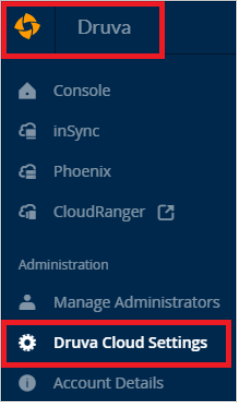
On the Single Sign-On tab, select Edit.

On the Edit Single Sign-On Settings page, perform the following steps:
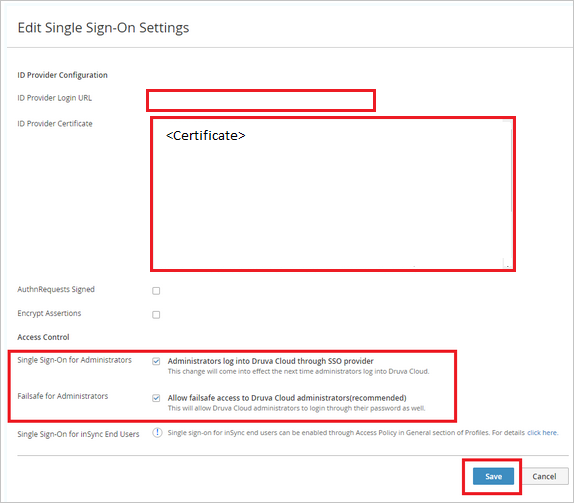
In ID Provider Login URL textbox, paste the value of Login URL.
Open your base-64 encoded certificate in notepad, copy the content of it into your clipboard, and then paste it to the ID Provider Certificate textbox.
Note
To Enable Single Sign-On for administrators, select Administrators log into Druva Cloud through SSO provider and Allow failsafe access to Druva Cloud administrators(recommended) checkboxes. Druva recommends to enable Failsafe for Administrators so that they have to access the DCP console in case of any failures in IdP. It also enables the administrators to use both SSO and DCP password to access the DCP console.
Select Save. This enables the access to Druva Cloud Platform using SSO.
Create Druva test user
In this section, a user called B.Simon is created in Druva. Druva supports just-in-time user provisioning, which is enabled by default. There's no action item for you in this section. If a user doesn't already exist in Druva, a new one is created after authentication.
Druva also supports automatic user provisioning, you can find more details here on how to configure automatic user provisioning.
Test SSO
In this section, you test your Microsoft Entra single sign-on configuration with following options.
Select Test this application, and you should be automatically signed in to the Druva for which you set up the SSO.
You can use Microsoft My Apps. When you select the Druva tile in the My Apps, you should be automatically signed in to the Druva for which you set up the SSO. For more information about the My Apps, see Introduction to the My Apps.
Related content
Once you configure Druva you can enforce session control, which protects exfiltration and infiltration of your organization’s sensitive data in real time. Session control extends from Conditional Access. Learn how to enforce session control with Microsoft Defender for Cloud Apps.