Note
Access to this page requires authorization. You can try signing in or changing directories.
Access to this page requires authorization. You can try changing directories.
In this article, you learn how to integrate ekarda with Microsoft Entra ID. When you integrate ekarda with Microsoft Entra ID, you can:
- Control in Microsoft Entra ID who has access to ekarda.
- Enable your users to be automatically signed in to ekarda by using their Microsoft Entra accounts.
- Manage your accounts in one central location: the Azure portal.
Prerequisites
The scenario outlined in this article assumes that you already have the following prerequisites:
- A Microsoft Entra user account with an active subscription. If you don't already have one, you can Create an account for free.
- One of the following roles:
- An ekarda subscription enabled for single sign-on (SSO).
Scenario description
In this article, you configure and test Microsoft Entra SSO in a test environment.
- ekarda supports SP-initiated and IDP-initiated SSO.
- ekarda supports just-in-time user provisioning.
Add ekarda from the gallery
To configure the integration of ekarda into Microsoft Entra ID, add ekarda from the gallery to your list of managed SaaS apps:
- Sign in to the Microsoft Entra admin center as at least a Cloud Application Administrator.
- Browse to Entra ID > Enterprise apps > New application.
- In the Add from the gallery section, type ekarda in the search box.
- Select ekarda from results panel, and then add the app. Wait a few seconds while the app is added to your tenant.
Alternatively, you can also use the Enterprise App Configuration Wizard. In this wizard, you can add an application to your tenant, add users/groups to the app, assign roles, and walk through the SSO configuration as well. Learn more about Microsoft 365 wizards.
Configure and test Microsoft Entra SSO for ekarda
Configure and test Microsoft Entra SSO with ekarda by using a test user called B.Simon. For SSO to work, you need to establish a linked relationship between a Microsoft Entra user and the related user in ekarda.
To configure and test Microsoft Entra SSO with ekarda, perform the following steps:
Configure Microsoft Entra SSO to enable your users to use this feature.
- Create a Microsoft Entra test user to test Microsoft Entra single sign-on with B.Simon.
- Assign the Microsoft Entra test user to enable B.Simon to use Microsoft Entra single sign-on.
Configure ekarda SSO to configure the single sign-on settings on application side.
- Create an ekarda test user to have a counterpart of B.Simon in ekarda that's linked to the Microsoft Entra representation of the user.
Test SSO to verify whether the configuration works.
Configure Microsoft Entra SSO
Follow these steps in the Azure portal to enable Microsoft Entra SSO:
Sign in to the Microsoft Entra admin center as at least a Cloud Application Administrator.
Browse to Entra ID > Enterprise apps > ekarda > Single sign-on.
On the Select a single sign-on method page, select SAML.
On the Set up Single Sign-On with SAML page, select the pencil icon to edit the Basic SAML Configuration settings.

In the Basic SAML Configuration section, if you see Service Provider metadata file, follow these steps:
- Select Upload metadata file.
- Select the folder icon to select the metadata file, and then select Upload.
- When the metadata file is successfully uploaded, the values for Identifier and Reply URL appear automatically in the ekarda section text box.
Note
If the Identifier and Reply URL values don't appear automatically, fill in the values manually according to your requirements.
If you don't see Service Provider metadata file in the Basic SAML Configuration section and you want to configure the application in IDP-initiated mode, enter values for the following fields:
- In the Identifier text box, type a URL that follows this pattern:
https://my.ekarda.com/users/saml_metadata/<COMPANY_ID> - In the Reply URL text box, type a URL that follows this pattern:
https://my.ekarda.com/users/saml_acs/<COMPANY_ID>
- In the Identifier text box, type a URL that follows this pattern:
If you want to configure the application in SP-initiated mode, select Set additional URLs and do this:
In the Sign-on URL text box, type a URL that follows this pattern:
https://my.ekarda.com/users/saml_sso/<COMPANY_ID>Note
The values in the two preceding steps aren't real. Update them with the actual identifier, reply URL, and sign-on URL values. Contact the ekarda Client support team to get these values. You can also refer to the patterns shown in the Basic SAML Configuration section.
On the Set up Single Sign-On with SAML page, in the SAML Signing Certificate section, select Download to save Certificate (Base64) on your computer.

In the Set up ekarda section, copy the appropriate URLs based on your requirements.

Create and assign Microsoft Entra test user
Follow the guidelines in the create and assign a user account quickstart to create a test user account called B.Simon.
Configure ekarda SSO
In a different web browser window, sign in to your ekarda company site as an administrator
Select Admin > My Account.
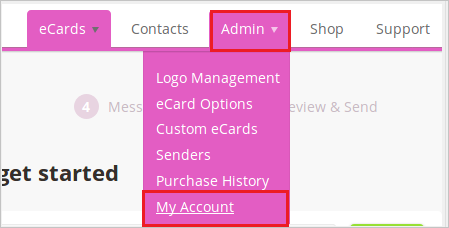
At the bottom of the page, locate the SAML SETTINGS section. This section is where you configure the SAML integration.
In the SAML SETTINGS section, follow these steps:
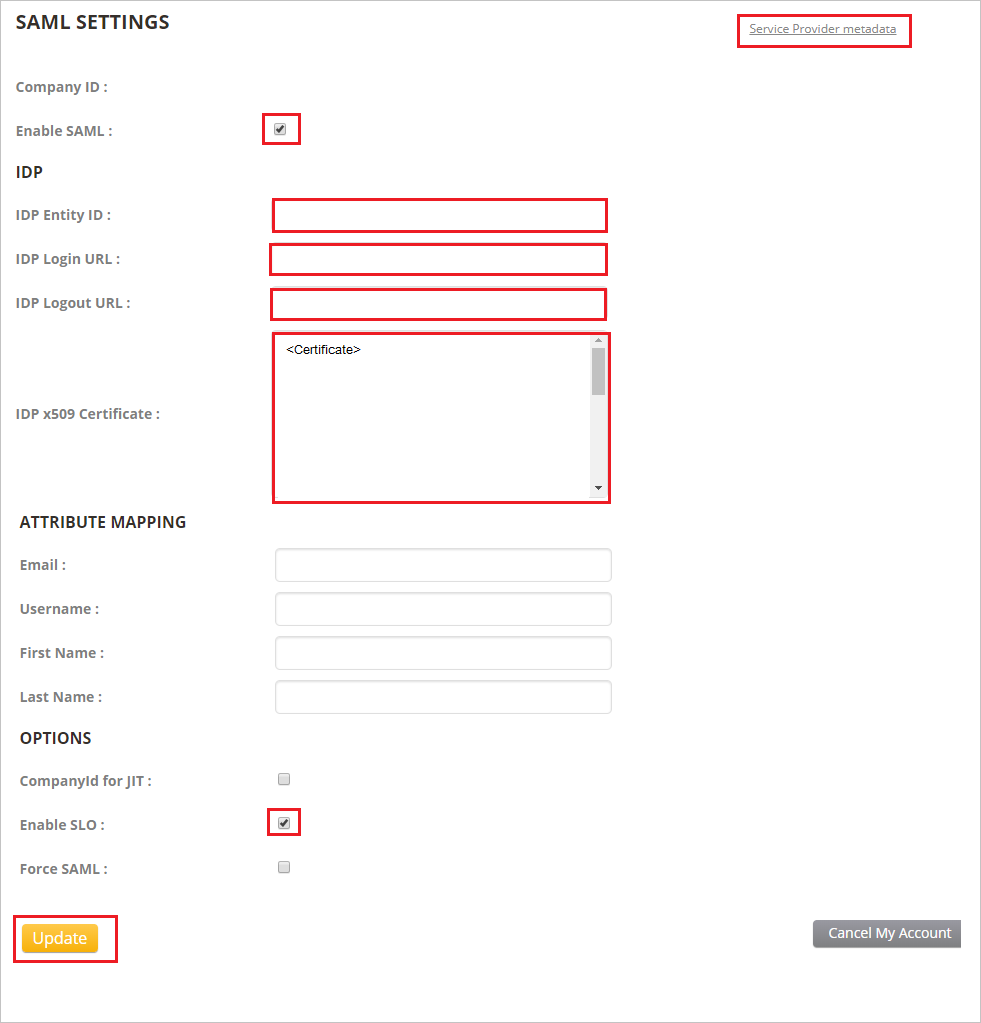
- Select the Service Provider metadata link and save it as file in your computer.
- Select the Enable SAML check box.
- In the IDP Entity ID text box, paste the Microsoft Entra Identifier value that you copied earlier.
- In the IDP Login URL text box, paste the Login URL value that you copied earlier.
- In the IDP Logout URL text box, paste the Logout URL value that you copied earlier.
- Use Notepad to open the Certificate (Base64) file that you downloaded. Paste that content into the IDP x509 Certificate text box.
- Select the Enable SLO check box in the OPTIONS section.
- Select Update.
Create an ekarda test user
In this section, a user called B.Simon is created in ekarda. ekarda supports just-in-time user provisioning, which is enabled by default. You have no action to take in this section. If a user named B.Simon doesn't already exist in ekarda, a new one is created after authentication.
Test SSO
In this section, you test your Microsoft Entra single sign-on configuration with following options.
SP initiated:
Select Test this application, this option redirects to ekarda Sign on URL where you can initiate the login flow.
Go to ekarda Sign-on URL directly and initiate the login flow from there.
IDP initiated:
- Select Test this application, and you should be automatically signed in to the ekarda for which you set up the SSO
You can also use Microsoft My Apps to test the application in any mode. When you select the ekarda tile in the My Apps, if configured in SP mode you would be redirected to the application sign on page for initiating the login flow and if configured in IDP mode, you should be automatically signed in to the ekarda for which you set up the SSO. For more information about the My Apps, see Introduction to the My Apps.
Related content
After you configure ekarda, you can enforce session control. This precaution protects against exfiltration and infiltration of your organization’s sensitive data in real time. Session control extends from Conditional Access App Control. Learn how to enforce session control with Microsoft Defender for Cloud Apps.