Note
Access to this page requires authorization. You can try signing in or changing directories.
Access to this page requires authorization. You can try changing directories.
In this article, you learn how to integrate Envi MMIS with Microsoft Entra ID. When you integrate Envi MMIS with Microsoft Entra ID, you can:
- Control in Microsoft Entra ID who has access to Envi MMIS.
- Enable your users to be automatically signed-in to Envi MMIS with their Microsoft Entra accounts.
- Manage your accounts in one central location.
Prerequisites
The scenario outlined in this article assumes that you already have the following prerequisites:
- A Microsoft Entra user account with an active subscription. If you don't already have one, you can Create an account for free.
- One of the following roles:
- Envi MMIS single sign-on (SSO) enabled subscription.
Scenario description
In this article, you configure and test Microsoft Entra single sign-on in a test environment.
- Envi MMIS supports SP and IDP initiated SSO.
Add Envi MMIS from the gallery
To configure the integration of Envi MMIS into Microsoft Entra ID, you need to add Envi MMIS from the gallery to your list of managed SaaS apps.
- Sign in to the Microsoft Entra admin center as at least a Cloud Application Administrator.
- Browse to Entra ID > Enterprise apps > New application.
- In the Add from the gallery section, type Envi MMIS in the search box.
- Select Envi MMIS from results panel and then add the app. Wait a few seconds while the app is added to your tenant.
Alternatively, you can also use the Enterprise App Configuration Wizard. In this wizard, you can add an application to your tenant, add users/groups to the app, assign roles, and walk through the SSO configuration as well. Learn more about Microsoft 365 wizards.
Configure and test Microsoft Entra SSO for Envi MMIS
Configure and test Microsoft Entra SSO with Envi MMIS using a test user called B.Simon. For SSO to work, you need to establish a link relationship between a Microsoft Entra user and the related user in Envi MMIS.
To configure and test Microsoft Entra SSO with Envi MMIS, perform the following steps:
- Configure Microsoft Entra SSO - to enable your users to use this feature.
- Create a Microsoft Entra test user - to test Microsoft Entra single sign-on with B.Simon.
- Assign the Microsoft Entra test user - to enable B.Simon to use Microsoft Entra single sign-on.
- Configure Envi MMIS SSO - to configure the single sign-on settings on application side.
- Create Envi MMIS test user - to have a counterpart of B.Simon in Envi MMIS that's linked to the Microsoft Entra representation of user.
- Test SSO - to verify whether the configuration works.
Configure Microsoft Entra SSO
Follow these steps to enable Microsoft Entra SSO.
Sign in to the Microsoft Entra admin center as at least a Cloud Application Administrator.
Browse to Entra ID > Enterprise apps > Envi MMIS > Single sign-on.
On the Select a single sign-on method page, select SAML.
On the Set up single sign-on with SAML page, select the pencil icon for Basic SAML Configuration to edit the settings.

On the Basic SAML Configuration section, If you wish to configure the application in IDP initiated mode, perform the following steps:
In the Identifier text box, type a URL using the following pattern:
https://www.<CUSTOMER DOMAIN>.com/AccountIn the Reply URL text box, type a URL using the following pattern:
https://www.<CUSTOMER DOMAIN>.com/Account/Acs
Select Set additional URLs and perform the following step if you wish to configure the application in SP initiated mode:
In the Sign-on URL text box, type a URL using the following pattern:
https://www.<CUSTOMER DOMAIN>.com/AccountNote
These values aren't real. Update these values with the actual Identifier, Reply URL and Sign-on URL. Contact Envi MMIS Client support team to get these values. You can also refer to the patterns shown in the Basic SAML Configuration section.
On the Set-up Single Sign-On with SAML page, in the SAML Signing Certificate section, select Download to download the Federation Metadata XML from the given options as per your requirement and save it on your computer.

On the Set up Envi MMIS section, copy the appropriate URL(s) as per your requirement.

Create and assign Microsoft Entra test user
Follow the guidelines in the create and assign a user account quickstart to create a test user account called B.Simon.
Configure Envi MMIS SSO
In a different web browser window, sign into your Envi MMIS site as an administrator.
Select My Domain tab.

Select Edit.

Select Use remote authentication checkbox and then select HTTP Redirect from the Authentication Type dropdown.

Select Resources tab and then select Upload Metadata.

In the Upload Metadata pop-up, perform the following steps:

Select File option from the Upload From dropdown.
Upload the downloaded metadata file from Azure portal by selecting the choose file icon.
Select Ok.
After uploading the downloaded metadata file, the fields gets populated automatically. Select Update.

Create Envi MMIS test user
To enable Microsoft Entra users to sign in to Envi MMIS, they must be provisioned into Envi MMIS. In the case of Envi MMIS, provisioning is a manual task.
To provision a user account, perform the following steps:
Sign in to your Envi MMIS company site as an administrator.
Select User List tab.

Select Add User button.
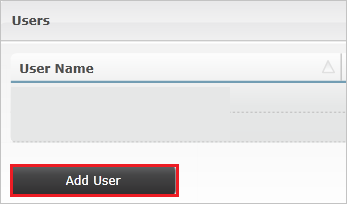
In the Add User section, perform the following steps:

In the User Name textbox, type the username of Britta Simon account like brittasimon@contoso.com.
In the First Name textbox, type the first name of BrittaSimon like Britta.
In the Last Name textbox, type the last name of BrittaSimon like Simon.
Enter the Title of the user in the Title of the textbox.
In the Email Address textbox, type the email address of Britta Simon account like brittasimon@contoso.com.
In the SSO User Name textbox, type the username of Britta Simon account like brittasimon@contoso.com.
Select Save.
Test SSO
In this section, you test your Microsoft Entra single sign-on configuration with following options.
SP initiated:
Select Test this application, this option redirects to Envi MMIS Sign on URL where you can initiate the login flow.
Go to Envi MMIS Sign-on URL directly and initiate the login flow from there.
IDP initiated:
- Select Test this application, and you should be automatically signed in to the Envi MMIS for which you set up the SSO.
You can also use Microsoft My Apps to test the application in any mode. When you select the Envi MMIS tile in the My Apps, if configured in SP mode you would be redirected to the application sign on page for initiating the login flow and if configured in IDP mode, you should be automatically signed in to the Envi MMIS for which you set up the SSO. For more information about the My Apps, see Introduction to the My Apps.
Related content
Once you configure Envi MMIS you can enforce session control, which protects exfiltration and infiltration of your organization’s sensitive data in real time. Session control extends from Conditional Access. Learn how to enforce session control with Microsoft Defender for Cloud Apps.