Note
Access to this page requires authorization. You can try signing in or changing directories.
Access to this page requires authorization. You can try changing directories.
In this article, you learn how to integrate Explanation-Based Auditing System with Microsoft Entra ID. Integrating Explanation-Based Auditing System with Microsoft Entra ID provides you with the following benefits:
- You can control in Microsoft Entra ID who has access to Explanation-Based Auditing System.
- You can enable your users to be automatically signed-in to Explanation-Based Auditing System (Single Sign-On) with their Microsoft Entra accounts.
- You can manage your accounts in one central location.
If you want to know more details about SaaS app integration with Microsoft Entra ID, see What is application access and single sign-on with Microsoft Entra ID. If you don't have an Azure subscription, create a free account before you begin.
Prerequisites
The scenario outlined in this article assumes that you already have the following prerequisites:
- A Microsoft Entra user account with an active subscription. If you don't already have one, you can Create an account for free.
- One of the following roles:
- Explanation-Based Auditing System single sign-on enabled subscription
Scenario description
In this article, you configure and test Microsoft Entra single sign-on in a test environment.
Explanation-Based Auditing System supports SP initiated SSO
Explanation-Based Auditing System supports just-in-time user Provisioning
Adding Explanation-Based Auditing System from the gallery
To configure the integration of Explanation-Based Auditing System into Microsoft Entra ID, you need to add Explanation-Based Auditing System from the gallery to your list of managed SaaS apps.
To add Explanation-Based Auditing System from the gallery, perform the following steps:
Sign in to the Microsoft Entra admin center as at least a Cloud Application Administrator.
Browse to Entra ID > Enterprise apps > New application.
In the search box, type Explanation-Based Auditing System, select Explanation-Based Auditing System from result panel then select Add button to add the application.
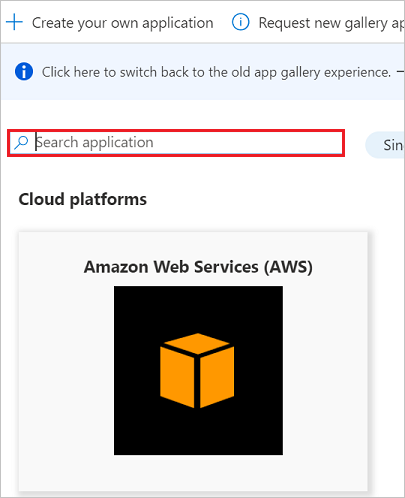
Configure and test Microsoft Entra single sign-on
In this section, you configure and test Microsoft Entra single sign-on with Explanation-Based Auditing System based on a test user called Britta Simon. For single sign-on to work, a link relationship between a Microsoft Entra user and the related user in Explanation-Based Auditing System needs to be established.
To configure and test Microsoft Entra single sign-on with Explanation-Based Auditing System, you need to complete the following building blocks:
- Configure Microsoft Entra Single Sign-On - to enable your users to use this feature.
- Configure Explanation-Based Auditing System Single Sign-On - to configure the Single Sign-On settings on application side.
- Create a Microsoft Entra test user - to test Microsoft Entra single sign-on with Britta Simon.
- Assign the Microsoft Entra test user - to enable Britta Simon to use Microsoft Entra single sign-on.
- Create Explanation-Based Auditing System test user - to have a counterpart of Britta Simon in Explanation-Based Auditing System that's linked to the Microsoft Entra representation of user.
- Test single sign-on - to verify whether the configuration works.
Configure Microsoft Entra single sign-on
In this section, you enable Microsoft Entra single sign-on.
To configure Microsoft Entra single sign-on with Explanation-Based Auditing System, perform the following steps:
Sign in to the Microsoft Entra admin center as at least a Cloud Application Administrator.
Browse to Entra ID > Enterprise apps > Explanation-Based Auditing System application integration page, select Single sign-on.
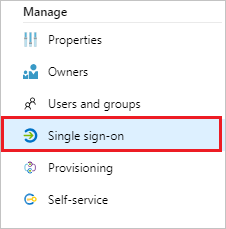
On the Select a Single sign-on method dialog, select SAML/WS-Fed mode to enable single sign-on.
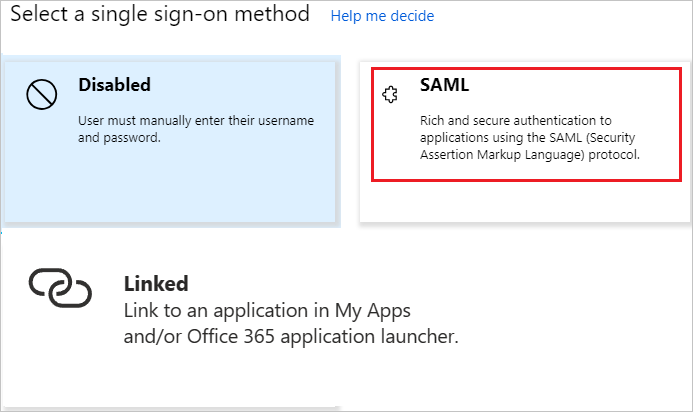
On the Set up Single Sign-On with SAML page, select Edit icon to open Basic SAML Configuration dialog.

On the Basic SAML Configuration section, perform the following steps:
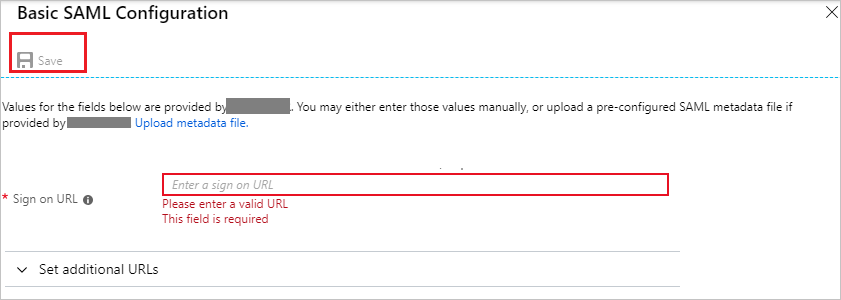
In the Sign-on URL text box, type a URL:
https://ebas.maizeanalytics.comOn the Set up Single Sign-On with SAML page, In the SAML Signing Certificate section, select copy button to copy App Federation Metadata Url and save it on your computer.

Configure Explanation-Based Auditing System Single Sign-On
To configure single sign-on on Explanation-Based Auditing System side, you need to send the App Federation Metadata Url to Explanation-Based Auditing System support team. They set this setting to have the SAML SSO connection set properly on both sides.
Create and assign Microsoft Entra test user
Follow the guidelines in the create and assign a user account quickstart to create a test user account called B.Simon.
Create Explanation-Based Auditing System test user
In this section, a user called Britta Simon is created in Explanation-Based Auditing System. Explanation-Based Auditing System supports just-in-time user provisioning, which is enabled by default. There's no action item for you in this section. If a user doesn't already exist in Explanation-Based Auditing System, a new one is created after authentication.
Test single sign-on
In this section, you test your Microsoft Entra single sign-on configuration using the Access Panel.
When you select the Explanation-Based Auditing System tile in the Access Panel, you should be automatically signed in to the Explanation-Based Auditing System for which you set up SSO. For more information about the Access Panel, see Introduction to the Access Panel.