Note
Access to this page requires authorization. You can try signing in or changing directories.
Access to this page requires authorization. You can try changing directories.
In this article, you learn how to integrate FortiWeb Web Application Firewall with Microsoft Entra ID. When you integrate FortiWeb Web Application Firewall with Microsoft Entra ID, you can:
- Control in Microsoft Entra ID who has access to FortiWeb Web Application Firewall.
- Enable your users to be automatically signed-in to FortiWeb Web Application Firewall with their Microsoft Entra accounts.
- Manage your accounts in one central location.
Prerequisites
The scenario outlined in this article assumes that you already have the following prerequisites:
- A Microsoft Entra user account with an active subscription. If you don't already have one, you can Create an account for free.
- One of the following roles:
- FortiWeb Web Application Firewall single sign-on (SSO) enabled subscription.
Note
This integration is also available to use from Microsoft Entra US Government Cloud environment. You can find this application in the Microsoft Entra US Government Cloud Application Gallery and configure it in the same way as you do from public cloud.
Scenario description
In this article, you configure and test Microsoft Entra SSO in a test environment.
- FortiWeb Web Application Firewall supports SP initiated SSO.
Adding FortiWeb Web Application Firewall from the gallery
To configure the integration of FortiWeb Web Application Firewall into Microsoft Entra ID, you need to add FortiWeb Web Application Firewall from the gallery to your list of managed SaaS apps.
- Sign in to the Microsoft Entra admin center as at least a Cloud Application Administrator.
- Browse to Entra ID > Enterprise apps > New application.
- In the Add from the gallery section, type FortiWeb Web Application Firewall in the search box.
- Select FortiWeb Web Application Firewall from results panel and then add the app. Wait a few seconds while the app is added to your tenant.
Alternatively, you can also use the Enterprise App Configuration Wizard. In this wizard, you can add an application to your tenant, add users/groups to the app, assign roles, and walk through the SSO configuration as well. Learn more about Microsoft 365 wizards.
Configure and test Microsoft Entra SSO for FortiWeb Web Application Firewall
Configure and test Microsoft Entra SSO with FortiWeb Web Application Firewall using a test user called B.Simon. For SSO to work, you need to establish a link relationship between a Microsoft Entra user and the related user in FortiWeb Web Application Firewall.
To configure and test Microsoft Entra SSO with FortiWeb Web Application Firewall, perform the following steps:
- Configure Microsoft Entra SSO - to enable your users to use this feature.
- Create a Microsoft Entra test user - to test Microsoft Entra single sign-on with B.Simon.
- Assign the Microsoft Entra test user - to enable B.Simon to use Microsoft Entra single sign-on.
- Configure FortiWeb Web Application Firewall SSO - to configure the single sign-on settings on application side.
- Create FortiWeb Web Application Firewall test user - to have a counterpart of B.Simon in FortiWeb Web Application Firewall that's linked to the Microsoft Entra representation of user.
- Test SSO - to verify whether the configuration works.
Configure Microsoft Entra SSO
Follow these steps to enable Microsoft Entra SSO.
Sign in to the Microsoft Entra admin center as at least a Cloud Application Administrator.
Browse to Entra ID > Enterprise apps > FortiWeb Web Application Firewall > Single sign-on.
On the Select a single sign-on method page, select SAML.
On the Set up single sign-on with SAML page, select the pen icon for Basic SAML Configuration to edit the settings.

On the Basic SAML Configuration section, enter the values for the following fields:
In the Identifier (Entity ID) text box, type a URL using the following pattern:
https://www.<CUSTOMER_DOMAIN>.comIn the Reply URL text box, type a URL using the following pattern:
https://www.<CUSTOMER_DOMAIN>.com/<FORTIWEB_NAME>/saml.sso/SAML2/POSTIn the Sign on URL text box, type a URL using the following pattern:
https://www.<CUSTOMER_DOMAIN>.comIn the Logout URL text box, type a URL using the following pattern:
https://www.<CUSTOMER_DOMAIN>.info/<FORTIWEB_NAME>/saml.sso/SLO/POST
Note
<FORTIWEB_NAME>is a name identifier that's used later when supplying configuration to FortiWeb. Contact FortiWeb Web Application Firewall support team to get the real URL values. You can also refer to the patterns shown in the Basic SAML Configuration section.On the Set up single sign-on with SAML page, in the SAML Signing Certificate section, find Federation Metadata XML and select Download to download the certificate and save it on your computer.

Create and assign Microsoft Entra test user
Follow the guidelines in the create and assign a user account quickstart to create a test user account called B.Simon.
Configure FortiWeb Web Application Firewall SSO
Navigate to
https://<address>:8443where<address>is the FQDN or the public IP address assigned to the FortiWeb VM.Sign-in using the administrator credentials provided during the FortiWeb VM deployment.
Perform the following steps in the following page.
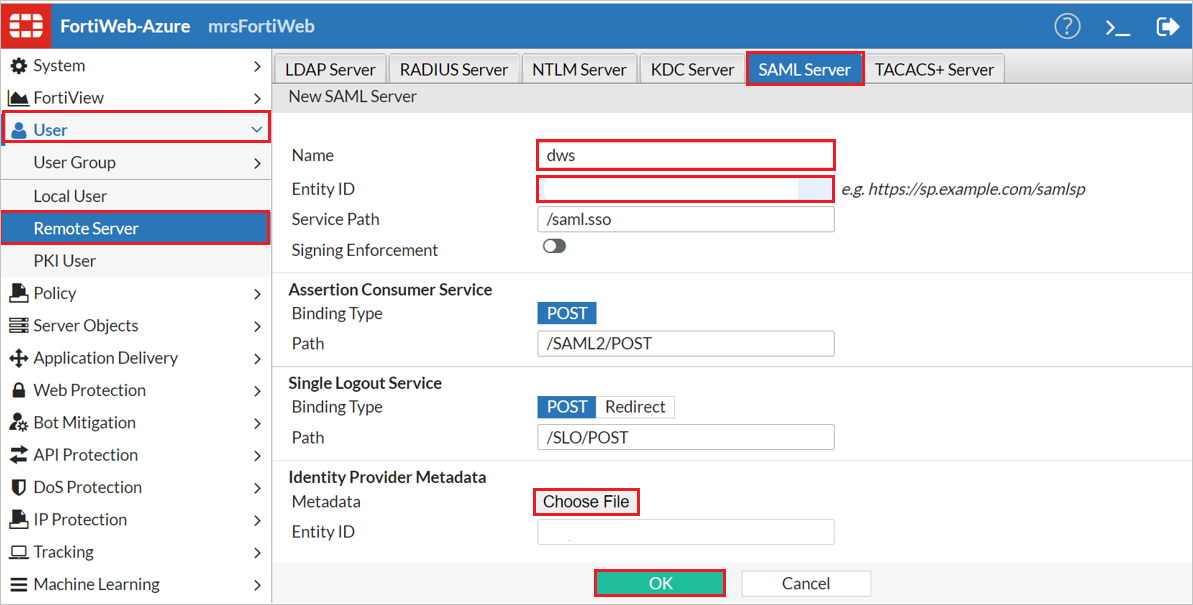
a. In the left-hand menu, select User.
b. Under User, select Remote Server.
c. Select SAML Server.
d. Select Create New.
e. In the Name field, provide the value for
<fwName>used in the Configure Microsoft Entra ID section.f. In the Entity ID textbox, Enter the Identifier (Entity ID) value, like
https://www.<CUSTOMER_DOMAIN>.com/samlspg. Next to Metadata, select Choose File and select the Federation Metadata XML file which you have downloaded.
h. Select OK.
Create a Site Publishing Rule
Navigate to
https://<address>:8443where<address>is the FQDN or the public IP address assigned to the FortiWeb VM.Sign-in using the administrator credentials provided during the FortiWeb VM deployment.
Perform the following steps in the following page.
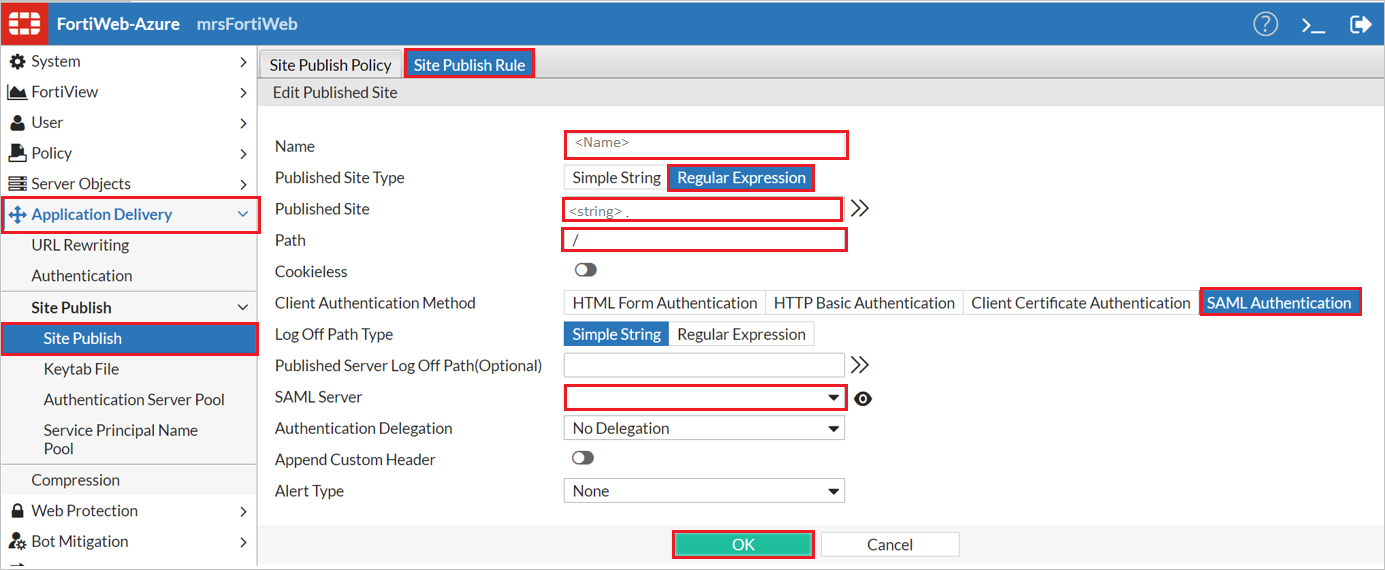
a. In the left-hand menu, select Application Delivery.
b. Under Application Delivery, select Site Publish.
c. Under Site Publish, select Site Publish.
d. Select Site Publish Rule.
e. Select Create New.
f. Provide a name for the site publishing rule.
g. Next to Published Site Type, select Regular Expression.
i. Next to Published Site, provide a string that will match the host header of the web site you're publishing.
j. Next to Path, provide a /.
k. Next to Client Authentication Method, select SAML Authentication.
l. In the SAML Server drop-down, select the SAML Server you created earlier.
m. Select OK.
Create a Site Publishing Policy
Navigate to
https://<address>:8443where<address>is the FQDN or the public IP address assigned to the FortiWeb VM.Sign-in using the administrator credentials provided during the FortiWeb VM deployment.
Perform the following steps in the following page.
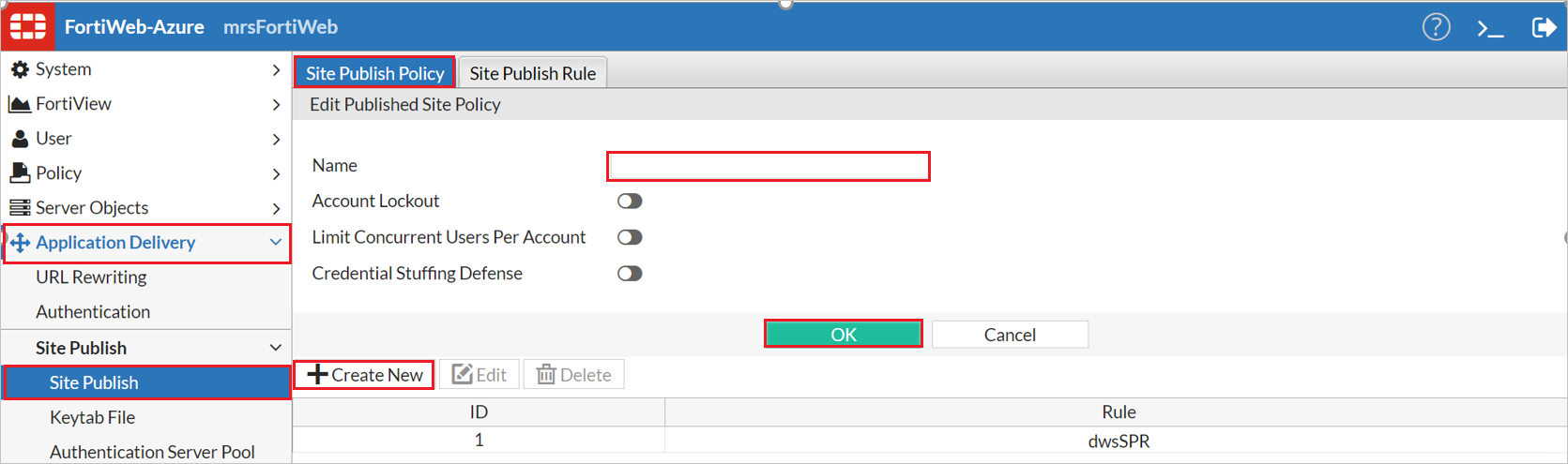
a. In the left-hand menu, select Application Delivery.
b. Under Application Delivery, select Site Publish.
c. Under Site Publish, select Site Publish.
d. Select Site Publish Policy.
e. Select Create New.
f. Provide a name for the Site Publishing Policy.
g. Select OK.
h. Select Create New.
i. In the Rule drop-down, select the site publishing rule you created earlier.
j. Select OK.
Create and assign a Web Protection Profile
Navigate to
https://<address>:8443where<address>is the FQDN or the public IP address assigned to the FortiWeb VM.Sign-in using the administrator credentials provided during the FortiWeb VM deployment.
In the left-hand menu, select Policy.
Under Policy, select Web Protection Profile.
Select Inline Standard Protection and select Clone.
Provide a name for the new web protection profile and select OK.
Select the new web protection profile and select Edit.
Next to Site Publish, select the site publishing policy you created earlier.
Select OK.
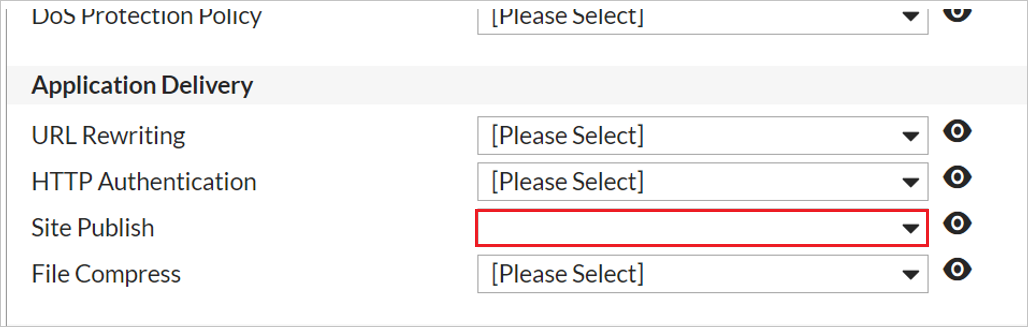
In the left-hand menu, select Policy.
Under Policy, select Server Policy.
Select the server policy used to publish the web site for which you wish to use Microsoft Entra ID for authentication.
Select Edit.
In the Web Protection Profile drop-down, select the web protection profile that you just created.
Select OK.
Attempt to access the external URL to which FortiWeb publishes the web site. You should be redirected to Microsoft Entra ID for authentication.
Create FortiWeb Web Application Firewall test user
In this section, you create a user called Britta Simon in FortiWeb Web Application Firewall. Work with FortiWeb Web Application Firewall support team to add the users in the FortiWeb Web Application Firewall platform. Users must be created and activated before you use single sign-on.
Test SSO
In this section, you test your Microsoft Entra single sign-on configuration with following options.
Select Test this application, this option redirects to FortiWeb Web Application Sign-on URL where you can initiate the login flow.
Go to FortiWeb Web Application Sign-on URL directly and initiate the login flow from there.
You can use Microsoft My Apps. When you select the FortiWeb Web Application tile in the My Apps, this option redirects to FortiWeb Web Application Sign-on URL. For more information about the My Apps, see Introduction to the My Apps.
Related content
Once you configure FortiWeb Web Application Firewall you can enforce session control, which protects exfiltration and infiltration of your organization’s sensitive data in real time. Session control extends from Conditional Access. Learn how to enforce session control with Microsoft Defender for Cloud Apps.