Note
Access to this page requires authorization. You can try signing in or changing directories.
Access to this page requires authorization. You can try changing directories.
In this article, you learn how to integrate Greenhouse with Microsoft Entra ID. When you integrate Greenhouse with Microsoft Entra ID, you can:
- Control in Microsoft Entra ID who has access to Greenhouse.
- Enable your users to be automatically signed-in to Greenhouse with their Microsoft Entra accounts.
- Manage your accounts in one central location.
Prerequisites
The scenario outlined in this article assumes that you already have the following prerequisites:
- A Microsoft Entra user account with an active subscription. If you don't already have one, you can Create an account for free.
- One of the following roles:
- Greenhouse single sign-on (SSO) enabled subscription.
Note
This integration is also available to use from Microsoft Entra US Government Cloud environment. You can find this application in the Microsoft Entra US Government Cloud Application Gallery and configure it in the same way as you do from public cloud.
Scenario description
In this article, you configure and test Microsoft Entra SSO in a test environment.
- Greenhouse supports SP and IDP initiated SSO.
Adding Greenhouse from the gallery
To configure the integration of Greenhouse into Microsoft Entra ID, you need to add Greenhouse from the gallery to your list of managed SaaS apps.
- Sign in to the Microsoft Entra admin center as at least a Cloud Application Administrator.
- Browse to Entra ID > Enterprise apps > New application.
- In the Add from the gallery section, type Greenhouse in the search box.
- Select Greenhouse from results panel and then add the app. Wait a few seconds while the app is added to your tenant.
Alternatively, you can also use the Enterprise App Configuration Wizard. In this wizard, you can add an application to your tenant, add users/groups to the app, assign roles, and walk through the SSO configuration as well. Learn more about Microsoft 365 wizards.
Configure and test Microsoft Entra SSO for Greenhouse
Configure and test Microsoft Entra SSO with Greenhouse using a test user called B.Simon. For SSO to work, you need to establish a link relationship between a Microsoft Entra user and the related user in Greenhouse.
To configure and test Microsoft Entra SSO with Greenhouse, perform the following steps:
- Configure Microsoft Entra SSO - to enable your users to use this feature.
- Create a Microsoft Entra test user - to test Microsoft Entra single sign-on with Britta Simon.
- Assign the Microsoft Entra test user - to enable Britta Simon to use Microsoft Entra single sign-on.
- Configure Greenhouse SSO - to configure the Single Sign-On settings on application side.
- Create Greenhouse test user - to have a counterpart of Britta Simon in Greenhouse that's linked to the Microsoft Entra representation of user.
- Test SSO - to verify whether the configuration works.
Configure Microsoft Entra SSO
Follow these steps to enable Microsoft Entra SSO.
Sign in to the Microsoft Entra admin center as at least a Cloud Application Administrator.
Browse to Entra ID > Enterprise apps > Greenhouse > Single sign-on.
On the Select a single sign-on method page, select SAML.
On the Set up single sign-on with SAML page, select the pencil icon for Basic SAML Configuration to edit the settings.

Note
The Greenhouse Client support team recommends configuring Entra ID side application settings for IDP initiated mode. Contact the Greenhouse Client support team for more details and to get the correct values mentioned below.
On the Basic SAML Configuration section enter the values for the following fields:
a. In the Identifier text box, type the value:
greenhouse.iob. In the Reply URL text box, type a URL using the following pattern:
https://<COMPANYNAME>.greenhouse.io/<ENTITY ID>/users/saml/consumeLeave the Sign-on URL text box empty.
On the Set up Single Sign-On with SAML page, in the SAML Signing Certificate section, select Download to download the Federation Metadata XML from the given options as per your requirement and save it on your computer.

On the Set up Greenhouse section, copy the appropriate URL(s) as per your requirement.

Create a Microsoft Entra test user
In this section, you create a test user called B.Simon.
- Sign in to the Microsoft Entra admin center as at least a User Administrator.
- Browse to Entra ID > Users.
- Select New user > Create new user, at the top of the screen.
- In the User properties, follow these steps:
- In the Display name field, enter
B.Simon. - In the User principal name field, enter the username@companydomain.extension. For example,
B.Simon@contoso.com. - Select the Show password check box, and then write down the value that's displayed in the Password box.
- Select Review + create.
- In the Display name field, enter
- Select Create.
Assign the Microsoft Entra test user
In this section, you enable B.Simon to use single sign-on by granting access to Greenhouse.
- Sign in to the Microsoft Entra admin center as at least a Cloud Application Administrator.
- Browse to Entra ID > Enterprise apps > Greenhouse.
- In the app's overview page, select Users and groups.
- Select Add user/group, then select Users and groups in the Add Assignment dialog.
- In the Users and groups dialog, select B.Simon from the Users list, then select the Select button at the bottom of the screen.
- If you're expecting a role to be assigned to the users, you can select it from the Select a role dropdown. If no role has been set up for this app, you see "Default Access" role selected.
- In the Add Assignment dialog, select the Assign button.
Configure Greenhouse SSO
In a different web browser window, sign into Greenhouse website as an administrator.
Go to the Configure > Dev Center > Single Sign-On.
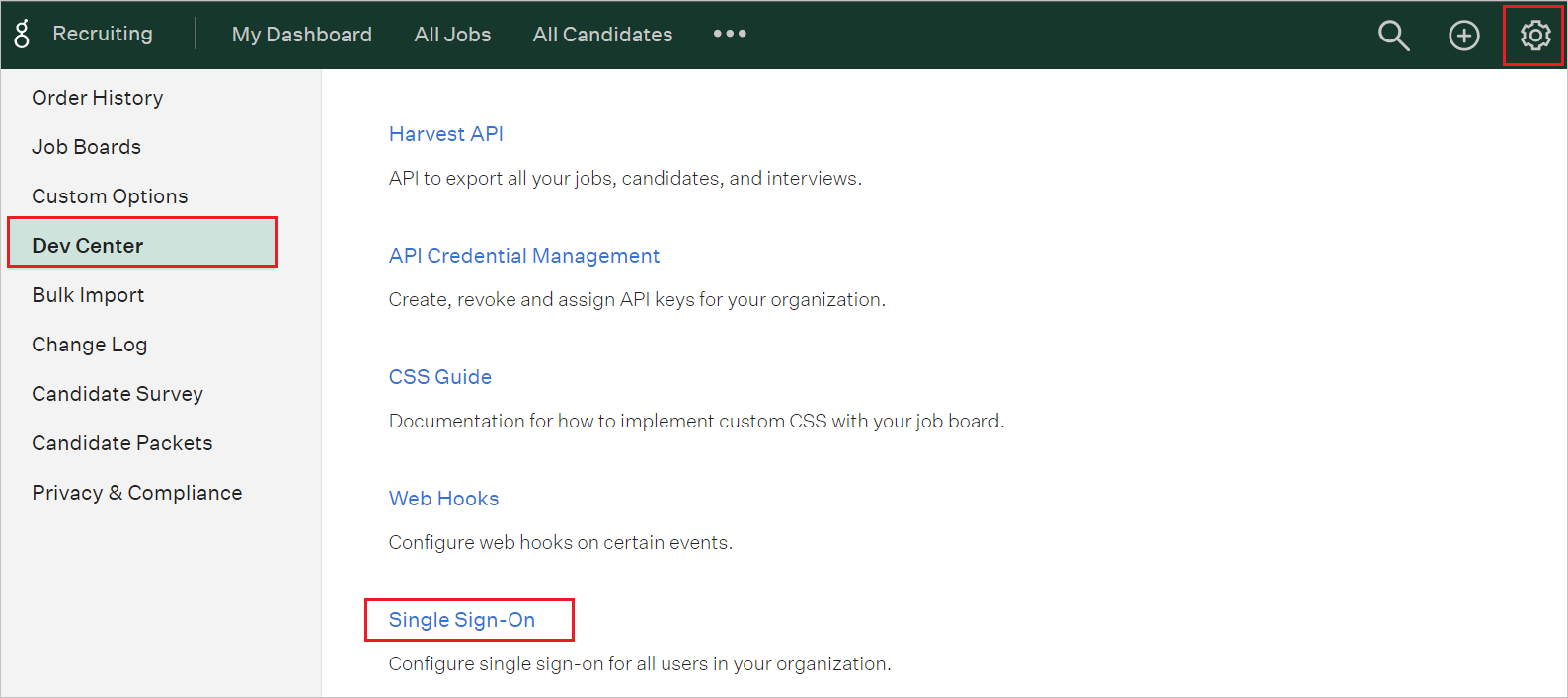
Perform the following steps in the Single Sign-On page.
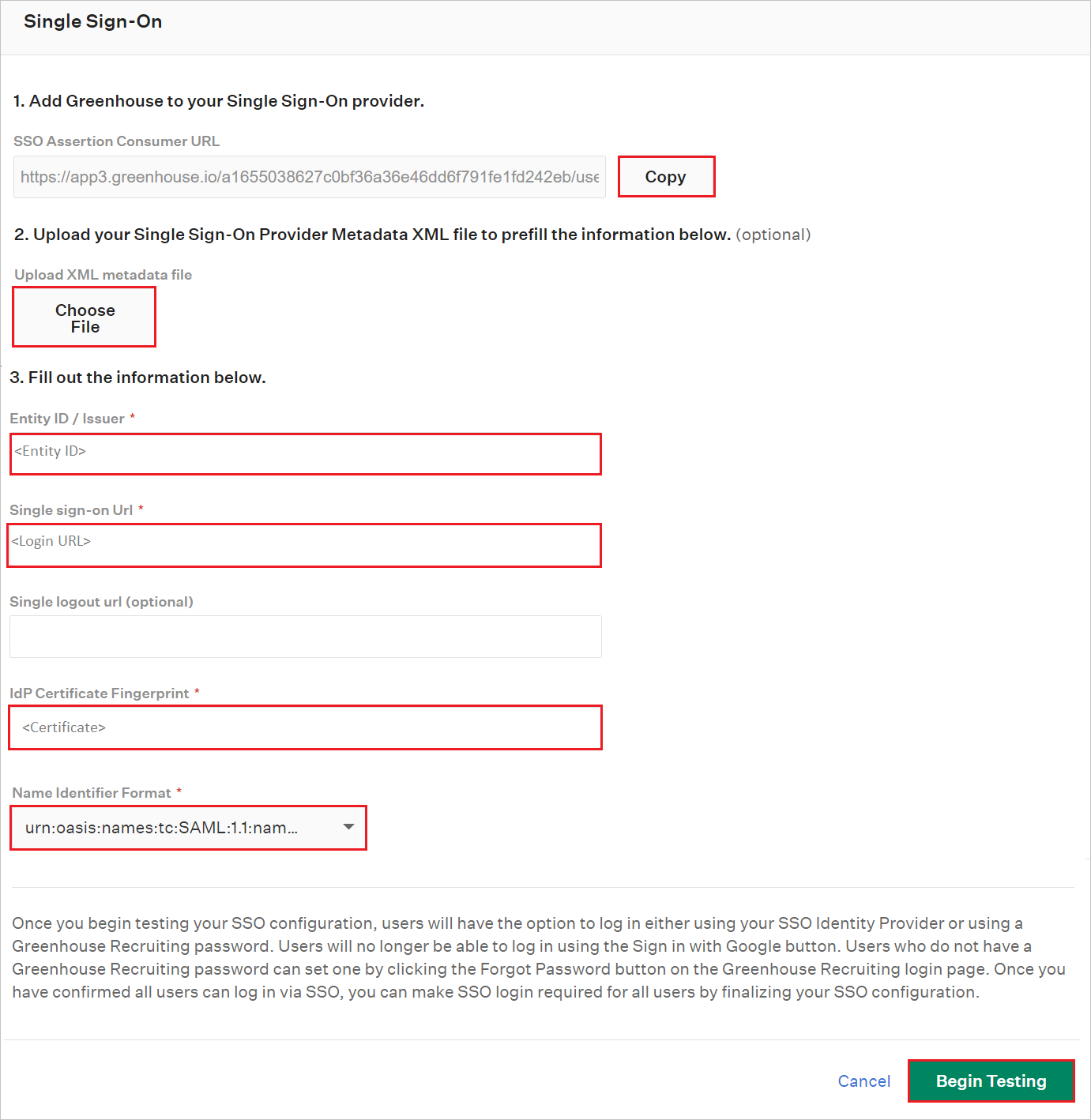
a. Copy SSO Assertion Consumer URL value, paste this value into the Reply URL text box in the Basic SAML Configuration section.
b. In the Entity ID/Issuer textbox, paste the Microsoft Entra Identifier value which you copied previously.
c. In the Single Sign-On URL textbox, paste the Login URL value which you copied previously.
d. Open the downloaded Federation Metadata XML into Notepad and paste the content into the IdP Certificate Fingerprint textbox.
e. Select the Name Identifier Format value from the dropdown.
f. Select Begin Testing.
Note
Alternatively you can also upload the Federation Metadata XML file by selecting the Choose File option.
Create Greenhouse test user
In order to enable Microsoft Entra users to log into Greenhouse, they must be provisioned into Greenhouse. In the case of Greenhouse, provisioning is a manual task.
Note
You can use any other Greenhouse user account creation tools or APIs provided by Greenhouse to provision Microsoft Entra user accounts.
To provision a user accounts, perform the following steps:
Log in to your Greenhouse company site as an administrator.
Go to the Configure > Users > New Users
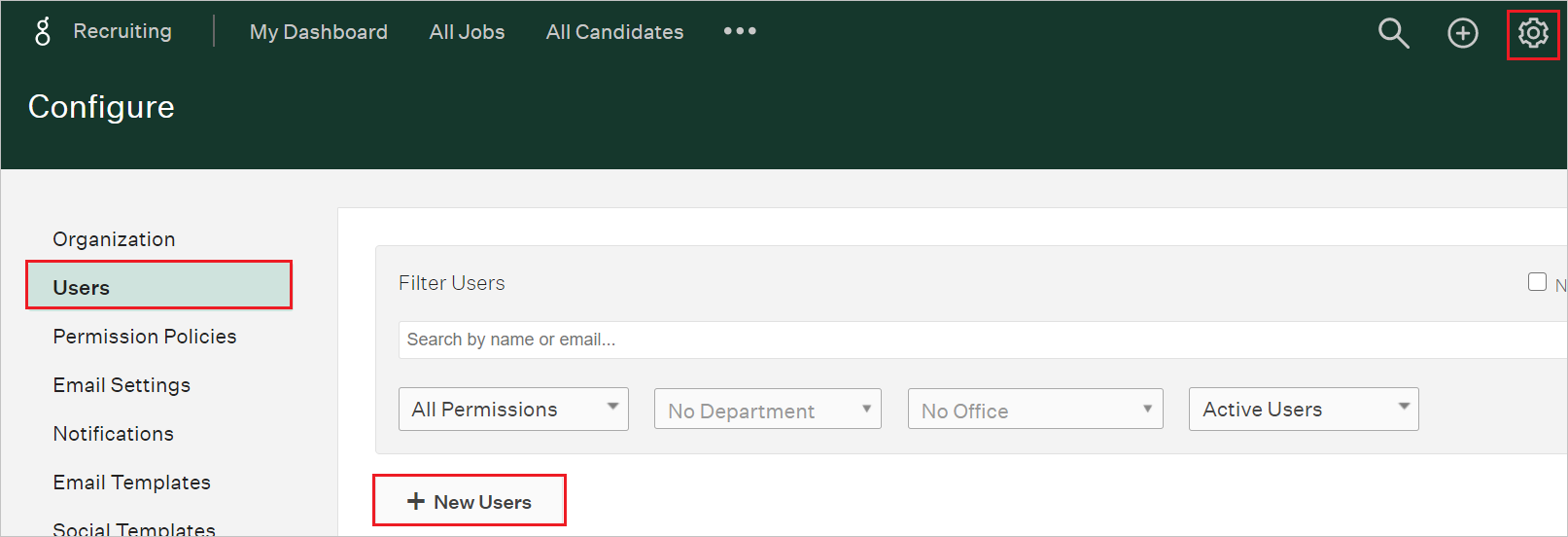
In the Add New Users section, perform the following steps:
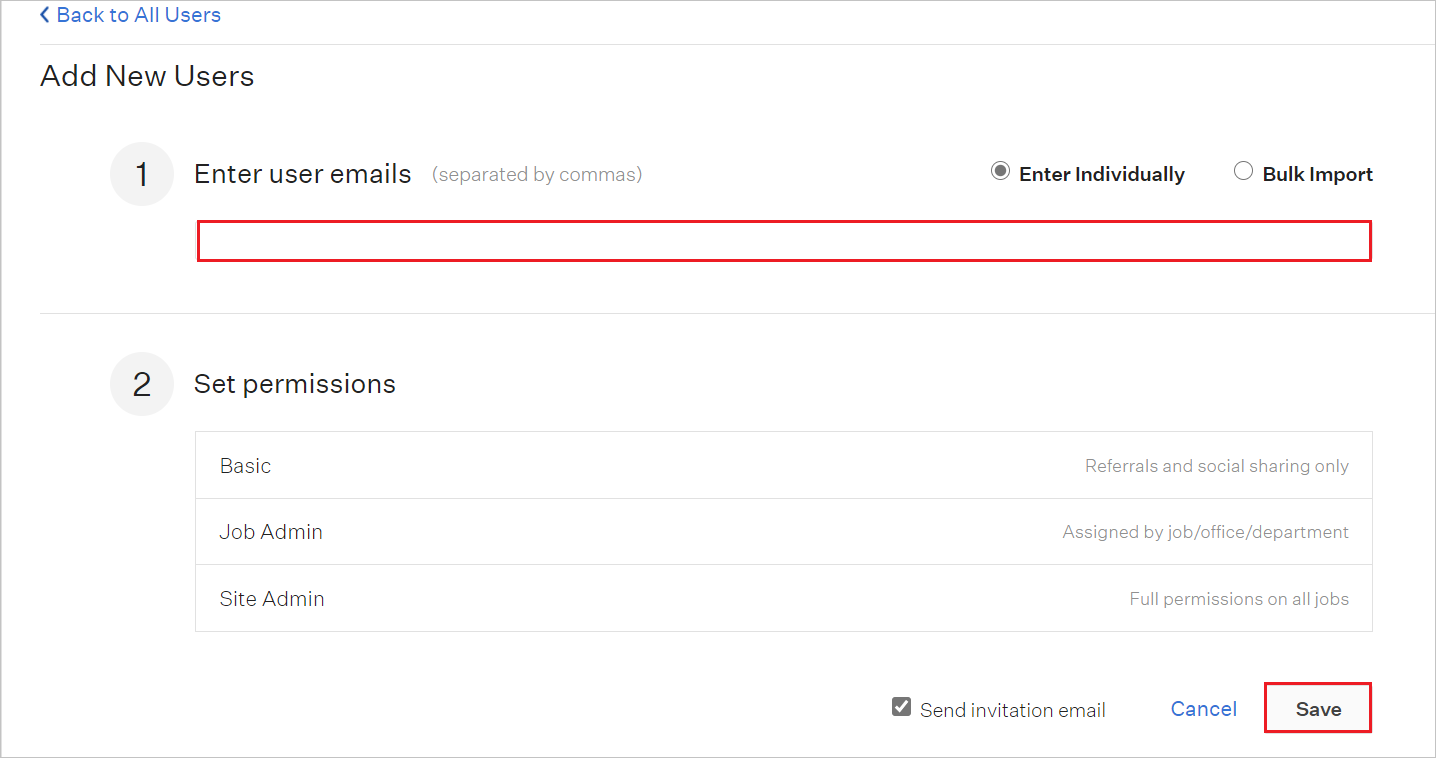
a. In the Enter user emails textbox, type the email address of a valid Microsoft Entra account you want to provision.
b. Select Save.
Note
The Microsoft Entra account holders will receive an email including a link to confirm the account before it becomes active.
Test SSO
In this section, you test your Microsoft Entra single sign-on configuration with following options.
SP initiated:
Select Test this application, this option redirects to Greenhouse Sign on URL where you can initiate the login flow.
Go to Greenhouse Sign-on URL directly and initiate the login flow from there.
IDP initiated:
- Select Test this application, and you should be automatically signed in to the Greenhouse for which you set up the SSO
You can also use Microsoft My Apps to test the application in any mode. When you select the Greenhouse tile in the My Apps, if configured in SP mode you would be redirected to the application sign on page for initiating the login flow and if configured in IDP mode, you should be automatically signed in to the Greenhouse for which you set up the SSO. For more information about the My Apps, see Introduction to the My Apps.
Related content
Once you configure Greenhouse you can enforce session control, which protects exfiltration and infiltration of your organization’s sensitive data in real time. Session control extends from Conditional Access. Learn how to enforce session control with Microsoft Defender for Cloud Apps.