Note
Access to this page requires authorization. You can try signing in or changing directories.
Access to this page requires authorization. You can try changing directories.
In this article, you learn how to integrate HighGround with Microsoft Entra ID. When you integrate HighGround with Microsoft Entra ID, you can:
- Control in Microsoft Entra ID who has access to HighGround.
- Enable your users to be automatically signed-in to HighGround with their Microsoft Entra accounts.
- Manage your accounts in one central location.
To learn more about SaaS app integration with Microsoft Entra ID, see What is application access and single sign-on with Microsoft Entra ID.
Prerequisites
The scenario outlined in this article assumes that you already have the following prerequisites:
- A Microsoft Entra user account with an active subscription. If you don't already have one, you can Create an account for free.
- One of the following roles:
- HighGround single sign-on (SSO) enabled subscription.
Scenario description
In this article, you configure and test Microsoft Entra SSO in a test environment.
- HighGround supports SP and IDP initiated SSO
- Once you configure HighGround you can enforce session control, which protect exfiltration and infiltration of your organization’s sensitive data in real-time. Session control extend from Conditional Access. Learn how to enforce session control with Microsoft Defender for Cloud Apps.
Adding HighGround from the gallery
To configure the integration of HighGround into Microsoft Entra ID, you need to add HighGround from the gallery to your list of managed SaaS apps.
- Sign in to the Microsoft Entra admin center as at least a Cloud Application Administrator.
- Browse to Entra ID > Enterprise apps > New application.
- In the Add from the gallery section, type HighGround in the search box.
- Select HighGround from results panel and then add the app. Wait a few seconds while the app is added to your tenant.
Alternatively, you can also use the Enterprise App Configuration Wizard. In this wizard, you can add an application to your tenant, add users/groups to the app, assign roles, and walk through the SSO configuration as well. Learn more about Microsoft 365 wizards.
Configure and test Microsoft Entra single sign-on for HighGround
Configure and test Microsoft Entra SSO with HighGround using a test user called B.Simon. For SSO to work, you need to establish a link relationship between a Microsoft Entra user and the related user in HighGround.
To configure and test Microsoft Entra SSO with HighGround, complete the following building blocks:
- Configure Microsoft Entra SSO - to enable your users to use this feature.
- Create a Microsoft Entra test user - to test Microsoft Entra single sign-on with B.Simon.
- Assign the Microsoft Entra test user - to enable B.Simon to use Microsoft Entra single sign-on.
- Configure HighGround SSO - to configure the single sign-on settings on application side.
- Create HighGround test user - to have a counterpart of B.Simon in HighGround that's linked to the Microsoft Entra representation of user.
- Test SSO - to verify whether the configuration works.
Configure Microsoft Entra SSO
Follow these steps to enable Microsoft Entra SSO.
Sign in to the Microsoft Entra admin center as at least a Cloud Application Administrator.
Browse to Entra ID > Enterprise apps > HighGround > Single sign-on.
On the Select a single sign-on method page, select SAML.
On the Set up single sign-on with SAML page, select the edit/pen icon for Basic SAML Configuration to edit the settings.

On the Basic SAML Configuration section, if you wish to configure the application in IDP initiated mode, enter the values for the following fields:
a. In the Identifier text box, type a URL using the following pattern:
https://app.highground.com/b. In the Reply URL text box, type a URL using the following pattern:
https://app.highground.com/svc/SSONoAuth/SAML?groupid=<company-guid>Select Set additional URLs and perform the following step if you wish to configure the application in SP initiated mode:
In the Sign-on URL text box, type a URL using the following pattern:
https://app.highground.com/#/login/<company-slug>Note
These values aren't real. Update these values with the actual Identifier, Reply URL and Sign-on URL. Contact HighGround client support team to get these values. You can also refer to the patterns shown in the Basic SAML Configuration section.
On the Set up single sign-on with SAML page, in the SAML Signing Certificate section, find Certificate (Base64) and select Download to download the certificate and save it on your computer.

On the Set up HighGround section, copy the appropriate URL(s) based on your requirement.

Create a Microsoft Entra test user
In this section, you create a test user called B.Simon.
- Sign in to the Microsoft Entra admin center as at least a User Administrator.
- Browse to Entra ID > Users.
- Select New user > Create new user, at the top of the screen.
- In the User properties, follow these steps:
- In the Display name field, enter
B.Simon. - In the User principal name field, enter the username@companydomain.extension. For example,
B.Simon@contoso.com. - Select the Show password check box, and then write down the value that's displayed in the Password box.
- Select Review + create.
- In the Display name field, enter
- Select Create.
Assign the Microsoft Entra test user
In this section, you enable B.Simon to use single sign-on by granting access to HighGround.
Sign in to the Microsoft Entra admin center as at least a Cloud Application Administrator.
Browse to Entra ID > Enterprise apps > HighGround.
In the app's overview page, find the Manage section and select Users and groups.
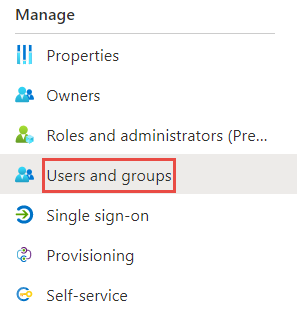
Select Add user, then select Users and groups in the Add Assignment dialog.

In the Users and groups dialog, select B.Simon from the Users list, then select the Select button at the bottom of the screen.
If you're expecting any role value in the SAML assertion, in the Select Role dialog, select the appropriate role for the user from the list and then select the Select button at the bottom of the screen.
In the Add Assignment dialog, select the Assign button.
Configure HighGround SSO
To configure single sign-on on HighGround side, you need to send the downloaded Certificate (Base64) and appropriate copied URLs from the application configuration to HighGround support team. They set this setting to have the SAML SSO connection set properly on both sides.
Create HighGround test user
In this section, you create a user called Britta Simon in HighGround. Work with HighGround support team to add the users in the HighGround platform. Users must be created and activated before you use single sign-on.
Test SSO
In this section, you test your Microsoft Entra single sign-on configuration using the Access Panel.
When you select the HighGround tile in the Access Panel, you should be automatically signed in to the HighGround for which you set up SSO. For more information about the Access Panel, see Introduction to the Access Panel.