Note
Access to this page requires authorization. You can try signing in or changing directories.
Access to this page requires authorization. You can try changing directories.
In this article, you learn how to integrate Huddle with Microsoft Entra ID. When you integrate Huddle with Microsoft Entra ID, you can:
- Control in Microsoft Entra ID who has access to Huddle.
- Enable your users to be automatically signed-in to Huddle with their Microsoft Entra accounts.
- Manage your accounts in one central location.
Prerequisites
The scenario outlined in this article assumes that you already have the following prerequisites:
- A Microsoft Entra user account with an active subscription. If you don't already have one, you can Create an account for free.
- One of the following roles:
- Huddle single sign-on (SSO) enabled subscription.
Scenario description
In this article, you configure and test Microsoft Entra single sign-on in a test environment.
- Huddle supports SP and IDP initiated SSO.
Note
Identifier of this application is a fixed string value so only one instance can be configured in one tenant.
Add Huddle from the gallery
To configure the integration of Huddle into Microsoft Entra ID, you need to add Huddle from the gallery to your list of managed SaaS apps.
- Sign in to the Microsoft Entra admin center as at least a Cloud Application Administrator.
- Browse to Entra ID > Enterprise apps > New application.
- In the Add from the gallery section, type Huddle in the search box.
- Select Huddle from results panel and then add the app. Wait a few seconds while the app is added to your tenant.
Alternatively, you can also use the Enterprise App Configuration Wizard. In this wizard, you can add an application to your tenant, add users/groups to the app, assign roles, and walk through the SSO configuration as well. Learn more about Microsoft 365 wizards.
Configure and test Microsoft Entra SSO for Huddle
Configure and test Microsoft Entra SSO with Huddle using a test user called B. Simon. For SSO to work, you need to establish a link relationship between a Microsoft Entra user and the related user in Huddle.
To configure and test Microsoft Entra SSO with Huddle, perform the following steps:
- Configure Microsoft Entra SSO to enable your users to use this feature.
- Create a Microsoft Entra test user to test Microsoft Entra single sign-on with B. Simon.
- Assign the Microsoft Entra test user to enable B. Simon to use Microsoft Entra single sign-on.
- Configure Huddle SSO to configure the SSO settings on application side.
- Create Huddle test user to have a counterpart of B. Simon in Huddle that's linked to the Microsoft Entra representation of user.
- Test SSO to verify whether the configuration works.
Configure Microsoft Entra SSO
Follow these steps to enable Microsoft Entra SSO.
Sign in to the Microsoft Entra admin center as at least a Cloud Application Administrator.
Browse to Entra ID > Enterprise apps > Huddle application integration page, find the Manage section and select Single sign-on.
On the Select a Single sign-on method page, select SAML.
On the Set up Single Sign-On with SAML page, select the pencil icon for Basic SAML Configuration to edit the settings.

On the Basic SAML Configuration section, If you wish to configure the application in IDP initiated mode, perform the following steps:
Note
Your huddle instance is automatically detected from the domain you enter below.
a. In the Identifier text box,type one of the following URLs:
Identifier https://login.huddle.nethttps://login.huddle.comb. In the Reply URL text box, type one of the following URLs:
Reply URL https://login.huddle.net/saml/browser-ssohttps://login.huddle.com/saml/browser-ssohttps://login.huddle.com/saml/idp-initiated-ssoSelect Set additional URLs and perform the following step if you wish to configure the application in SP initiated mode:
In the Sign-on URL text box, type a URL using the following patterns:
Sign-on URL https://<customsubdomain>.huddle.comhttps://us.huddle.comNote
The Sign-on URL value isn't real. Update this value with the actual Sign-On URL. Contact Huddle Client support team to get this value.
On the Set up Single Sign-On with SAML page, in the SAML Signing Certificate section, select Download to download the Certificate (Base64) from the given options as per your requirement and save it on your computer.

On the Set up Huddle section, copy the appropriate URL(s) as per your requirement.

Create and assign Microsoft Entra test user
Follow the guidelines in the create and assign a user account quickstart to create a test user account called B.Simon.
Configure Huddle SSO
To configure single sign-on on Huddle side, you need to send the downloaded Certificate (Base64) and appropriate copied URLs from the application configuration to Huddle support team. They set this setting to have the SAML SSO connection set properly on both sides.
Note
Single sign-on needs to be enabled by the Huddle support team. You get a notification when the configuration has been completed.
Create Huddle test user
To enable Microsoft Entra users to log in to Huddle, they must be provisioned into Huddle. In the case of Huddle, provisioning is a manual task.
To configure user provisioning, perform the following steps:
Log in to your Huddle company site as administrator.
Select Workspace.
Select People > Invite People.
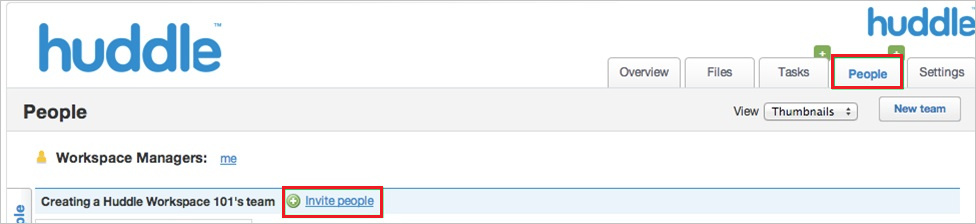
In the Create a new invitation section, perform the following steps:
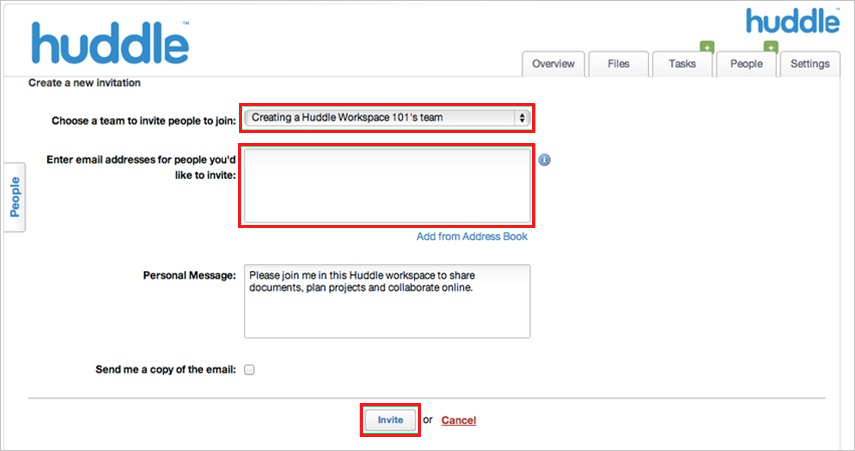
a. In the Choose a team to invite people to join list, select team.
b. Type the Email Address of a valid Microsoft Entra account you want to provision in to Enter email address for people you'd like to invite textbox.
c. Select Invite.
Note
The Microsoft Entra account holder will receive an email including a link to confirm the account before it becomes active.
Note
You can use any other Huddle user account creation tools or APIs provided by Huddle to provision Microsoft Entra user accounts.
Test SSO
In this section, you test your Microsoft Entra single sign-on configuration with following options.
SP initiated:
Select Test this application, this option redirects to Huddle Sign on URL where you can initiate the login flow.
Go to Huddle Sign-on URL directly and initiate the login flow from there.
IDP initiated:
- Select Test this application, and you should be automatically signed in to the Huddle for which you set up the SSO.
You can also use Microsoft My Apps to test the application in any mode. When you select the Huddle tile in the My Apps, if configured in SP mode you would be redirected to the application sign on page for initiating the login flow and if configured in IDP mode, you should be automatically signed in to the Huddle for which you set up the SSO. For more information, see Microsoft Entra My Apps.
Related content
Once you configure Huddle you can enforce session control, which protects exfiltration and infiltration of your organization’s sensitive data in real time. Session control extends from Conditional Access. Learn how to enforce session control with Microsoft Defender for Cloud Apps.