Note
Access to this page requires authorization. You can try signing in or changing directories.
Access to this page requires authorization. You can try changing directories.
In this article, you learn how to integrate IBM Kenexa Survey Enterprise with Microsoft Entra ID. When you integrate IBM Kenexa Survey Enterprise with Microsoft Entra ID, you can:
- Control in Microsoft Entra ID who has access to IBM Kenexa Survey Enterprise.
- Enable your users to be automatically signed-in to IBM Kenexa Survey Enterprise with their Microsoft Entra accounts.
- Manage your accounts in one central location.
Prerequisites
The scenario outlined in this article assumes that you already have the following prerequisites:
- A Microsoft Entra user account with an active subscription. If you don't already have one, you can Create an account for free.
- One of the following roles:
- IBM Kenexa Survey Enterprise single sign-on (SSO) enabled subscription.
Scenario description
In this article, you configure and test Microsoft Entra single sign-on in a test environment.
- IBM Kenexa Survey Enterprise supports IDP initiated SSO.
Add IBM Kenexa Survey Enterprise from the gallery
To configure the integration of IBM Kenexa Survey Enterprise into Microsoft Entra ID, you need to add IBM Kenexa Survey Enterprise from the gallery to your list of managed SaaS apps.
- Sign in to the Microsoft Entra admin center as at least a Cloud Application Administrator.
- Browse to Entra ID > Enterprise apps > New application.
- In the Add from the gallery section, type IBM Kenexa Survey Enterprise in the search box.
- Select IBM Kenexa Survey Enterprise from results panel and then add the app. Wait a few seconds while the app is added to your tenant.
Alternatively, you can also use the Enterprise App Configuration Wizard. In this wizard, you can add an application to your tenant, add users/groups to the app, assign roles, and walk through the SSO configuration as well. Learn more about Microsoft 365 wizards.
Configure and test Microsoft Entra SSO for IBM Kenexa Survey Enterprise
Configure and test Microsoft Entra SSO with IBM Kenexa Survey Enterprise using a test user called B.Simon. For SSO to work, you need to establish a link relationship between a Microsoft Entra user and the related user in IBM Kenexa Survey Enterprise.
To configure and test Microsoft Entra SSO with IBM Kenexa Survey Enterprise, perform the following steps:
- Configure Microsoft Entra SSO - to enable your users to use this feature.
- Create a Microsoft Entra test user - to test Microsoft Entra single sign-on with B.Simon.
- Assign the Microsoft Entra test user - to enable B.Simon to use Microsoft Entra single sign-on.
- Configure IBM Kenexa Survey Enterprise SSO - to configure the single sign-on settings on application side.
- Create IBM Kenexa Survey Enterprise test user - to have a counterpart of B.Simon in IBM Kenexa Survey Enterprise that's linked to the Microsoft Entra representation of user.
- Test SSO - to verify whether the configuration works.
Configure Microsoft Entra SSO
Follow these steps to enable Microsoft Entra SSO.
Sign in to the Microsoft Entra admin center as at least a Cloud Application Administrator.
Browse to Entra ID > Enterprise apps > IBM Kenexa Survey Enterprise > Single sign-on.
On the Select a single sign-on method page, select SAML.
On the Set up single sign-on with SAML page, select the pencil icon for Basic SAML Configuration to edit the settings.

On the Set up Single Sign-On with SAML page, perform the following steps:
a. In the Identifier text box, type a URL using the following pattern:
https://surveys.kenexa.com/<companycode>b. In the Reply URL text box, type a URL using the following pattern:
https://surveys.kenexa.com/<companycode>/tools/sso.aspNote
These values aren't real. Update these values with the actual Identifier and Reply URL. Contact IBM Kenexa Survey Enterprise Client support team to get these values. You can also refer to the patterns shown in the Basic SAML Configuration section.
The IBM Kenexa Survey Enterprise application expects to receive the Security Assertions Markup Language (SAML) assertions in a specific format, which requires you to add custom attribute mappings to the configuration of your SAML token attributes. The value of the user-identifier claim in the response must match the SSO ID that's configured in the Kenexa system. To map the appropriate user identifier in your organization as SSO Internet Datagram Protocol (IDP), work with the IBM Kenexa Survey Enterprise support team.
By default, Microsoft Entra ID sets the user identifier as the user principal name (UPN) value. You can change this value on the User Attributes tab, as shown in the following screenshot. The integration works only after you've completed the mapping correctly.
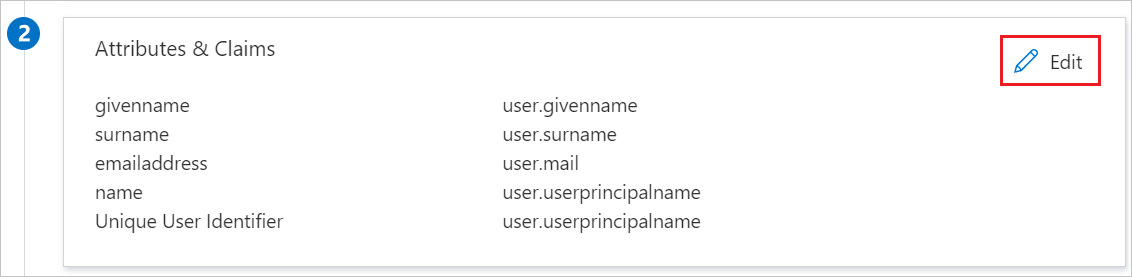
On the Set up Single Sign-On with SAML page, in the SAML Signing Certificate section, select Download to download the Certificate (Base64) from the given options as per your requirement and save it on your computer.

On the Set up IBM Kenexa Survey Enterprise section, copy the appropriate URL(s) as per your requirement.

Create and assign Microsoft Entra test user
Follow the guidelines in the create and assign a user account quickstart to create a test user account called B.Simon.
Configure IBM Kenexa Survey Enterprise SSO
To configure single sign-on on IBM Kenexa Survey Enterprise side, you need to send the downloaded Certificate (Base64) and appropriate copied URLs from the application configuration to IBM Kenexa Survey Enterprise support team. They set this setting to have the SAML SSO connection set properly on both sides.
Create IBM Kenexa Survey Enterprise test user
In this section, you create a user called Britta Simon in IBM Kenexa Survey Enterprise.
To create users in the IBM Kenexa Survey Enterprise system and map the SSO ID for them, you can work with the IBM Kenexa Survey Enterprise support team. This SSO ID value should also be mapped to the user identifier value from Microsoft Entra ID. You can change this default setting on the Attribute tab.
Test SSO
In this section, you test your Microsoft Entra single sign-on configuration with following options.
Select Test this application, and you should be automatically signed in to the IBM Kenexa Survey Enterprise for which you set up the SSO.
You can use Microsoft My Apps. When you select the IBM Kenexa Survey Enterprise tile in the My Apps, you should be automatically signed in to the IBM Kenexa Survey Enterprise for which you set up the SSO. For more information, see Microsoft Entra My Apps.
Related content
Once you configure IBM Kenexa Survey Enterprise you can enforce session control, which protects exfiltration and infiltration of your organization’s sensitive data in real time. Session control extends from Conditional Access. Learn how to enforce session control with Microsoft Defender for Cloud Apps.