Note
Access to this page requires authorization. You can try signing in or changing directories.
Access to this page requires authorization. You can try changing directories.
In this article, you learn how to integrate Lifesize Cloud with Microsoft Entra ID. When you integrate Lifesize Cloud with Microsoft Entra ID, you can:
- Control in Microsoft Entra ID who has access to Lifesize Cloud.
- Enable your users to be automatically signed-in to Lifesize Cloud with their Microsoft Entra accounts.
- Manage your accounts in one central location.
Prerequisites
The scenario outlined in this article assumes that you already have the following prerequisites:
- A Microsoft Entra user account with an active subscription. If you don't already have one, you can Create an account for free.
- One of the following roles:
- Lifesize Cloud single sign-on (SSO) enabled subscription.
Note
This integration is also available to use from Microsoft Entra US Government Cloud environment. You can find this application in the Microsoft Entra US Government Cloud Application Gallery and configure it in the same way as you do from public cloud.
Scenario description
In this article, you configure and test Microsoft Entra single sign-on in a test environment.
Lifesize Cloud supports SP initiated SSO.
Lifesize Cloud supports Automated user provisioning.
Add Lifesize Cloud from the gallery
To configure the integration of Lifesize Cloud into Microsoft Entra ID, you need to add Lifesize Cloud from the gallery to your list of managed SaaS apps.
- Sign in to the Microsoft Entra admin center as at least a Cloud Application Administrator.
- Browse to Entra ID > Enterprise apps > New application.
- In the Add from the gallery section, type Lifesize Cloud in the search box.
- Select Lifesize Cloud from results panel and then add the app. Wait a few seconds while the app is added to your tenant.
Alternatively, you can also use the Enterprise App Configuration Wizard. In this wizard, you can add an application to your tenant, add users/groups to the app, assign roles, and walk through the SSO configuration as well. Learn more about Microsoft 365 wizards.
Configure and test Microsoft Entra SSO for Lifesize Cloud
Configure and test Microsoft Entra SSO with Lifesize Cloud using a test user called B.Simon. For SSO to work, you need to establish a link relationship between a Microsoft Entra user and the related user in Lifesize Cloud.
To configure and test Microsoft Entra SSO with Lifesize Cloud, perform the following steps:
- Configure Microsoft Entra SSO - to enable your users to use this feature.
- Create a Microsoft Entra test user - to test Microsoft Entra single sign-on with B.Simon.
- Assign the Microsoft Entra test user - to enable B.Simon to use Microsoft Entra single sign-on.
- Configure Lifesize Cloud SSO - to configure the single sign-on settings on application side.
- Create Lifesize Cloud test user - to have a counterpart of B.Simon in Lifesize Cloud that's linked to the Microsoft Entra representation of user.
- Test SSO - to verify whether the configuration works.
Configure Microsoft Entra SSO
Follow these steps to enable Microsoft Entra SSO.
Sign in to the Microsoft Entra admin center as at least a Cloud Application Administrator.
Browse to Entra ID > Enterprise apps > Lifesize Cloud > Single sign-on.
On the Select a single sign-on method page, select SAML.
On the Set up single sign-on with SAML page, select the pencil icon for Basic SAML Configuration to edit the settings.

On the Basic SAML Configuration section, perform the following steps:
a. In the Sign-on URL text box, type a URL using the following pattern:
https://login.lifesizecloud.com/ls/?acsb. In the Identifier text box, type a URL using the following pattern:
https://login.lifesizecloud.com/<COMPANY_NAME>c. Select set additional URLs.
d. In the Relay State text box, type a URL using the following pattern:
https://webapp.lifesizecloud.com/?ent=<IDENTIFIER>Note
These values aren't real. Update these values with the actual Sign-on URL, Identifier and Relay State. Contact Lifesize Cloud Client support team to get Sign-On URL, and Identifier values and you can get Relay State value from SSO Configuration that's explained later in the article. You can also refer to the patterns shown in the Basic SAML Configuration section.
On the Set up Single Sign-On with SAML page, in the SAML Signing Certificate section, select Download to download the Certificate (Base64) from the given options as per your requirement and save it on your computer.

On the Set up Lifesize Cloud section, copy the appropriate URL(s) as per your requirement.

Create and assign Microsoft Entra test user
Follow the guidelines in the create and assign a user account quickstart to create a test user account called B.Simon.
Configure Lifesize Cloud SSO
To get SSO configured for your application, login into the Lifesize Cloud application with Admin privileges.
In the top right corner select your name and then select the Advance Settings.
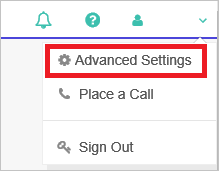
In the Advance Settings now select the SSO Configuration link. It will open the SSO Configuration page for your instance.
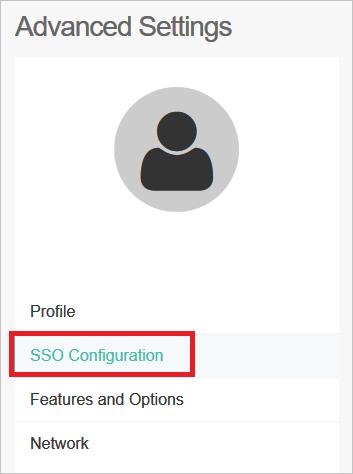
Now configure the following values in the SSO configuration UI.
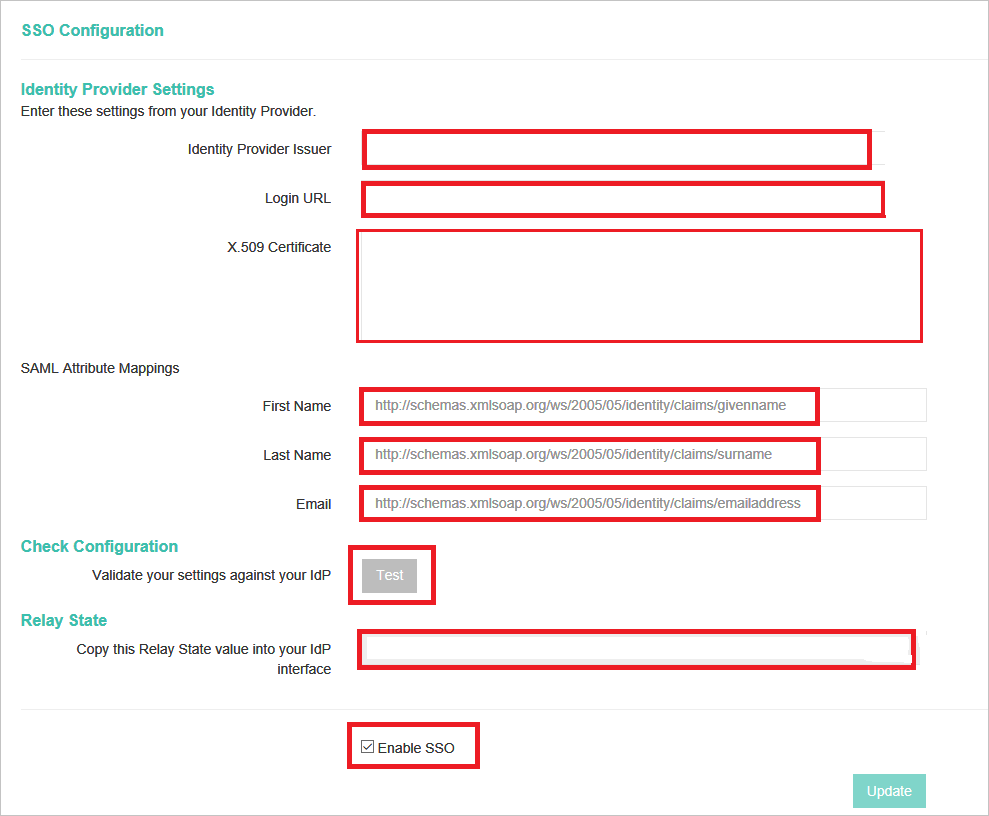
a. In Identity Provider Issuer textbox, paste the value of Microsoft Entra Identifier..
b. In Login URL textbox, paste the value of Login URL..
c. Open your base-64 encoded certificate in notepad downloaded from Azure portal, copy the content of it into your clipboard, and then paste it to the X.509 Certificate textbox.
d. In the SAML Attribute mappings for the First Name text box enter the value as
http://schemas.xmlsoap.org/ws/2005/05/identity/claims/givennamee. In the SAML Attribute mapping for the Last Name text box enter the value as
http://schemas.xmlsoap.org/ws/2005/05/identity/claims/surnamef. In the SAML Attribute mapping for the Email text box enter the value as
http://schemas.xmlsoap.org/ws/2005/05/identity/claims/emailaddressTo check the configuration you can select the Test button.
Note
For successful testing you need to complete the configuration wizard in Microsoft Entra ID and also provide access to users or groups who can perform the test.
Enable the SSO by checking on the Enable SSO button.
Now select the Update button so that all the settings are saved. This will generate the RelayState value. Copy the RelayState value, which is generated in the text box, paste it in the Relay State textbox under Lifesize Cloud Domain and URLs section.
Create Lifesize Cloud test user
In this section, you create a user called Britta Simon in Lifesize Cloud. Lifesize cloud does support automatic user provisioning. After successful authentication at Microsoft Entra ID, the user is automatically provisioned in the application.
Test SSO
In this section, you test your Microsoft Entra single sign-on configuration with following options.
Select Test this application, this option redirects to Lifesize Cloud Sign-on URL where you can initiate the login flow.
Go to Lifesize Cloud Sign-on URL directly and initiate the login flow from there.
You can use Microsoft My Apps. When you select the Lifesize Cloud tile in the My Apps, this option redirects to Lifesize Cloud Sign-on URL. For more information about the My Apps, see Introduction to the My Apps.
Related content
Once you configure Lifesize Cloud you can enforce session control, which protects exfiltration and infiltration of your organization’s sensitive data in real time. Session control extends from Conditional Access. Learn how to enforce session control with Microsoft Defender for Cloud Apps.