Note
Access to this page requires authorization. You can try signing in or changing directories.
Access to this page requires authorization. You can try changing directories.
In this article, you learn how to integrate LMS and Education Management System Leaf with Microsoft Entra ID. When you integrate LMS and Education Management System Leaf with Microsoft Entra ID, you can:
- Control in Microsoft Entra ID who has access to LMS and Education Management System Leaf.
- Enable your users to be automatically signed-in to LMS and Education Management System Leaf with their Microsoft Entra accounts.
- Manage your accounts in one central location.
Prerequisites
To get started, you need the following items:
- A Microsoft Entra subscription. If you don't have a subscription, you can get a free account.
- LMS and Education Management System Leaf single sign-on (SSO) enabled subscription.
- Along with Cloud Application Administrator, Application Administrator can also add or manage applications in Microsoft Entra ID. For more information, see Azure built-in roles.
Scenario description
In this article, you configure and test Microsoft Entra SSO in a test environment.
- LMS and Education Management System Leaf supports SP initiated SSO.
Add LMS and Education Management System Leaf from the gallery
To configure the integration of LMS and Education Management System Leaf into Microsoft Entra ID, you need to add LMS and Education Management System Leaf from the gallery to your list of managed SaaS apps.
- Sign in to the Microsoft Entra admin center as at least a Cloud Application Administrator.
- Browse to Entra ID > Enterprise apps > New application.
- In the Add from the gallery section, type LMS and Education Management System Leaf in the search box.
- Select LMS and Education Management System Leaf from results panel and then add the app. Wait a few seconds while the app is added to your tenant.
Alternatively, you can also use the Enterprise App Configuration Wizard. In this wizard, you can add an application to your tenant, add users/groups to the app, assign roles, and walk through the SSO configuration as well. Learn more about Microsoft 365 wizards.
Configure and test Microsoft Entra SSO for LMS and Education Management System Leaf
Configure and test Microsoft Entra SSO with LMS and Education Management System Leaf using a test user called B.Simon. For SSO to work, you need to establish a link relationship between a Microsoft Entra user and the related user in LMS and Education Management System Leaf.
To configure and test Microsoft Entra SSO with LMS and Education Management System Leaf, perform the following steps:
- Configure Microsoft Entra SSO - to enable your users to use this feature.
- Create a Microsoft Entra test user - to test Microsoft Entra single sign-on with B.Simon.
- Assign the Microsoft Entra test user - to enable B.Simon to use Microsoft Entra single sign-on.
- Configure LMS and Education Management System Leaf SSO - to configure the single sign-on settings on application side.
- Create LMS and Education Management System Leaf test user - to have a counterpart of B.Simon in LMS and Education Management System Leaf that's linked to the Microsoft Entra representation of user.
- Test SSO - to verify whether the configuration works.
Configure Microsoft Entra SSO
Follow these steps to enable Microsoft Entra SSO.
Sign in to the Microsoft Entra admin center as at least a Cloud Application Administrator.
Browse to Entra ID > Enterprise apps > LMS and Education Management System Leaf > Single sign-on.
On the Select a single sign-on method page, select SAML.
On the Set up single sign-on with SAML page, select the pencil icon for Basic SAML Configuration to edit the settings.

On the Basic SAML Configuration section, perform the following steps:
a. In the Identifier textbox, type a URL using the following pattern:
https://<SUBDOMAIN>.leaf-hrm.jp/b. In the Reply URL textbox, type a URL using the following pattern:
https://<SUBDOMAIN>.leaf-hrm.jp/loginusers/acsc. In the Sign on URL text box, type a URL using the following pattern:
https://<SUBDOMAIN>.leaf-hrm.jp/loginusers/sso/1Note
These values aren't real. Update these values with the actual Identifier, Reply URL and Sign on URL. Contact LMS and Education Management System Leaf support team to get these values. You can also refer to the patterns shown in the Basic SAML Configuration section.
Your LMS and Education Management System Leaf application expects the SAML assertions in a specific format, which requires you to add custom attribute mappings to your SAML token attributes configuration. The following screenshot shows an example for this. The default value of Unique User Identifier is user.userprincipalname but LMS and Education Management System Leaf expects this to be mapped with the user's email address. For that you can use user.mail attribute from the list or use the appropriate attribute value based on your organization configuration.

On the Set-up single sign-on with SAML page, in the SAML Signing Certificate section, find Federation Metadata XML and select Download to download the certificate and save it on your computer.

On the Set up LMS and Education Management System Leaf section, copy the appropriate URL(s) based on your requirement.

Create and assign Microsoft Entra test user
Follow the guidelines in the create and assign a user account quickstart to create a test user account called B.Simon.
Configure LMS and Education Management System Leaf SSO
To configure single sign-on on LMS and Education Management System Leaf side, you need to send the downloaded Federation Metadata XML and appropriate copied URLs from the application configuration to LMS and Education Management System Leaf support team. They set this setting to have the SAML SSO connection set properly on both sides.
Create LMS and Education Management System Leaf test user
Log in as the Leaf system administrator user. From the User tab of Master Maintenance, create a user with a login ID of
leaftest.From the User tab of Master Maintenance, select the SSO Information Bulk Registration button.
Select the Registration CSV button to download the registration CSV.
Open the downloaded CSV, enter (Leaf) login ID, nameID format, authentication server, and save.
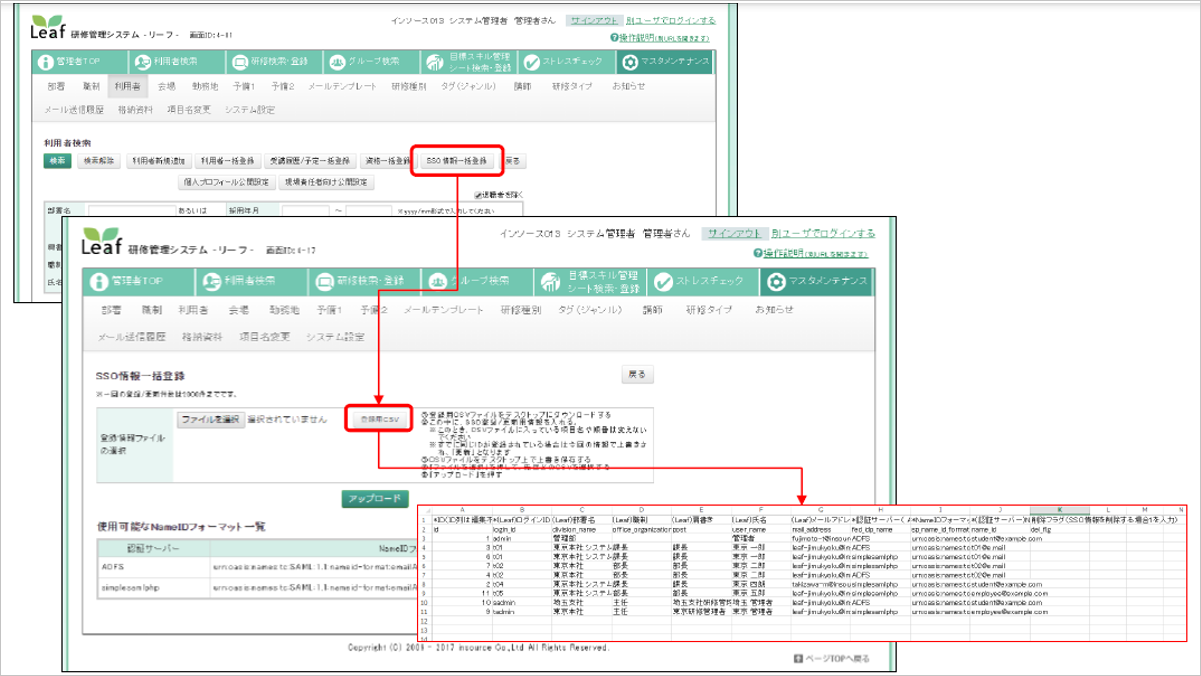

a. Please enter
leaftestin the (Leaf) Login ID column.b. In the Authentication Server column, enter the value corresponding to the Authentication Server in the above figure.
c. In the NameID format column, enter the value corresponding to NameID format.
d.Enter leaftest@company。.extension in the [NameID] column.
Select the Select File button and select the CSV you edited earlier.
Select the Upload button.
Note
As a way to associate with Leaf, the login ID (user) on which Leaf is linked with the NameID (user) and NameID format (format) on which IdP (authentication server) is specified.
Test SSO
In this section, you test your Microsoft Entra single sign-on configuration with following options.
Select Test this application, this option redirects to LMS and Education Management System Leaf Sign-on URL where you can initiate the login flow.
Go to LMS and Education Management System Leaf Sign-on URL directly and initiate the login flow from there.
You can use Microsoft My Apps. When you select the LMS and Education Management System Leaf tile in the My Apps, this option redirects to LMS and Education Management System Leaf Sign-on URL. For more information, see Microsoft Entra My Apps.
Related content
Once you configure LMS and Education Management System Leaf you can enforce session control, which protects exfiltration and infiltration of your organization’s sensitive data in real time. Session control extends from Conditional Access. Learn how to enforce session control with Microsoft Cloud App Security.