Note
Access to this page requires authorization. You can try signing in or changing directories.
Access to this page requires authorization. You can try changing directories.
In this article, you learn how to integrate M-Files with Microsoft Entra ID. When you integrate M-Files with Microsoft Entra ID, you can:
- Control in Microsoft Entra ID who has access to M-Files.
- Enable your users to be automatically signed-in to M-Files with their Microsoft Entra accounts.
- Manage your accounts in one central location.
Prerequisites
The scenario outlined in this article assumes that you already have the following prerequisites:
- A Microsoft Entra user account with an active subscription. If you don't already have one, you can Create an account for free.
- One of the following roles:
- M-Files single sign-on (SSO) enabled subscription.
Scenario description
In this article, you configure and test Microsoft Entra single sign-on in a test environment.
- M-Files supports SP initiated SSO.
- M-Files supports Automated user provisioning.
Add M-Files from the gallery
To configure the integration of M-Files into Microsoft Entra ID, you need to add M-Files from the gallery to your list of managed SaaS apps.
- Sign in to the Microsoft Entra admin center as at least a Cloud Application Administrator.
- Browse to Entra ID > Enterprise apps > New application.
- In the Add from the gallery section, type M-Files in the search box.
- Select M-Files from results panel and then add the app. Wait a few seconds while the app is added to your tenant.
Alternatively, you can also use the Enterprise App Configuration Wizard. In this wizard, you can add an application to your tenant, add users/groups to the app, assign roles, and walk through the SSO configuration as well. Learn more about Microsoft 365 wizards.
Configure and test Microsoft Entra SSO for M-Files
Configure and test Microsoft Entra SSO with M-Files using a test user called B.Simon. For SSO to work, you need to establish a link relationship between a Microsoft Entra user and the related user in M-Files.
To configure and test Microsoft Entra SSO with M-Files, perform the following steps:
- Configure Microsoft Entra SSO - to enable your users to use this feature.
- Create a Microsoft Entra test user - to test Microsoft Entra single sign-on with B.Simon.
- Assign the Microsoft Entra test user - to enable B.Simon to use Microsoft Entra single sign-on.
- Configure M-Files SSO - to configure the single sign-on settings on application side.
- Create M-Files test user - to have a counterpart of B.Simon in M-Files that's linked to the Microsoft Entra representation of user.
- Test SSO - to verify whether the configuration works.
Configure Microsoft Entra SSO
Follow these steps to enable Microsoft Entra SSO.
Sign in to the Microsoft Entra admin center as at least a Cloud Application Administrator.
Browse to Entra ID > Enterprise apps > M-Files > Single sign-on.
On the Select a single sign-on method page, select SAML.
On the Set up single sign-on with SAML page, select the pencil icon for Basic SAML Configuration to edit the settings.

On the Basic SAML Configuration section, perform the following steps:
a. In the Sign on URL text box, type a URL using the following pattern:
https://<tenantname>.cloudvault.m-files.com/authentication/MFiles.AuthenticationProviders.Core/ssob. In the Identifier (Entity ID) text box, type a URL using the following pattern:
https://<tenantname>.cloudvault.m-files.comNote
These values aren't real. Update these values with the actual Sign on URL and Identifier. Contact M-Files Client support team to get these values. You can also refer to the patterns shown in the Basic SAML Configuration section.
On the Set up Single Sign-On with SAML page, in the SAML Signing Certificate section, select Download to download the Federation Metadata XML from the given options as per your requirement and save it on your computer.

On the Set up M-Files section, copy the appropriate URL(s) as per your requirement.

Create and assign Microsoft Entra test user
Follow the guidelines in the create and assign a user account quickstart to create a test user account called B.Simon.
Configure M-Files SSO
To get SSO configured for your application, contact M-Files support team and provide them the downloaded Metadata.
Note
Follow the next steps if you want to configure SSO for you M-File desktop application. No extra steps are required if you only want to configure SSO for M-Files web version.
Follow the next steps to configure the M-File desktop application to enable SSO with Microsoft Entra ID. To download M-Files, go to M-Files download page.
Open the M-Files Desktop Settings window. Then, select Add.
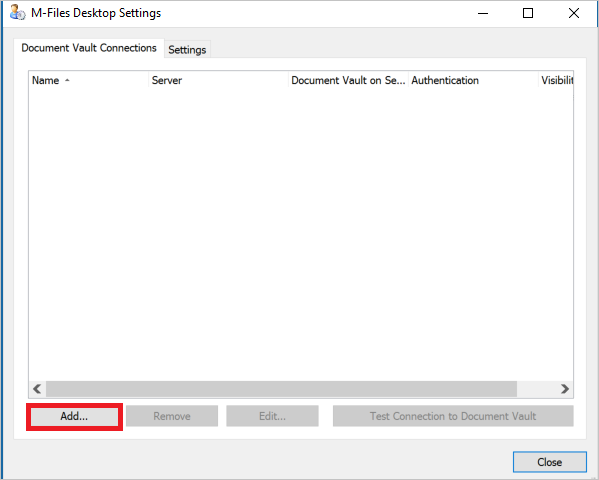
On the Document Vault Connection Properties window, perform the following steps:
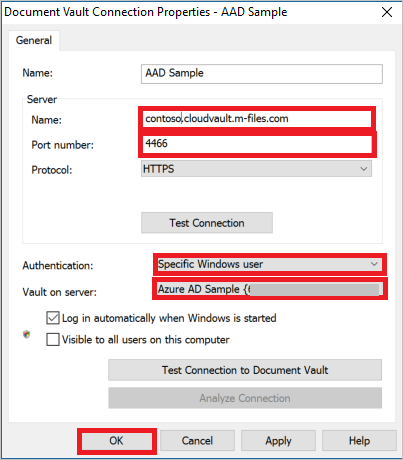
Under the Server section type, the values as follows:
a. For Name, type
<tenant-name>.cloudvault.m-files.com.b. For Port Number, type 4466.
c. For Protocol, select HTTPS.
d. In the Authentication field, select Specific Windows user. Then, you're prompted with a signing page. Insert your Microsoft Entra credentials.
e. For the Vault on Server, select the corresponding vault on server.
f. Select OK.
Create M-Files test user
The objective of this section is to create a user called Britta Simon in M-Files. Work with M-Files support team to add the users in the M-Files.
Test SSO
In this section, you test your Microsoft Entra single sign-on configuration with following options.
Select Test this application, this option redirects to M-Files Sign-on URL where you can initiate the login flow.
Go to M-Files Sign-on URL directly and initiate the login flow from there.
You can use Microsoft My Apps. When you select the M-Files tile in the My Apps, this option redirects to M-Files Sign-on URL. For more information about the My Apps, see Introduction to the My Apps.
Related content
Once you configure M-Files you can enforce session control, which protects exfiltration and infiltration of your organization’s sensitive data in real time. Session control extends from Conditional Access. Learn how to enforce session control with Microsoft Defender for Cloud Apps.