Note
Access to this page requires authorization. You can try signing in or changing directories.
Access to this page requires authorization. You can try changing directories.
In this article, you learn how to integrate Mimecast with Microsoft Entra ID. When you integrate Mimecast with Microsoft Entra ID, you can:
- Control in Microsoft Entra ID who has access to Mimecast.
- Enable your users to be automatically signed-in to Mimecast with their Microsoft Entra accounts.
- Manage your accounts in one central location.
Prerequisites
The scenario outlined in this article assumes that you already have the following prerequisites:
- A Microsoft Entra user account with an active subscription. If you don't already have one, you can Create an account for free.
- One of the following roles:
- Mimecast single sign-on (SSO) enabled subscription.
Scenario description
In this article, you configure and test Microsoft Entra SSO in a test environment.
- Mimecast supports SP and IDP initiated SSO.
Add Mimecast from the gallery
To configure the integration of Mimecast into Microsoft Entra ID, you need to add Mimecast from the gallery to your list of managed SaaS apps.
- Sign in to the Microsoft Entra admin center as at least a Cloud Application Administrator.
- Browse to Entra ID > Enterprise apps > New application.
- In the Add from the gallery section, type Mimecast in the search box.
- Select Mimecast from results panel and then add the app. Wait a few seconds while the app is added to your tenant.
Alternatively, you can also use the Enterprise App Configuration Wizard. In this wizard, you can add an application to your tenant, add users/groups to the app, assign roles, and walk through the SSO configuration as well. Learn more about Microsoft 365 wizards.
Configure and test Microsoft Entra SSO for Mimecast
Configure and test Microsoft Entra SSO with Mimecast using a test user called B.Simon. For SSO to work, you need to establish a link relationship between a Microsoft Entra user and the related user in Mimecast.
To configure and test Microsoft Entra SSO with Mimecast, perform the following steps:
- Configure Microsoft Entra SSO - to enable your users to use this feature.
- Create a Microsoft Entra test user - to test Microsoft Entra single sign-on with B.Simon.
- Assign the Microsoft Entra test user - to enable B.Simon to use Microsoft Entra single sign-on.
- Configure Mimecast SSO - to configure the single sign-on settings on application side.
- Create Mimecast test user - to have a counterpart of B.Simon in Mimecast that's linked to the Microsoft Entra representation of user.
- Test SSO - to verify whether the configuration works.
Configure Microsoft Entra SSO
Follow these steps to enable Microsoft Entra SSO.
Sign in to the Microsoft Entra admin center as at least a Cloud Application Administrator.
Browse to Entra ID > Enterprise apps > Mimecast > Single sign-on.
On the Select a single sign-on method page, select SAML.
On the Set up single sign-on with SAML page, select the pencil icon for Basic SAML Configuration to edit the settings.

On the Basic SAML Configuration section, if you wish to configure the application in IDP initiated mode, perform the following steps:
a. In the Identifier textbox, type a URL using one of the following patterns:
Region Value Europe https://eu-api.mimecast.com/sso/<accountcode>United States https://us-api.mimecast.com/sso/<accountcode>South Africa https://za-api.mimecast.com/sso/<accountcode>Australia https://au-api.mimecast.com/sso/<accountcode>Offshore https://jer-api.mimecast.com/sso/<accountcode>Note
You find the
accountcodevalue in the Mimecast under Account > Settings > Account Code. Append theaccountcodeto the Identifier.b. In the Reply URL textbox, type one of the following URLs:
Region Value Europe https://eu-api.mimecast.com/login/samlUnited States https://us-api.mimecast.com/login/samlSouth Africa https://za-api.mimecast.com/login/samlAustralia https://au-api.mimecast.com/login/samlOffshore https://jer-api.mimecast.com/login/samlIf you wish to configure the application in SP initiated mode:
In the Sign-on URL textbox, type one of the following URLs:
Region Value Europe https://eu-api.mimecast.com/login/samlUnited States https://us-api.mimecast.com/login/samlSouth Africa https://za-api.mimecast.com/login/samlAustralia https://au-api.mimecast.com/login/samlOffshore https://jer-api.mimecast.com/login/samlSelect Save.
On the Set up single sign-on with SAML page, In the SAML Signing Certificate section, select copy button to copy App Federation Metadata Url and save it on your computer.

Create and assign Microsoft Entra test user
Follow the guidelines in the create and assign a user account quickstart to create a test user account called B.Simon.
Configure Mimecast SSO
In a different web browser window, sign into Mimecast Administration Console.
Navigate to Administration > Services > Applications.
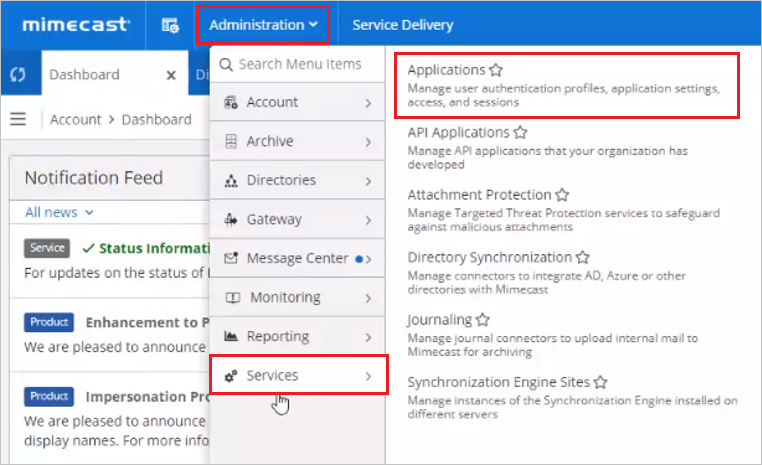
Select Authentication Profiles tab.
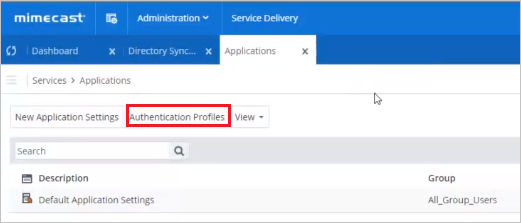
Select New Authentication Profile tab.
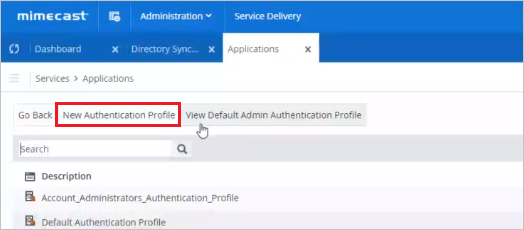
Provide a valid description in the Description textbox and select Enforce SAML Authentication for Mimecast checkbox.
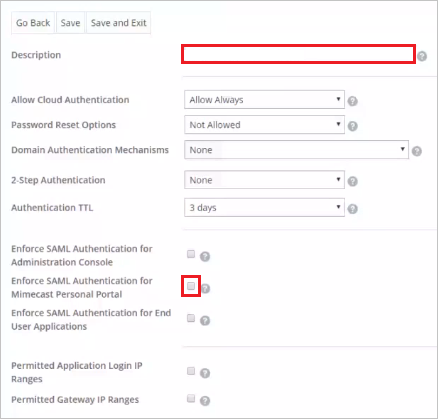
On the SAML Configuration for Mimecast page, perform the following steps:
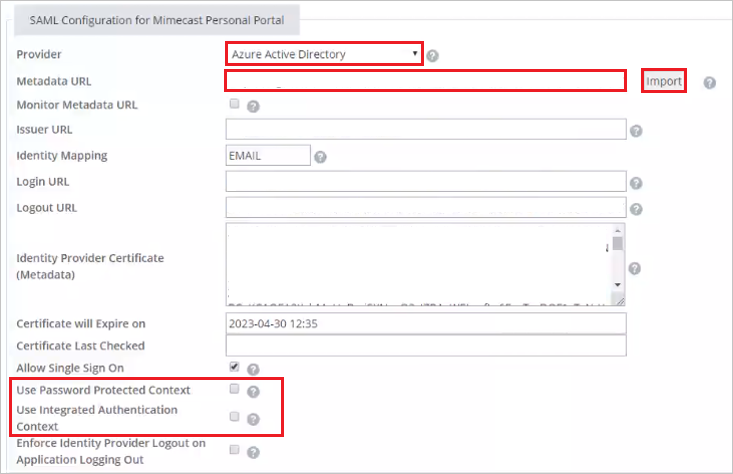
a. For Provider, select Microsoft Entra ID from the Dropdown.
b. In the Metadata URL textbox, paste the App Federation Metadata URL value, which you copied previously.
c. Select Import. After importing the Metadata URL, the fields are populated automatically, no need to perform any action on these fields.
d. Make sure you uncheck Use Password protected Context and Use Integrated Authentication Context checkboxes.
e. Select Save.
Create Mimecast test user
In a different web browser window, sign into Mimecast Administration Console.
Navigate to Administration > Directories > Internal Directories.
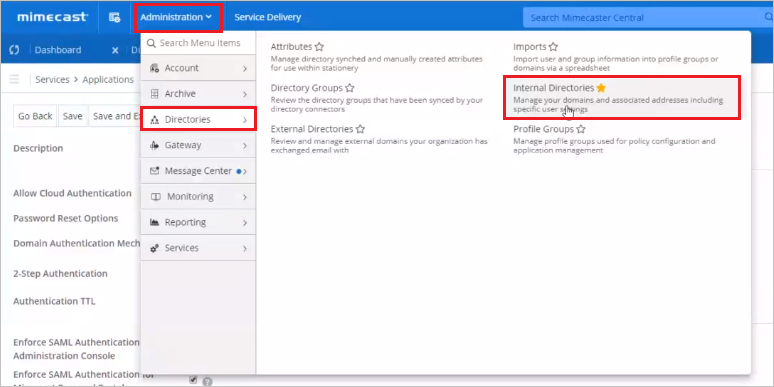
Select your domain, if the domain is mentioned below, otherwise please create a new domain by selecting the New Domain.
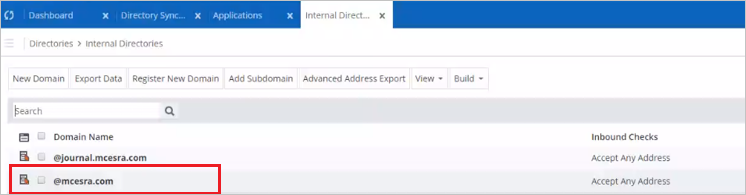
Select New Address tab.
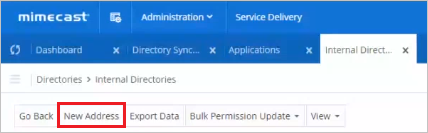
Provide the required user information on the following page:
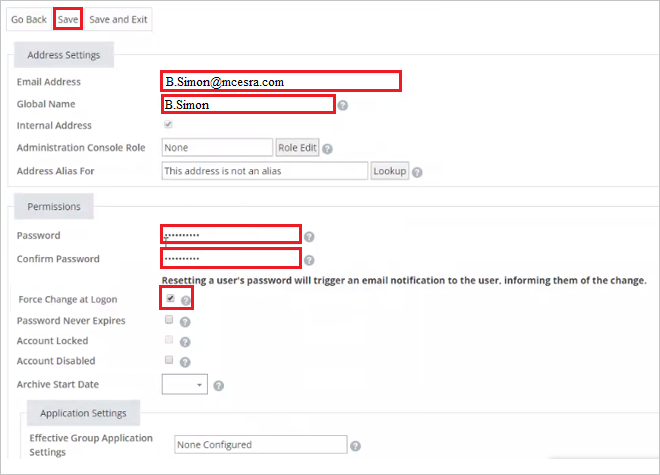
a. In the Email Address textbox, enter the email address of the user like
B.Simon@yourdomainname.com.b. In the Global Name textbox, enter the Full name of the user.
c. In the Password and Confirm Password textboxes, enter the password of the user.
d. Select Force Change at Login checkbox.
e. Select Save.
f. To assign roles to the user, select Role Edit and assign the required role to user as per your organization requirement.
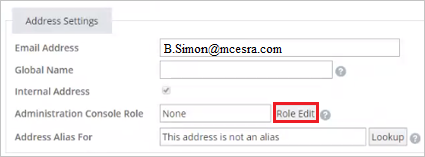
Test SSO
In this section, you test your Microsoft Entra single sign-on configuration with following options.
SP initiated:
Select Test this application, this option redirects to Mimecast Sign on URL where you can initiate the login flow.
Go to Mimecast Sign-on URL directly and initiate the login flow from there.
IDP initiated:
- Select Test this application, and you should be automatically signed in to the Mimecast for which you set up the SSO.
You can also use Microsoft My Apps to test the application in any mode. When you select the Mimecast tile in the My Apps, if configured in SP mode you would be redirected to the application sign on page for initiating the login flow and if configured in IDP mode, you should be automatically signed in to the Mimecast for which you set up the SSO. For more information about the My Apps, see Introduction to the My Apps.
Related content
Once you configure Mimecast you can enforce session control, which protects exfiltration and infiltration of your organization’s sensitive data in real time. Session control extends from Conditional Access. Learn how to enforce session control with Microsoft Defender for Cloud Apps.