Note
Access to this page requires authorization. You can try signing in or changing directories.
Access to this page requires authorization. You can try changing directories.
In this article, you learn how to integrate MOVEit Transfer - Microsoft Entra integration with Microsoft Entra ID. When you integrate MOVEit Transfer - Microsoft Entra integration with Microsoft Entra ID, you can:
- Control in Microsoft Entra ID who has access to MOVEit Transfer - Microsoft Entra integration.
- Enable your users to be automatically signed-in to MOVEit Transfer - Microsoft Entra integration with their Microsoft Entra accounts.
- Manage your accounts in one central location.
Prerequisites
The scenario outlined in this article assumes that you already have the following prerequisites:
- A Microsoft Entra user account with an active subscription. If you don't already have one, you can Create an account for free.
- One of the following roles:
- MOVEit Transfer - Microsoft Entra integration single sign-on (SSO) enabled subscription.
Scenario description
In this article, you configure and test Microsoft Entra single sign-on in a test environment.
- MOVEit Transfer - Microsoft Entra integration supports SP initiated SSO.
Add MOVEit Transfer - Microsoft Entra integration from the gallery
To configure the integration of MOVEit Transfer - Microsoft Entra integration into Microsoft Entra ID, you need to add MOVEit Transfer - Microsoft Entra integration from the gallery to your list of managed SaaS apps.
- Sign in to the Microsoft Entra admin center as at least a Cloud Application Administrator.
- Browse to Entra ID > Enterprise apps > New application.
- In the Add from the gallery section, type MOVEit Transfer - Microsoft Entra integration in the search box.
- Select MOVEit Transfer - Microsoft Entra integration from results panel and then add the app. Wait a few seconds while the app is added to your tenant.
Alternatively, you can also use the Enterprise App Configuration Wizard. In this wizard, you can add an application to your tenant, add users/groups to the app, assign roles, and walk through the SSO configuration as well. Learn more about Microsoft 365 wizards.
Configure and test Microsoft Entra SSO for MOVEit Transfer - Microsoft Entra integration
Configure and test Microsoft Entra SSO with MOVEit Transfer - Microsoft Entra integration using a test user called B.Simon. For SSO to work, you need to establish a link relationship between a Microsoft Entra user and the related user in MOVEit Transfer - Microsoft Entra integration.
To configure and test Microsoft Entra SSO with MOVEit Transfer - Microsoft Entra integration, perform the following steps:
- Configure Microsoft Entra SSO - to enable your users to use this feature.
- Create a Microsoft Entra test user - to test Microsoft Entra single sign-on with B.Simon.
- Assign the Microsoft Entra test user - to enable B.Simon to use Microsoft Entra single sign-on.
- Configure MOVEit Transfer - Microsoft Entra integration SSO - to configure the single sign-on settings on application side.
- Create MOVEit Transfer - Microsoft Entra integration test user - to have a counterpart of B.Simon in MOVEit Transfer - Microsoft Entra integration that's linked to the Microsoft Entra representation of user.
- Test SSO - to verify whether the configuration works.
Configure Microsoft Entra SSO
Follow these steps to enable Microsoft Entra SSO.
Sign in to the Microsoft Entra admin center as at least a Cloud Application Administrator.
Browse to Entra ID > Enterprise apps > MOVEit Transfer - Microsoft Entra integration > Single sign-on.
On the Select a single sign-on method page, select SAML.
On the Set up single sign-on with SAML page, select the pencil icon for Basic SAML Configuration to edit the settings.

On the Basic SAML Configuration section, if you have Service Provider metadata file, perform the following steps:
a. Select Upload metadata file.

b. Select folder logo to select the metadata file and select Upload.

c. After the metadata file is successfully uploaded, the Identifier and Reply URL value gets auto populated in Basic SAML Configuration section.
d. In the Sign-on URL text box, type the URL:
https://contoso.comNote
The Sign-on URL value isn't real. Update the value with the actual Sign-On URL. Contact MOVEit Transfer - Microsoft Entra integration Client support team to get the value. You can download the Service Provider Metadata file from the Service Provider Metadata URL which is explained later in the Configure MOVEit Transfer - Microsoft Entra integration Single Sign-On section of the article. You can also refer to the patterns shown in the Basic SAML Configuration section.
On the Set up Single Sign-On with SAML page, in the SAML Signing Certificate section, select Download to download the Federation Metadata XML from the given options as per your requirement and save it on your computer.

On the Set up MOVEit Transfer - Microsoft Entra integration section, copy the appropriate URL(s) as per your requirement.

Create and assign Microsoft Entra test user
Follow the guidelines in the create and assign a user account quickstart to create a test user account called B.Simon.
Configure MOVEit Transfer - Microsoft Entra integration SSO
Sign on to your MOVEit Transfer tenant as an administrator.
On the left navigation pane, select Settings.
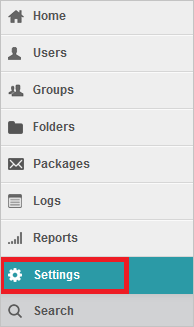
Select Single Signon link, which is under Security Policies -> User Auth.
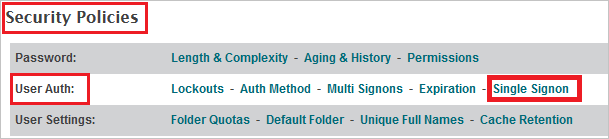
Select the Metadata URL link to download the metadata document.

a. Verify that the entityID value in the EntityDescriptor matches Identifier in the Basic SAML Configuration section.
b. Verify that the AssertionConsumerService Location URL matches REPLY URL in the Basic SAML Configuration section.
Select Add Identity Provider button to add a new Federated Identity Provider.
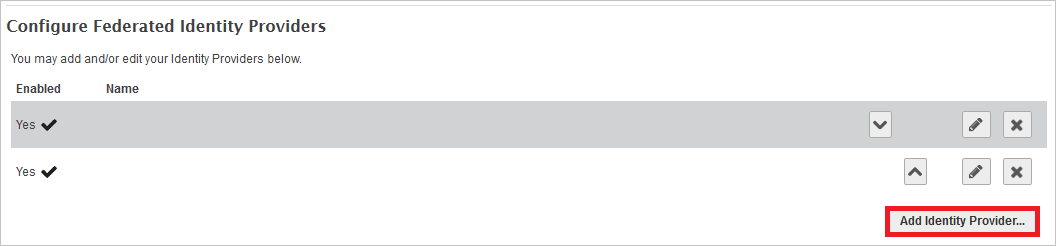
Select Browse... to select the metadata file which you downloaded from Azure portal, then select Add Identity Provider to upload the downloaded file.
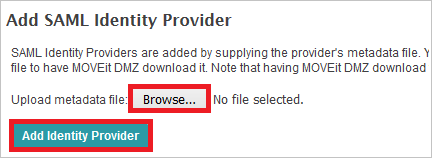
Select "Yes" as Enabled in the Edit Federated Identity Provider Settings... page and select Save.
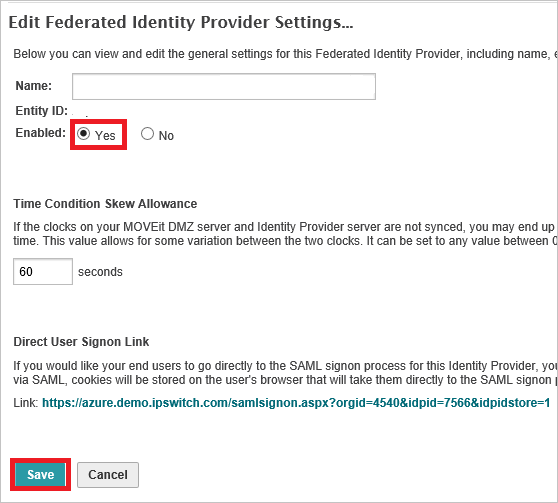
In the Edit Federated Identity Provider User Settings page, perform the following actions:
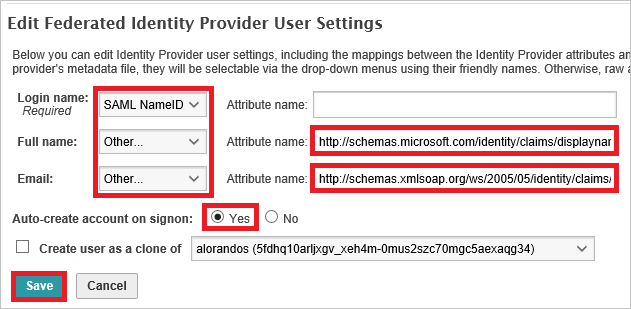
a. Select SAML NameID as Login name.
b. Select Other as Full name and in the Attribute name textbox put the value:
http://schemas.microsoft.com/identity/claims/displayname.c. Select Other as Email and in the Attribute name textbox put the value:
http://schemas.xmlsoap.org/ws/2005/05/identity/claims/emailaddress.d. Select Yes as Auto-create account on signon.
e. Select Save button.
Create MOVEit Transfer - Microsoft Entra integration test user
The objective of this section is to create a user called Britta Simon in MOVEit Transfer - Microsoft Entra integration. MOVEit Transfer - Microsoft Entra integration supports just-in-time provisioning, which you have enabled. There's no action item for you in this section. A new user is created during an attempt to access MOVEit Transfer - Microsoft Entra integration if it doesn't exist yet.
Note
If you need to create a user manually, you need to contact the MOVEit Transfer - Microsoft Entra integration Client support team.
Test SSO
In this section, you test your Microsoft Entra single sign-on configuration with following options.
Select Test this application, this option redirects to MOVEit Transfer - Microsoft Entra integration Sign-on URL where you can initiate the login flow.
Go to MOVEit Transfer - Microsoft Entra integration Sign-on URL directly and initiate the login flow from there.
You can use Microsoft My Apps. When you select the MOVEit Transfer - Microsoft Entra integration tile in the My Apps, you should be automatically signed in to the MOVEit Transfer - Microsoft Entra integration for which you set up the SSO. For more information about the My Apps, see Introduction to the My Apps.
Related content
Once you configure MOVEit Transfer - Microsoft Entra integration you can enforce session control, which protects exfiltration and infiltration of your organization’s sensitive data in real time. Session control extends from Conditional Access. Learn how to enforce session control with Microsoft Defender for Cloud Apps.