Note
Access to this page requires authorization. You can try signing in or changing directories.
Access to this page requires authorization. You can try changing directories.
In this article, you learn how to integrate Mozy Enterprise with Microsoft Entra ID. Integrating Mozy Enterprise with Microsoft Entra ID provides you with the following benefits:
- You can control in Microsoft Entra ID who has access to Mozy Enterprise.
- You can enable your users to be automatically signed-in to Mozy Enterprise (Single Sign-On) with their Microsoft Entra accounts.
- You can manage your accounts in one central location.
If you want to know more details about SaaS app integration with Microsoft Entra ID, see What is application access and single sign-on with Microsoft Entra ID. If you don't have an Azure subscription, create a free account before you begin.
Prerequisites
The scenario outlined in this article assumes that you already have the following prerequisites:
- A Microsoft Entra user account with an active subscription. If you don't already have one, you can Create an account for free.
- One of the following roles:
- Mozy Enterprise single sign-on enabled subscription
Scenario description
In this article, you configure and test Microsoft Entra single sign-on in a test environment.
- Mozy Enterprise supports SP initiated SSO
Adding Mozy Enterprise from the gallery
To configure the integration of Mozy Enterprise into Microsoft Entra ID, you need to add Mozy Enterprise from the gallery to your list of managed SaaS apps.
To add Mozy Enterprise from the gallery, perform the following steps:
Sign in to the Microsoft Entra admin center as at least a Cloud Application Administrator.
Browse to Entra ID > Enterprise apps > New application.
In the search box, type Mozy Enterprise, select Mozy Enterprise from result panel then select Add button to add the application.
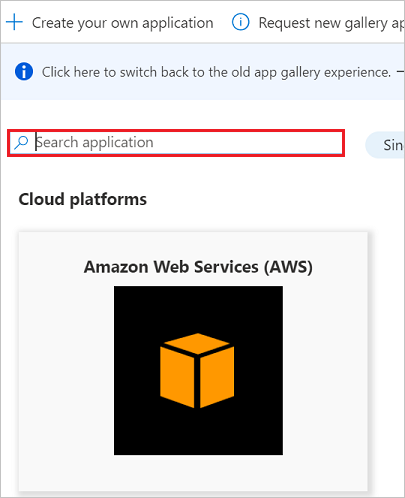
Configure and test Microsoft Entra single sign-on
In this section, you configure and test Microsoft Entra single sign-on with Mozy Enterprise based on a test user called Britta Simon. For single sign-on to work, a link relationship between a Microsoft Entra user and the related user in Mozy Enterprise needs to be established.
To configure and test Microsoft Entra single sign-on with Mozy Enterprise, you need to complete the following building blocks:
- Configure Microsoft Entra Single Sign-On - to enable your users to use this feature.
- Configure Mozy Enterprise Single Sign-On - to configure the Single Sign-On settings on application side.
- Create a Microsoft Entra test user - to test Microsoft Entra single sign-on with Britta Simon.
- Assign the Microsoft Entra test user - to enable Britta Simon to use Microsoft Entra single sign-on.
- Create Mozy Enterprise test user - to have a counterpart of Britta Simon in Mozy Enterprise that's linked to the Microsoft Entra representation of user.
- Test single sign-on - to verify whether the configuration works.
Configure Microsoft Entra single sign-on
In this section, you enable Microsoft Entra single sign-on.
To configure Microsoft Entra single sign-on with Mozy Enterprise, perform the following steps:
Sign in to the Microsoft Entra admin center as at least a Cloud Application Administrator.
Browse to Entra ID > Enterprise apps > Mozy Enterprise application integration page, select Single sign-on.
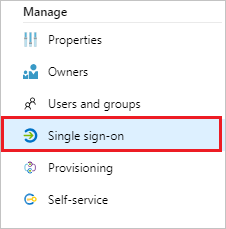
On the Select a Single sign-on method dialog, select SAML/WS-Fed mode to enable single sign-on.
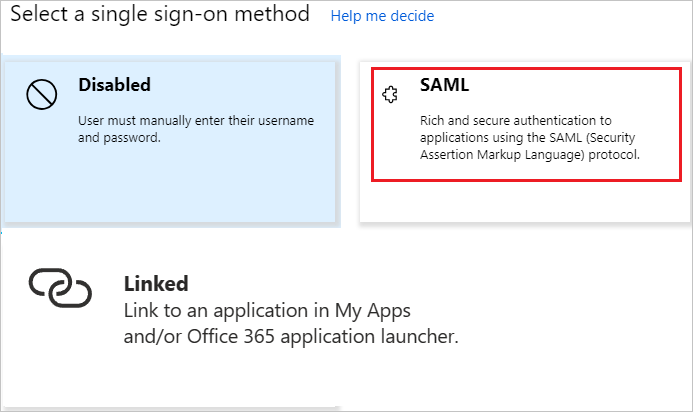
On the Set up Single Sign-On with SAML page, select Edit icon to open Basic SAML Configuration dialog.

On the Basic SAML Configuration section, perform the following steps:
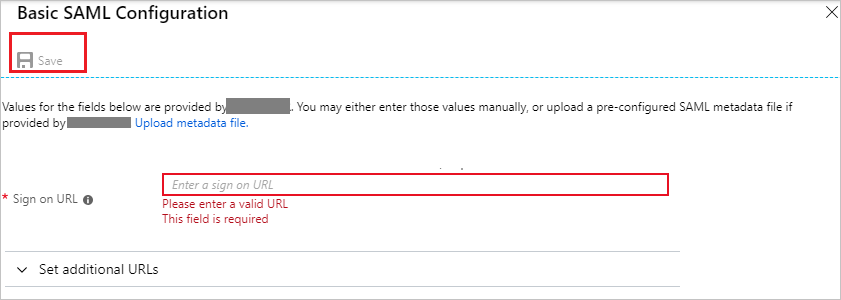
In the Sign-on URL text box, type a URL using the following pattern:
https://<tenantname>.Mozyenterprise.comNote
The value isn't real. Update the value with the actual Sign-On URL. Contact Mozy Enterprise Client support team to get the value. You can also refer to the patterns shown in the Basic SAML Configuration section.
On the Set up Single Sign-On with SAML page, in the SAML Signing Certificate section, select Download to download the Certificate (Base64) from the given options as per your requirement and save it on your computer.

On the Set up Mozy Enterprise section, copy the appropriate URL(s) as per your requirement.

a. Login URL
b. Microsoft Entra Identifier
c. Logout URL
Configure Mozy Enterprise Single Sign-On
In a different web browser window, log into your Mozy Enterprise company site as an administrator.
In the Configuration section, select Authentication Policy.

On the Authentication Policy section, perform the following steps:

a. Select Directory Service as Provider.
b. Select Use LDAP Push.
c. Select the SAML Authentication tab.
d. Paste Login URL into the Authentication URL textbox.
e. Paste Microsoft Entra Identifier into the SAML Endpoint textbox.
f. Open your downloaded base-64 encoded certificate in notepad, copy the content of it into your clipboard, and then paste the entire Certificate into SAML Certificate textbox.
g. Select Enable SSO for Admins to log in with their network credentials.
h. Select Save Changes.
Create and assign Microsoft Entra test user
Follow the guidelines in the create and assign a user account quickstart to create a test user account called B.Simon.
Create Mozy Enterprise test user
In order to enable Microsoft Entra users to log into Mozy Enterprise, they must be provisioned into Mozy Enterprise. In the case of Mozy Enterprise, provisioning is a manual task.
Note
You can use any other Mozy Enterprise user account creation tools or APIs provided by Mozy Enterprise to provision Microsoft Entra user accounts.
To provision a user accounts, perform the following steps:
Log in to your Mozy Enterprise tenant.
Select Users, and then select Add New User.

Note
The Add New User option is only displayed only if Mozy is selected as the provider under Authentication policy. If SAML Authentication is configured, then the users are added automatically on their first login through Single sign on.
On the new user dialog, perform the following steps:

a. From the Choose a Group list, select a group.
b. From the What type of user list, select a type.
c. In the Username textbox, type the name of the Microsoft Entra user.
d. In the Email textbox, type the email address of the Microsoft Entra user.
e. Select Send user instruction email.
f. Select Add User(s).
Note
After creating the user, an email is sent to the Microsoft Entra user that includes a link to confirm the account before it becomes active.
Test single sign-on
In this section, you test your Microsoft Entra single sign-on configuration using the Access Panel.
When you select the Mozy Enterprise tile in the Access Panel, you should be automatically signed in to the Mozy Enterprise for which you set up SSO. For more information about the Access Panel, see Introduction to the Access Panel.