Note
Access to this page requires authorization. You can try signing in or changing directories.
Access to this page requires authorization. You can try changing directories.
In this article, you learn how to integrate NetDocuments with Microsoft Entra ID. When you integrate NetDocuments with Microsoft Entra ID, you can:
- Control in Microsoft Entra ID who has access to NetDocuments.
- Enable your users to be automatically signed-in to NetDocuments with their Microsoft Entra accounts.
- Manage your accounts in one central location.
Prerequisites
The scenario outlined in this article assumes that you already have the following prerequisites:
- A Microsoft Entra user account with an active subscription. If you don't already have one, you can Create an account for free.
- One of the following roles:
- NetDocuments single sign-on (SSO) enabled subscription.
Scenario description
In this article, you configure and test Microsoft Entra SSO in a test environment.
- NetDocuments supports SP initiated SSO
Adding NetDocuments from the gallery
To configure the integration of NetDocuments into Microsoft Entra ID, you need to add NetDocuments from the gallery to your list of managed SaaS apps.
- Sign in to the Microsoft Entra admin center as at least a Cloud Application Administrator.
- Browse to Entra ID > Enterprise apps > New application.
- In the Add from the gallery section, type NetDocuments in the search box.
- Select NetDocuments from results panel and then add the app. Wait a few seconds while the app is added to your tenant.
Alternatively, you can also use the Enterprise App Configuration Wizard. In this wizard, you can add an application to your tenant, add users/groups to the app, assign roles, and walk through the SSO configuration as well. Learn more about Microsoft 365 wizards.
Configure and test Microsoft Entra SSO for NetDocuments
Configure and test Microsoft Entra SSO with NetDocuments using a test user called B.Simon. For SSO to work, you need to establish a link relationship between a Microsoft Entra user and the related user in NetDocuments.
To configure and test Microsoft Entra SSO with NetDocuments, complete the following building blocks:
- Configure Microsoft Entra SSO - to enable your users to use this feature.
- Create a Microsoft Entra test user - to test Microsoft Entra single sign-on with B.Simon.
- Assign the Microsoft Entra test user - to enable B.Simon to use Microsoft Entra single sign-on.
- Configure NetDocuments SSO - to configure the single sign-on settings on application side.
- Create NetDocuments test user - to have a counterpart of B.Simon in NetDocuments that's linked to the Microsoft Entra representation of user.
- Test SSO - to verify whether the configuration works.
Configure Microsoft Entra SSO
Follow these steps to enable Microsoft Entra SSO.
Sign in to the Microsoft Entra admin center as at least a Cloud Application Administrator.
Browse to Entra ID > Enterprise apps > NetDocuments > Single sign-on.
On the Select a single sign-on method page, select SAML.
On the Set up single sign-on with SAML page, select the edit/pen icon for Basic SAML Configuration to edit the settings.

On the Basic SAML Configuration section, enter the values for the following fields:
a. In the Sign on URL text box, type one of the following URL patterns:
Sign on URL https://vault.netvoyage.com/neWeb2/docCent.aspx?whr=<Repository ID>https://eu.netdocuments.com/neWeb2/docCent.aspx?whr=<Repository ID>https://de.netdocuments.com/neWeb2/docCent.aspx?whr=<Repository ID>https://au.netdocuments.com/neWeb2/docCent.aspx?whr=<Repository ID>b. In the Identifier (Entity ID) text box, type one of the URLs:
Identifier http://netdocuments.com/VAULThttp://netdocuments.com/EUhttp://netdocuments.com/AUhttp://netdocuments.com/DEc. In the Reply URL text box, type one of the following URL patterns:
Reply URL https://vault.netvoyage.com/neWeb2/docCent.aspx?whr=<Repository ID>https://eu.netdocuments.com/neWeb2/docCent.aspx?whr=<Repository ID>https://de.netdocuments.com/neWeb2/docCent.aspx?whr=<Repository ID>https://au.netdocuments.com/neWeb2/docCent.aspx?whr=<Repository ID>Note
These values aren't real. Update these values with the actual Sign on URL and Reply URL. Repository ID is a value starting with CA- followed by 8 character code associated with your NetDocuments Repository. You can check the NetDocuments Federated Identity support document for more information. Alternatively you can contact NetDocuments Client support team to get these values if you have difficulties configuring using the above information . You can also refer to the patterns shown in the Basic SAML Configuration section.
NetDocuments application expects the SAML assertions in a specific format, which requires you to add custom attribute mappings to your SAML token attributes configuration. The following screenshot shows the list of default attributes, whereas nameidentifier is mapped with user.userprincipalname. NetDocuments application expects nameidentifier to be mapped with ObjectID or any other claim which is applicable to your Organization as nameidentifier, so you need to edit the attribute mapping by selecting Edit icon and change the attribute mapping.
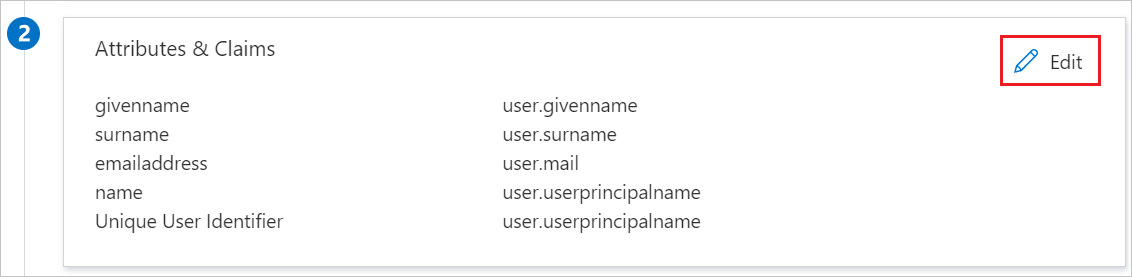
On the Set up single sign-on with SAML page, in the SAML Signing Certificate section, find App Federation Metadata URL and copy the URL.

On the Set up NetDocuments section, copy the appropriate URL(s) based on your requirement.

Create and assign Microsoft Entra test user
Follow the guidelines in the create and assign a user account quickstart to create a test user account called B.Simon.
Configure NetDocuments SSO
In a different web browser window, sign into your NetDocuments company site as an administrator.
In the upper-right corner, select your name > Admin.
Select Security Center.

Select Advanced Authentication.

On the Federated ID tab, perform the following steps:
For Federated identity server type, select as Windows Azure Active Directory.
Select Choose File, to upload the downloaded metadata file which you have downloaded previously.
Select SAVE.
Create NetDocuments test user
To enable Microsoft Entra users to sign in to NetDocuments, they must be provisioned into NetDocuments. In the case of NetDocuments, provisioning is a manual task.
To provision a user account, perform the following steps:
Sign on to your NetDocuments company site as an administrator.
In the upper-right corner, select your name > Admin.

Select Users and groups.

In the Email Address textbox, type the email address of a valid Microsoft Entra account you want to provision, and then select Add User.

Note
The Microsoft Entra account holder gets an email that includes a link to confirm the account before it becomes active. You can use any other NetDocuments user account creation tools or APIs provided by NetDocuments to provision Microsoft Entra user accounts.
Test SSO
In this section, you test your Microsoft Entra single sign-on configuration with following options.
Select Test this application, this option redirects to NetDocuments Sign-on URL where you can initiate the login flow.
Go to NetDocuments Sign-on URL directly and initiate the login flow from there.
You can use Microsoft My Apps. When you select the NetDocuments tile in the My Apps, you should be automatically signed in to the NetDocuments for which you set up the SSO. For more information about the My Apps, see Introduction to the My Apps.
Related content
Once you configure NetDocuments you can enforce session control, which protects exfiltration and infiltration of your organization’s sensitive data in real time. Session control extends from Conditional Access. Learn how to enforce session control with Microsoft Defender for Cloud Apps.
