Note
Access to this page requires authorization. You can try signing in or changing directories.
Access to this page requires authorization. You can try changing directories.
In this article, you learn how to integrate NetSuite with Microsoft Entra ID. When you integrate NetSuite with Microsoft Entra ID, you can:
- Control in Microsoft Entra ID who has access to NetSuite.
- Enable your users to be automatically signed in to NetSuite with their Microsoft Entra accounts.
- Manage your accounts in one central location, the Azure portal.
Prerequisites
The scenario outlined in this article assumes that you already have the following prerequisites:
- A Microsoft Entra user account with an active subscription. If you don't already have one, you can Create an account for free.
- One of the following roles:
- A NetSuite single sign-on (SSO)-enabled subscription.
Scenario description
In this article, you configure and test Microsoft Entra SSO in a test environment.
NetSuite supports:
- IDP-initiated SSO.
- JIT (just-in-time) user provisioning.
Note
Because the identifier of this application is a fixed string value, only one instance can be configured in one tenant.
Add NetSuite from the gallery
To configure the integration of NetSuite into Microsoft Entra ID, add NetSuite from the gallery to your list of managed SaaS apps by doing the following:
- Sign in to the Microsoft Entra admin center as at least a Cloud Application Administrator.
- Browse to Entra ID > Enterprise apps > New application.
- In the Add from the gallery section, type NetSuite in the search box.
- In the results pane, select NetSuite, and then add the app. Wait a few seconds while the app is added to your tenant.
Alternatively, you can also use the Enterprise App Configuration Wizard. In this wizard, you can add an application to your tenant, add users/groups to the app, assign roles, and walk through the SSO configuration as well. Learn more about Microsoft 365 wizards.
Configure and test Microsoft Entra SSO for NetSuite
Configure and test Microsoft Entra SSO with NetSuite by using a test user called B.Simon. For SSO to work, you need to establish a link relationship between a Microsoft Entra user and the related user in NetSuite.
To configure and test Microsoft Entra SSO with NetSuite, perform the following steps:
- Configure Microsoft Entra SSO to enable your users to use this feature.
- Create a Microsoft Entra test user to test Microsoft Entra single sign-on with user B.Simon.
- Assign the Microsoft Entra test user to enable user B.Simon to use Microsoft Entra single sign-on.
- Configure NetSuite SSO to configure the single sign-on settings on the application side.
- Create the NetSuite test user to have a counterpart of user B.Simon in NetSuite that's linked to the Microsoft Entra representation of the user.
- Test SSO to verify that the configuration works.
Configure Microsoft Entra SSO
To enable Microsoft Entra SSO in the Azure portal, do the following:
Sign in to the Microsoft Entra admin center as at least a Cloud Application Administrator.
Browse to Entra ID > Enterprise apps > NetSuite application integration page, look for the Manage section, and then select Single sign-on.
In the Select a single sign-on method pane, select SAML.
In the Set up Single Sign-On with SAML pane, select the Edit ("pencil") icon next to Basic SAML Configuration.

In the Basic SAML Configuration section, in the Reply URL text box, type the URL:
https://system.netsuite.com/saml2/acsNetSuite application expects the SAML assertions in a specific format, which requires you to add custom attribute mappings to your SAML token attributes configuration. The following screenshot shows the list of default attributes.

In addition to above, NetSuite application expects few more attributes to be passed back in SAML response which are shown below. These attributes are also pre populated but you can review them as per your requirements.
Name Source attribute account account idNote
The value of the account attribute isn't real. You'll update this value, as explained later in this article.The account id isn't necessary unless you explicitly want to block the functionality of jumping from Production to the Sandbox in Netsuite within the navigation control.
On the Set up single sign-on with SAML page, in the SAML Signing Certificate section, find Federation Metadata XML and select Download to download the certificate and save it on your computer.

In the Set up NetSuite section, copy the appropriate URL or URLs, depending on your requirement.

Create and assign Microsoft Entra test user
Follow the guidelines in the create and assign a user account quickstart to create a test user account called B.Simon.
Configure NetSuite SSO
Open a new tab in your browser, and sign in to your NetSuite company site as an administrator.
In the top navigation bar, select Setup, and then select Company > Enable Features.
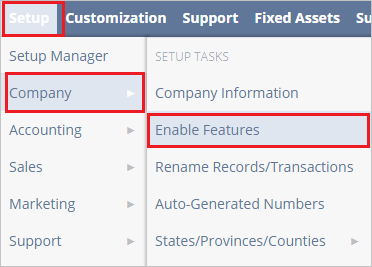
In the toolbar at the middle of the page, select SuiteCloud.

Under Manage Authentication, select the SAML Single Sign-on check box to enable the SAML single sign-on option in NetSuite.
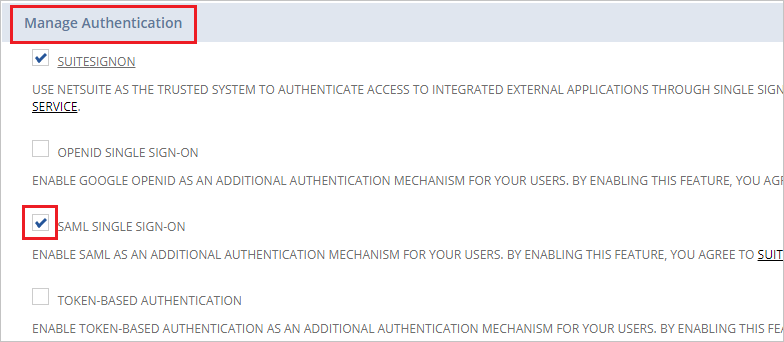
In the top navigation bar, select Setup.

In the Setup Tasks list, select Integration.
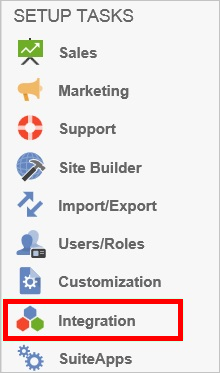
Under Manage Authentication, select SAML Single Sign-on.
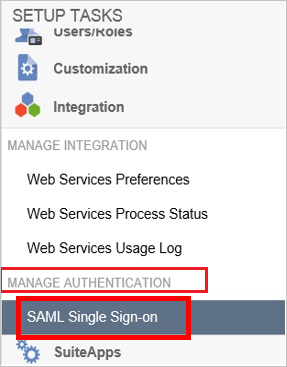
In the SAML Setup pane, under NetSuite Configuration, do the following:
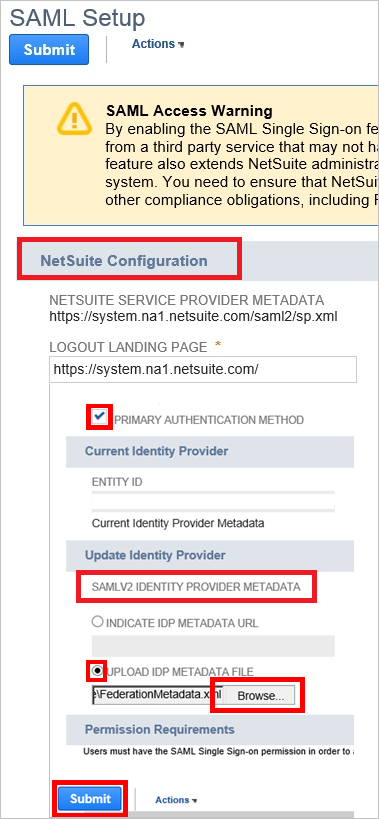
a. Select the Primary Authentication Method check box.
b. Under SAMLV2 Identity Provider Metadata, select Upload IDP Metadata File, and then select Browse to upload the metadata file that you downloaded.
c. Select Submit.
In the NetSuite top navigation bar, select Setup, and then select Company > Company Information.
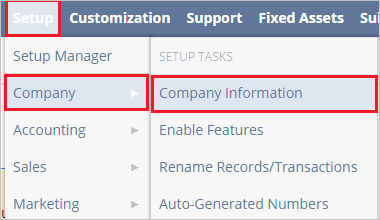
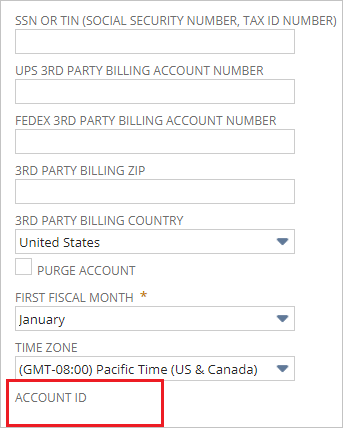
b. In the Company Information pane, in the right column, copy the Account ID value.
c. Paste the Account ID that you copied from the NetSuite account into the Attribute Value box in Microsoft Entra ID.
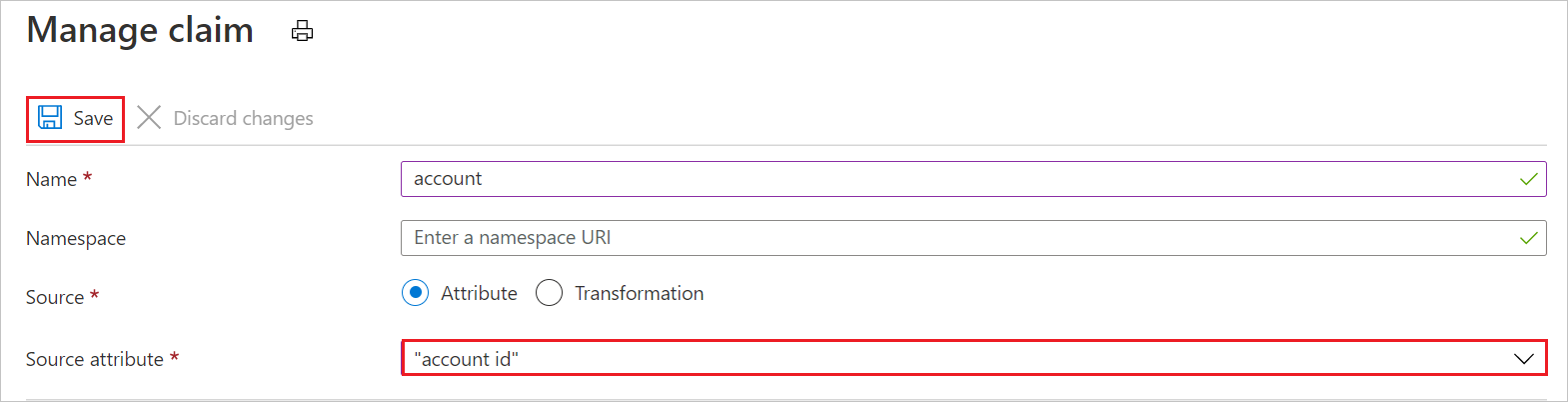
Before users can perform single sign-on into NetSuite, they must first be assigned the appropriate permissions in NetSuite. To assign these permissions, do the following:
a. In the top navigation bar, select Setup.

b. In the left pane, select Users/Roles, then select Manage Roles.
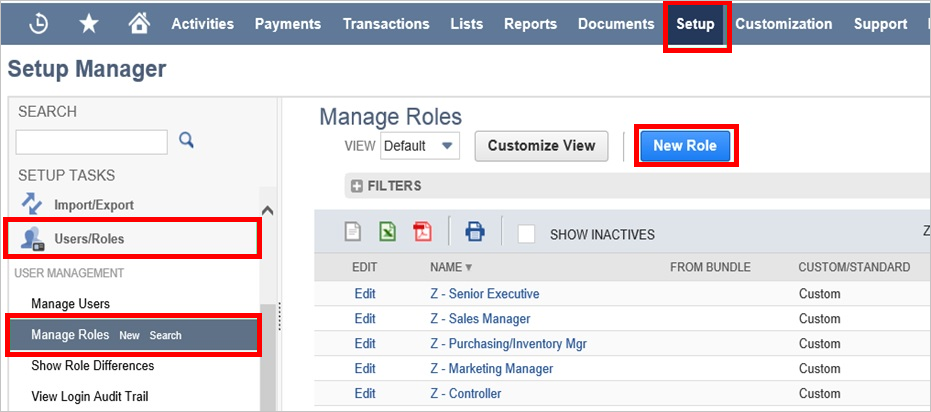
c. Select New Role.
d. Enter a Name for the new role.
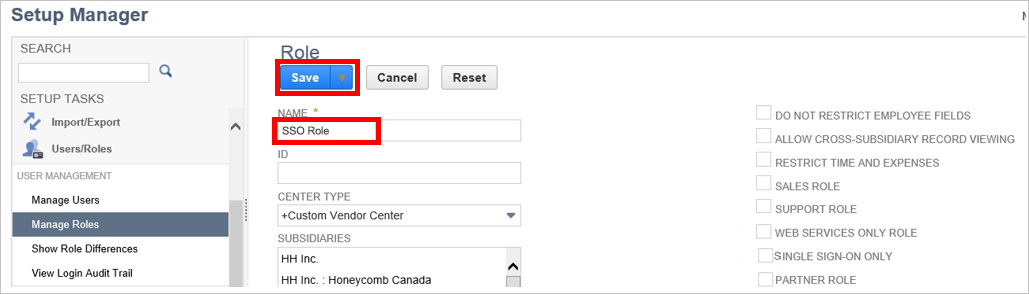
e. Select Save.
f. In the top navigation bar, select Permissions. Then select Setup.
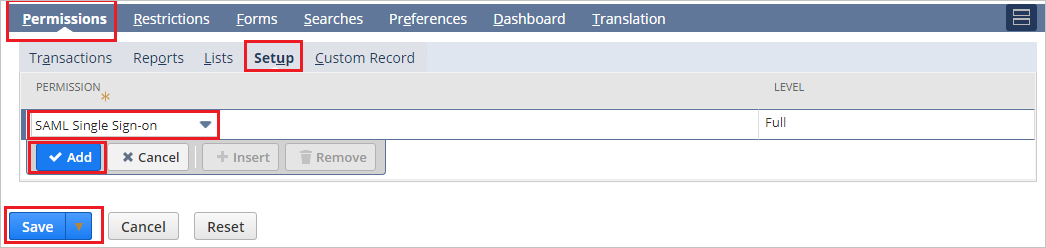
g. Select SAML Single Sign-on, and then select Add.
h. Select Save.
i. In the top navigation bar, select Setup, and then select Setup Manager.

j. In the left pane, select Users/Roles, and then select Manage Users.
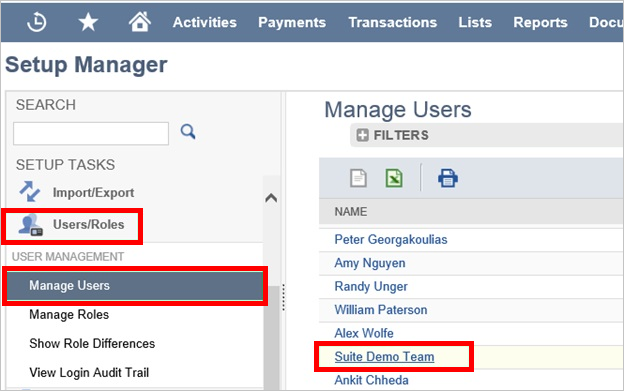
k. Select a test user, select Edit, and then select the Access tab.
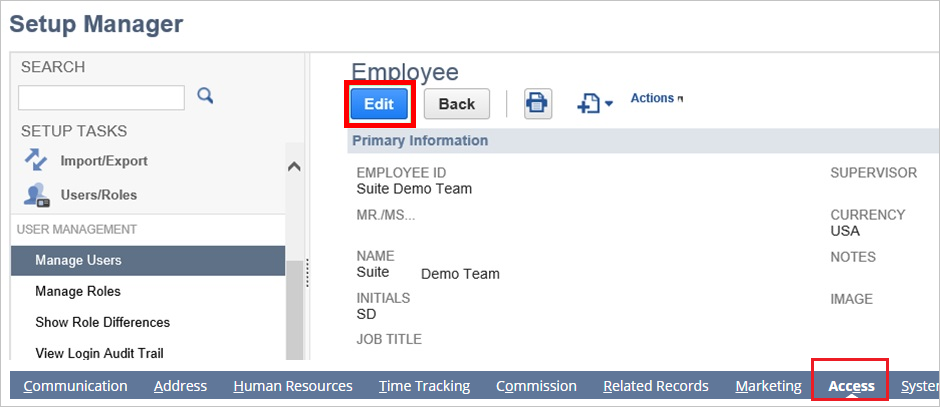
l. In the Roles pane, assign the appropriate role that you have created.
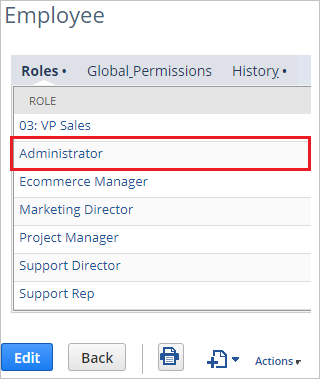
m. Select Save.
Create the NetSuite test user
In this section, a user called B.Simon is created in NetSuite. NetSuite supports just-in-time user provisioning, which is enabled by default. There's no action item for you in this section. If a user doesn't already exist in NetSuite, a new one is created after authentication.
Test SSO
In this section, you test your Microsoft Entra single sign-on configuration with following options.
Select Test this application, and you should be automatically signed in to the NetSuite for which you set up the SSO
You can use Microsoft My Apps. When you select the NetSuite tile in the My Apps, you should be automatically signed in to the NetSuite for which you set up the SSO. For more information about the My Apps, see Introduction to the My Apps.
Related content
Once you configure the NetSuite you can enforce session controls, which protects exfiltration and infiltration of your organization’s sensitive data in real time. Session controls extends from Conditional Access. Learn how to enforce session control with Microsoft Defender for Cloud Apps.