Tutorial: Microsoft Entra SSO integration with OpenLearning
In this tutorial, you'll learn how to integrate OpenLearning with Microsoft Entra ID. When you integrate OpenLearning with Microsoft Entra ID, you can:
- Control in Microsoft Entra ID who has access to OpenLearning.
- Enable your users to be automatically signed-in to OpenLearning with their Microsoft Entra accounts.
- Manage your accounts in one central location.
Prerequisites
To get started, you need the following items:
- A Microsoft Entra subscription. If you don't have a subscription, you can get a free account.
- OpenLearning single sign-on (SSO) enabled subscription.
Note
This integration is also available to use from Microsoft Entra US Government Cloud environment. You can find this application in the Microsoft Entra US Government Cloud Application Gallery and configure it in the same way as you do from public cloud.
Scenario description
In this tutorial, you configure and test Microsoft Entra SSO in a test environment.
- OpenLearning supports SP initiated SSO.
Add OpenLearning from the gallery
To configure the integration of OpenLearning into Microsoft Entra ID, you need to add OpenLearning from the gallery to your list of managed SaaS apps.
- Sign in to the Microsoft Entra admin center as at least a Cloud Application Administrator.
- Browse to Identity > Applications > Enterprise applications > New application.
- In the Add from the gallery section, type OpenLearning in the search box.
- Select OpenLearning from results panel and then add the app. Wait a few seconds while the app is added to your tenant.
Alternatively, you can also use the Enterprise App Configuration Wizard. In this wizard, you can add an application to your tenant, add users/groups to the app, assign roles, as well as walk through the SSO configuration as well. Learn more about Microsoft 365 wizards.
Configure and test Microsoft Entra SSO for OpenLearning
Configure and test Microsoft Entra SSO with OpenLearning using a test user called B.Simon. For SSO to work, you need to establish a link relationship between a Microsoft Entra user and the related user in OpenLearning.
To configure and test Microsoft Entra SSO with OpenLearning, perform the following steps:
- Configure Microsoft Entra SSO - to enable your users to use this feature.
- Create a Microsoft Entra test user - to test Microsoft Entra single sign-on with B.Simon.
- Assign the Microsoft Entra test user - to enable B.Simon to use Microsoft Entra single sign-on.
- Configure OpenLearning SSO - to configure the single sign-on settings on application side.
- Create OpenLearning test user - to have a counterpart of B.Simon in OpenLearning that is linked to the Microsoft Entra representation of user.
- Test SSO - to verify whether the configuration works.
Configure Microsoft Entra SSO
Follow these steps to enable Microsoft Entra SSO.
Sign in to the Microsoft Entra admin center as at least a Cloud Application Administrator.
Browse to Identity > Applications > Enterprise applications > OpenLearning > Single sign-on.
On the Select a single sign-on method page, select SAML.
On the Set up single sign-on with SAML page, click the pencil icon for Basic SAML Configuration to edit the settings.

On the Basic SAML Configuration section, if you have Service Provider metadata file, perform the following steps:
a. Click Upload metadata file.

b. Click on folder logo to select the metadata file and click Upload.

c. After the metadata file is successfully uploaded, the Identifier value gets auto populated in Basic SAML Configuration section.
d. In the Sign-on URL text box, type a URL using the following pattern:
https://www.openlearning.com/saml-redirect/<institution_id>/<idp_name>/Note
If the Identifier value does not get auto populated, then please fill in the value manually according to your requirement. The Sign-on URL value is not real. Update this value with the actual Sign-on URL. Contact OpenLearning Client support team to get this value. You can also refer to the patterns shown in the Basic SAML Configuration section.
OpenLearning Identity Authentication application expects the SAML assertions in a specific format, which requires you to add custom attribute mappings to your SAML token attributes configuration. The following screenshot shows the list of default attributes.

In addition to above, OpenLearning Identity Authentication application expects few more attributes to be passed back in SAML response which are shown below. These attributes are also pre populated but you can review them as per your requirements.
Name Source Attribute urn:oid:0.9.2342.19200300.100.1.3 user.mail urn:oid:2.16.840.1.113730.3.1.241 user.displayname urn:oid:1.3.6.1.4.1.5923.1.1.1.9 user.extensionattribute1 urn:oid:1.3.6.1.4.1.5923.1.1.1.6 user.objectid urn:oid:2.5.4.10 user.companyname On the Set up single sign-on with SAML page, in the SAML Signing Certificate section, find Certificate (Base64) and select Download to download the certificate and save it on your computer.

On the Set up OpenLearning section, copy the appropriate URL(s) based on your requirement.

OpenLearning application expects to enable token encryption in order to make SSO work. To activate token encryption, Browse to Identity > Applications > Enterprise applications > select your application > Token encryption. For more information see the article Configure Microsoft Entra SAML token encryption.
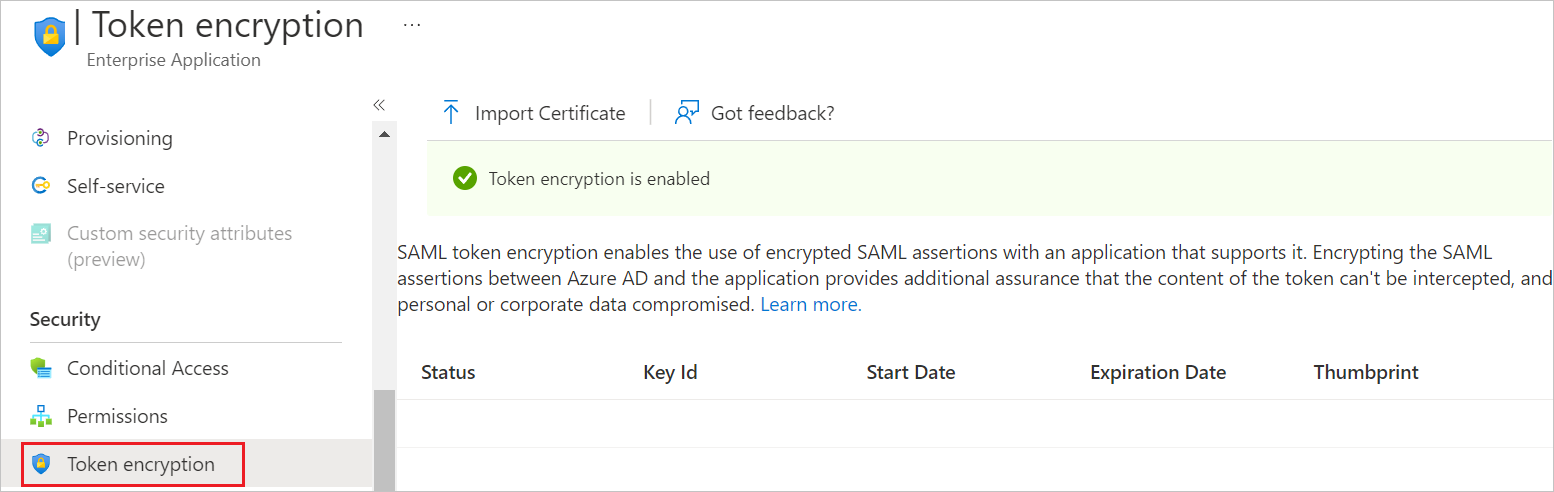
Create a Microsoft Entra test user
In this section, you'll create a test user called B.Simon.
- Sign in to the Microsoft Entra admin center as at least a User Administrator.
- Browse to Identity > Users > All users.
- Select New user > Create new user, at the top of the screen.
- In the User properties, follow these steps:
- In the Display name field, enter
B.Simon. - In the User principal name field, enter the username@companydomain.extension. For example,
B.Simon@contoso.com. - Select the Show password check box, and then write down the value that's displayed in the Password box.
- Select Review + create.
- In the Display name field, enter
- Select Create.
Assign the Microsoft Entra test user
In this section, you'll enable B.Simon to use single sign-on by granting access to OpenLearning.
- Sign in to the Microsoft Entra admin center as at least a Cloud Application Administrator.
- Browse to Identity > Applications > Enterprise applications > OpenLearning.
- In the app's overview page, select Users and groups.
- Select Add user/group, then select Users and groups in the Add Assignment dialog.
- In the Users and groups dialog, select B.Simon from the Users list, then click the Select button at the bottom of the screen.
- If you are expecting a role to be assigned to the users, you can select it from the Select a role dropdown. If no role has been set up for this app, you see "Default Access" role selected.
- In the Add Assignment dialog, click the Assign button.
Configure OpenLearning SSO
Log in to your OpenLearning company site as an administrator.
Go to SETTINGS > Integrations and click ADD under SAML Identity Provider(IDP) Configuration.
In the SAML Identity Provider page, perform the following steps:
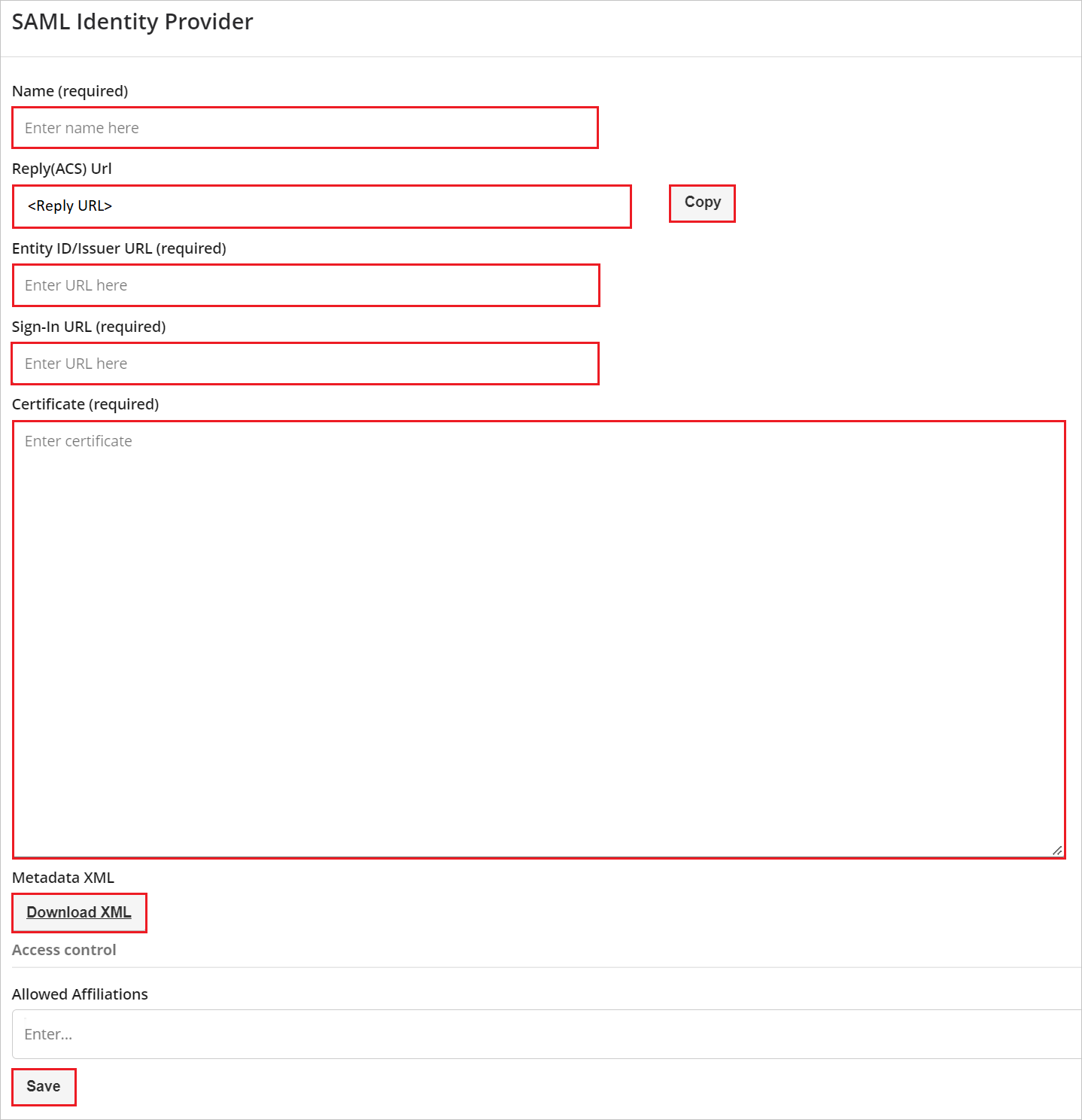
In the Name (required) textbox, type a short configuration name.
Copy Reply(ACS) Url value, paste this value into the Reply URL text box in the Basic SAML Configuration section.
In the Entity ID/Issuer URL (required) textbox, paste the Microsoft Entra Identifier value which you copied previously.
In the Sign-In URL (required) textbox, paste the Login URL value which you copied previously.
Open the downloaded Certificate (Base64) into Notepad and paste the content into the Certificate (required) textbox.
Download the Metadata XML into Notepad and upload the file into Basic SAML Configuration section.
Click Save.
Create OpenLearning test user
In this section, a user called Britta Simon is created in OpenLearning. OpenLearning supports just-in-time user provisioning, which is enabled by default. There is no action item for you in this section. If a user doesn't already exist in OpenLearning, a new one is created after authentication.
Test SSO
In this section, you test your Microsoft Entra single sign-on configuration with following options.
Click on Test this application, this will redirect to OpenLearning Sign-on URL where you can initiate the login flow.
Go to OpenLearning Sign-on URL directly and initiate the login flow from there.
You can use Microsoft My Apps. When you click the OpenLearning tile in the My Apps, this will redirect to OpenLearning Sign-on URL. For more information, see Microsoft Entra My Apps.
Next steps
Once you configure OpenLearning you can enforce session control, which protects exfiltration and infiltration of your organization’s sensitive data in real time. Session control extends from Conditional Access. Learn how to enforce session control with Microsoft Cloud App Security.
Feedback
Coming soon: Throughout 2024 we will be phasing out GitHub Issues as the feedback mechanism for content and replacing it with a new feedback system. For more information see: https://aka.ms/ContentUserFeedback.
Submit and view feedback for