Note
Access to this page requires authorization. You can try signing in or changing directories.
Access to this page requires authorization. You can try changing directories.
In this article, you learn how to integrate OpsGenie with Microsoft Entra ID. When you integrate OpsGenie with Microsoft Entra ID, you can:
- Control in Microsoft Entra ID who has access to OpsGenie.
- Enable your users to be automatically signed-in to OpsGenie with their Microsoft Entra accounts.
- Manage your accounts in one central location.
Prerequisites
The scenario outlined in this article assumes that you already have the following prerequisites:
- A Microsoft Entra user account with an active subscription. If you don't already have one, you can Create an account for free.
- One of the following roles:
- OpsGenie single sign-on (SSO) enabled subscription.
Scenario description
In this article, you configure and test Microsoft Entra SSO in a test environment.
- OpsGenie supports IDP initiated SSO
Adding OpsGenie from the gallery
To configure the integration of OpsGenie into Microsoft Entra ID, you need to add OpsGenie from the gallery to your list of managed SaaS apps.
- Sign in to the Microsoft Entra admin center as at least a Cloud Application Administrator.
- Browse to Entra ID > Enterprise apps > New application.
- In the Add from the gallery section, type OpsGenie in the search box.
- Select OpsGenie from results panel and then add the app. Wait a few seconds while the app is added to your tenant.
Alternatively, you can also use the Enterprise App Configuration Wizard. In this wizard, you can add an application to your tenant, add users/groups to the app, assign roles, and walk through the SSO configuration as well. Learn more about Microsoft 365 wizards.
Configure and test Microsoft Entra SSO for OpsGenie
Configure and test Microsoft Entra SSO with OpsGenie using a test user called B.Simon. For SSO to work, you need to establish a link relationship between a Microsoft Entra user and the related user in OpsGenie.
To configure and test Microsoft Entra SSO with OpsGenie, perform the following steps:
- Configure Microsoft Entra SSO - to enable your users to use this feature.
- Create a Microsoft Entra test user - to test Microsoft Entra single sign-on with B.Simon.
- Assign the Microsoft Entra test user - to enable B.Simon to use Microsoft Entra single sign-on.
- Configure OpsGenie SSO - to configure the single sign-on settings on application side.
- Create OpsGenie test user - to have a counterpart of B.Simon in OpsGenie that's linked to the Microsoft Entra representation of user.
- Test SSO - to verify whether the configuration works.
Configure Microsoft Entra SSO
Follow these steps to enable Microsoft Entra SSO.
Sign in to the Microsoft Entra admin center as at least a Cloud Application Administrator.
Browse to Entra ID > Enterprise apps > OpsGenie > Single sign-on.
On the Select a single sign-on method page, select SAML.
On the Set up single sign-on with SAML page, select the edit/pen icon for Basic SAML Configuration to edit the settings.

On the Basic SAML Configuration section, perform the following steps:
a. In the Identifier text box, type a URL using the following pattern:
https://app.opsginie.com/auth/saml/<UNIQUEID>b. In the Reply URL text box, type a URL using the following pattern:
https://app.opsginie.com/auth/saml?id=<UNIQUEID>Note
These values aren't real. Update these values with the actual Identifier and Reply URL, which is explained later in this article.
On the Set up Single Sign-On with SAML page, In the SAML Signing Certificate section, select copy button to copy App Federation Metadata Url and save it on your computer.

On the Set up OpsGenie section, copy the appropriate URL(s) based on your requirement.

Create and assign Microsoft Entra test user
Follow the guidelines in the create and assign a user account quickstart to create a test user account called B.Simon.
Configure OpsGenie SSO
In a different web browser window, sign in to your OpsGenie company site as an administrator
Select Settings, and then select the Single Sign On tab.
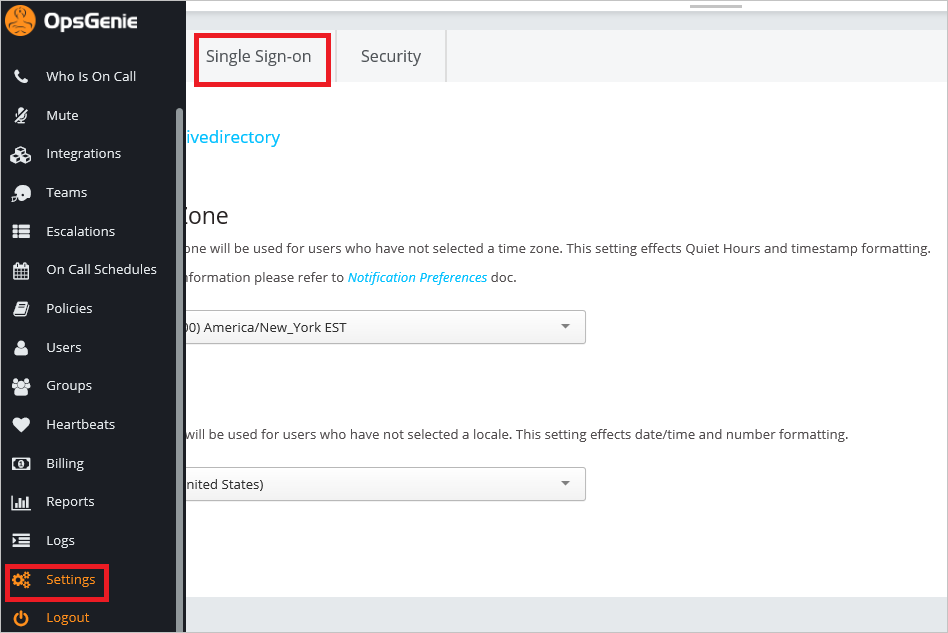
To enable SSO, select Enabled.
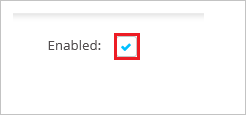
In the Provider section, select the Microsoft Entra ID tab.
On the Microsoft Entra dialog page, perform the following steps:
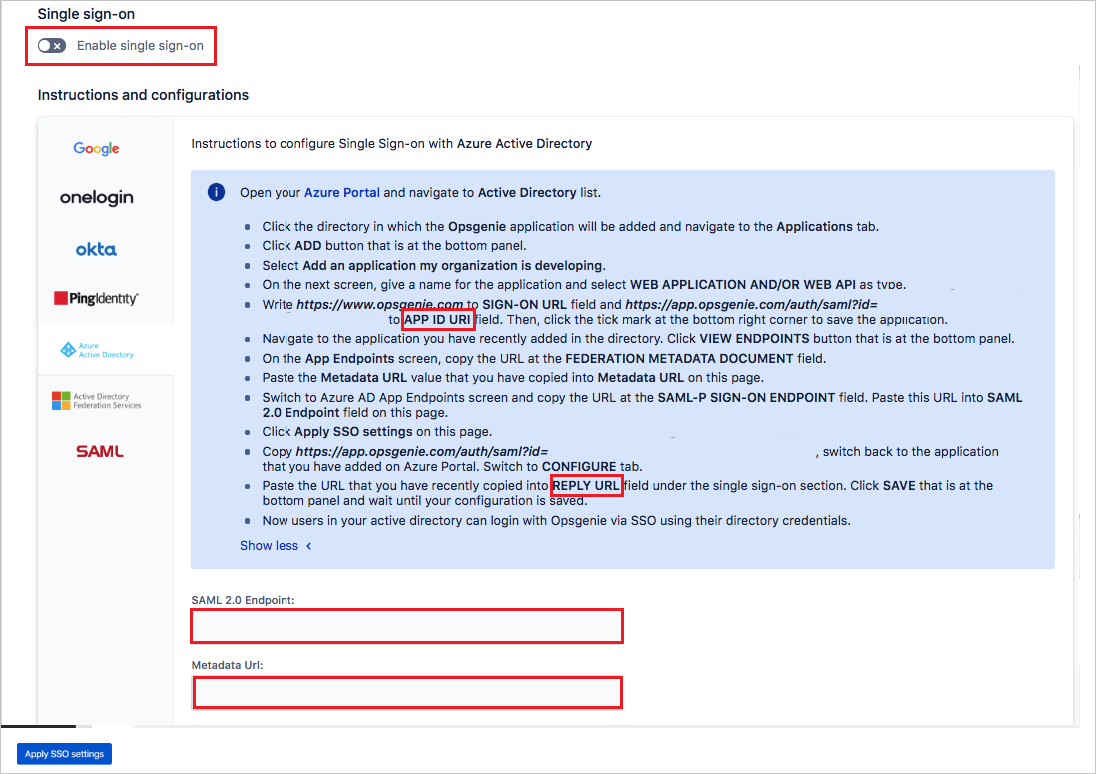
a. Copy the App ID URI value and paste it into Identifier (Entity ID) textbox in the Basic SAML Configuration section.
a. Copy the Reply URL value and paste it into Reply URL textbox in the Basic SAML Configuration section.
a. In the SAML 2.0 Endpoint textbox, paste Login URLvalue which you copied previously.
b. In the Metadata Url: textbox, paste App Federation Metadata Url value which you copied previously.
c. To enable SSO, turn on the Enable single sign-on toggle.
d. Select Apply SSO settings.
Create OpsGenie test user
The objective of this section is to create a user called B.Simon in OpsGenie.
In a web browser window, sign into your OpsGenie tenant as an administrator.
Navigate to Users list by selecting Users in left panel.
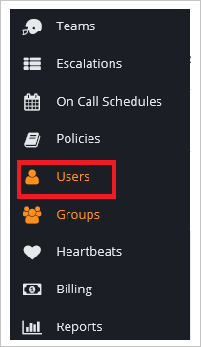
Select Add User.
On the Add User dialog, perform the following steps:
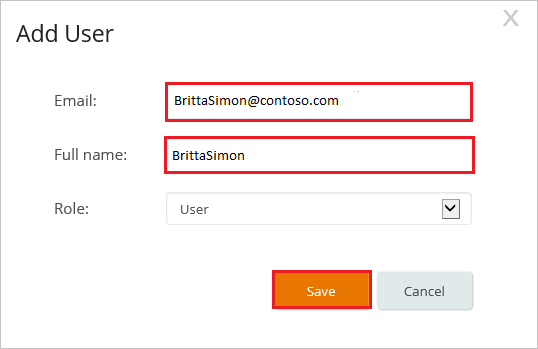
a. In the Email textbox, type the email address of B.Simon addressed in Microsoft Entra ID.
b. In the Full Name textbox, type B.Simon.
c. Select Save.
Note
B.Simon gets an email with instructions for setting up their profile.
Test SSO
In this section, you test your Microsoft Entra single sign-on configuration with following options.
Select Test this application, and you should be automatically signed in to the OpsGenie for which you set up the SSO
You can use Microsoft My Apps. When you select the OpsGenie tile in the My Apps, you should be automatically signed in to the OpsGenie for which you set up the SSO. For more information about the My Apps, see Introduction to the My Apps.
Related content
- Once you configure OpsGenie you can enforce session control, which protects exfiltration and infiltration of your organization’s sensitive data in real time. Session control extends from Conditional Access. Learn how to enforce session control with Microsoft Defender for Cloud Apps.