Note
Access to this page requires authorization. You can try signing in or changing directories.
Access to this page requires authorization. You can try changing directories.
In this article, you learn how to integrate Oracle Cloud Infrastructure Console with Microsoft Entra ID. When you integrate Oracle Cloud Infrastructure Console with Microsoft Entra ID, you can:
- Control in Microsoft Entra ID who has access to Oracle Cloud Infrastructure Console.
- Enable your users to be automatically signed-in to Oracle Cloud Infrastructure Console with their Microsoft Entra accounts.
- Manage your accounts in one central location.
Prerequisites
The scenario outlined in this article assumes that you already have the following prerequisites:
- A Microsoft Entra user account with an active subscription. If you don't already have one, you can Create an account for free.
- One of the following roles:
- Oracle Cloud Infrastructure Console single sign-on (SSO) enabled subscription.
Note
This integration is also available to use from Microsoft Entra US Government Cloud environment. You can find this application in the Microsoft Entra US Government Cloud Application Gallery and configure it in the same way as you do from public cloud.
Scenario description
In this article, you configure and test Microsoft Entra SSO in a test environment.
- Oracle Cloud Infrastructure Console supports SP initiated SSO.
- Oracle Cloud Infrastructure Console supports Automated user provisioning and deprovisioning (recommended).
Add Oracle Cloud Infrastructure Console from the gallery
To configure the integration of Oracle Cloud Infrastructure Console into Microsoft Entra ID, you need to add Oracle Cloud Infrastructure Console from the gallery to your list of managed SaaS apps.
- Sign in to the Microsoft Entra admin center as at least a Cloud Application Administrator.
- Browse to Entra ID > Enterprise apps > New application.
- In the Add from the gallery section, type Oracle Cloud Infrastructure Console in the search box.
- Select Oracle Cloud Infrastructure Console from results panel and then add the app. Wait a few seconds while the app is added to your tenant.
Alternatively, you can also use the Enterprise App Configuration Wizard. In this wizard, you can add an application to your tenant, add users/groups to the app, assign roles, and walk through the SSO configuration as well. Learn more about Microsoft 365 wizards.
Configure and test Microsoft Entra SSO
Configure and test Microsoft Entra SSO with Oracle Cloud Infrastructure Console using a test user called B. Simon. For SSO to work, you need to establish a link relationship between a Microsoft Entra user and the related user in Oracle Cloud Infrastructure Console.
To configure and test Microsoft Entra SSO with Oracle Cloud Infrastructure Console, perform the following steps:
- Configure Microsoft Entra SSO to enable your users to use this feature.
- Create a Microsoft Entra test user to test Microsoft Entra single sign-on with B. Simon.
- Assign the Microsoft Entra test user to enable B. Simon to use Microsoft Entra single sign-on.
- Configure Oracle Cloud Infrastructure Console SSO to configure the SSO settings on application side.
- Create Oracle Cloud Infrastructure Console test user to have a counterpart of B. Simon in Oracle Cloud Infrastructure Console that's linked to the Microsoft Entra representation of user.
- Test SSO to verify whether the configuration works.
Configure Microsoft Entra SSO
Follow these steps to enable Microsoft Entra SSO.
Sign in to the Microsoft Entra admin center as at least a Cloud Application Administrator.
Browse to Entra ID > Enterprise apps > Oracle Cloud Infrastructure Console application integration page, find the Manage section and select Single sign-on.
On the Select a Single sign-on method page, select SAML.
On the Set up Single Sign-On with SAML page, select the pencil icon for Basic SAML Configuration to edit the settings.

On the Basic SAML Configuration section, perform the following steps:
Note
You get the Service Provider metadata file from the Configure Oracle Cloud Infrastructure Console Single Sign-On section of the article.
Select Upload metadata file.
Select folder logo to select the metadata file and select Upload.
Once the metadata file is successfully uploaded, the Identifier and Reply URL values get auto populated in Basic SAML Configuration section textbox.
Note
If the Identifier and Reply URL values don't get auto populated, then fill in the values manually according to your requirement.
In the Sign-on URL text box, type a URL using the following pattern:
https://cloud.oracle.com/?region=<REGIONNAME>Note
The value isn't real. Update the value with the actual Sign-On URL. Contact Oracle Cloud Infrastructure Console Client support team to get the value. You can also refer to the patterns shown in the Basic SAML Configuration section.
On the Set up Single Sign-On with SAML page, in the SAML Signing Certificate section, find Federation Metadata XML and select Download to download the certificate and save it on your computer.

Oracle Cloud Infrastructure Console application expects the SAML assertions in a specific format, which requires you to add custom attribute mappings to your SAML token attributes configuration. The following screenshot shows the list of default attributes. Select Edit icon to open User Attributes dialog.
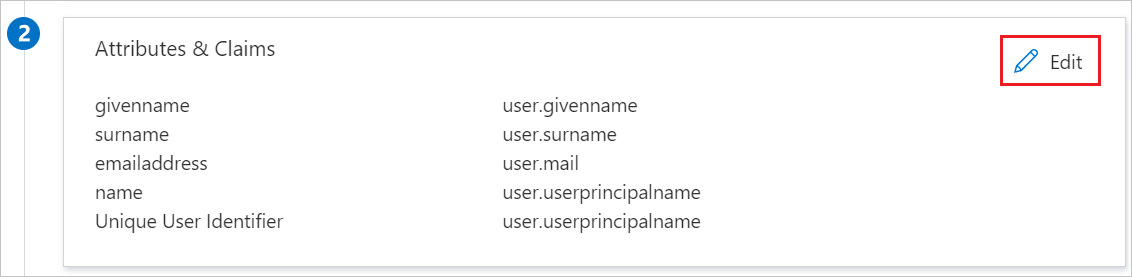
In addition to above, Oracle Cloud Infrastructure Console application expects few more attributes to be passed back in SAML response. In the User Attributes & Claims section on the Group Claims (Preview) dialog, perform the following steps:
Select the pen next to Name identifier value.
Select Persistent as Choose name identifier format.
Select Save.


Select the pen next to Groups returned in claim.
Select Security groups from the radio list.
Select Source Attribute of Group ID.
Check Customize the name of the group claim.
In the Name text box, type groupName.
In the Namespace (optional) text box, type
https://auth.oraclecloud.com/saml/claims.Select Save.

On the Set up Oracle Cloud Infrastructure Console section, copy the appropriate URL(s) based on your requirement.

Create and assign Microsoft Entra test user
Follow the guidelines in the create and assign a user account quickstart to create a test user account called B.Simon.
Configure Oracle Cloud Infrastructure Console SSO
In a different web browser window, sign in to Oracle Cloud Infrastructure Console as an Administrator.
Select the left side of the menu and select Identity then navigate to Federation.

Save the Service Provider metadata file by selecting the Download this document link and upload it into the Basic SAML Configuration section of Azure portal and then select Add Identity Provider.

On the Add Identity Provider pop-up, perform the following steps:

In the NAME text box, enter your name.
In the DESCRIPTION text box, enter your description.
Select MICROSOFT ACTIVE DIRECTORY FEDERATION SERVICE (ADFS) OR SAML 2.0 COMPLIANT IDENTITY PROVIDER as TYPE.
Select Browse to upload the Federation Metadata XML, which you have downloaded previously.
Select Continue and on the Edit Identity Provider section perform the following steps:

The IDENTITY PROVIDER GROUP should be selected as Microsoft Entra group Object ID. The GROUP ID should be the GUID of the group from Microsoft Entra ID. The group needs to be mapped with corresponding group in OCI GROUP field.
You can map multiple groups as per your setup in Azure portal and your organization need. Select + Add mapping to add as many groups as you need.
Select Submit.
Create Oracle Cloud Infrastructure Console test user
Oracle Cloud Infrastructure Console supports just-in-time provisioning, which is by default. There's no action item for you in this section. A new user doesn't get created during an attempt to access and also no need to create the user.
Test SSO
When you select the Oracle Cloud Infrastructure Console tile in the My Apps, you be redirected to the Oracle Cloud Infrastructure Console sign-in page. Select the IDENTITY PROVIDER from the drop-down menu and select Continue as shown below to sign in. For more information about the My Apps, see Introduction to the My Apps.

Related content
Once you configure the Oracle Cloud Infrastructure Console you can enforce session controls, which protect exfiltration and infiltration of your organization’s sensitive data in real time. Session controls extend from Conditional Access. Learn how to enforce session control with Microsoft Defender for Cloud Apps.